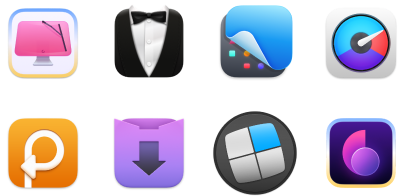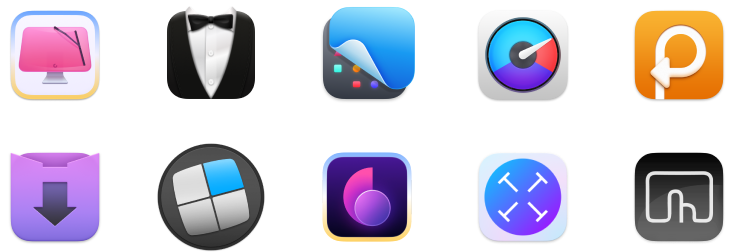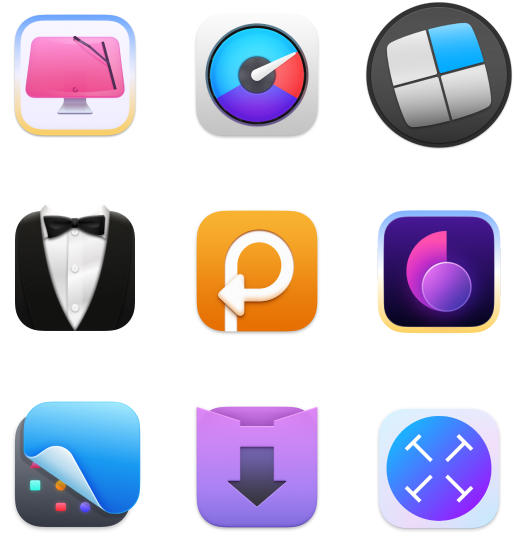How to watch Apple TV on Mac: Easy guide for beginners
Watching Apple TV on a Mac wasn’t always an option. Before October 2019, the app was limited to iPhones and iPads. But now, you can enjoy your favorite shows and movies on the bigger screen of your Mac.
Whether you're diving into Apple TV+ or trying to stream from another device, I’ll walk you through exactly how to make it work on your Mac.
But first, here’s a quick overview of what you can do and how to do it:
I want to | Do this |
Watch Apple TV+ on my Mac | Open the Apple TV app (in Dock or via Spotlight), sign in, and start watching. |
Stream content from iPhone/iPad to Mac | Enable AirPlay Receiver on Mac and use Screen Mirroring from your iPhone or iPad. |
Stream from Mac to Apple TV (TV device) | Use AirPlay by clicking the AirPlay icon in video playback or Control Center. |
Mirror my entire Mac screen to a TV | Go to Control Center > Screen Mirroring > select your Apple TV. |
Control Apple TV from my Mac | Use built-in playback controls or connect via a third-party app like CiderTV or 1Keyboard. |
Improve sound while watching on Mac | Try Boom 3D to enhance audio with presets and richer sound. |
Fix Wi-Fi issues that affect streaming | Use WiFi Explorer to scan and troubleshoot network problems. |
How to enjoy your favorite content on Mac
To watch Apple TV on Mac, you just need the Apple TV app. It also gives you full access to the Apple TV+ streaming service. Here’s how.
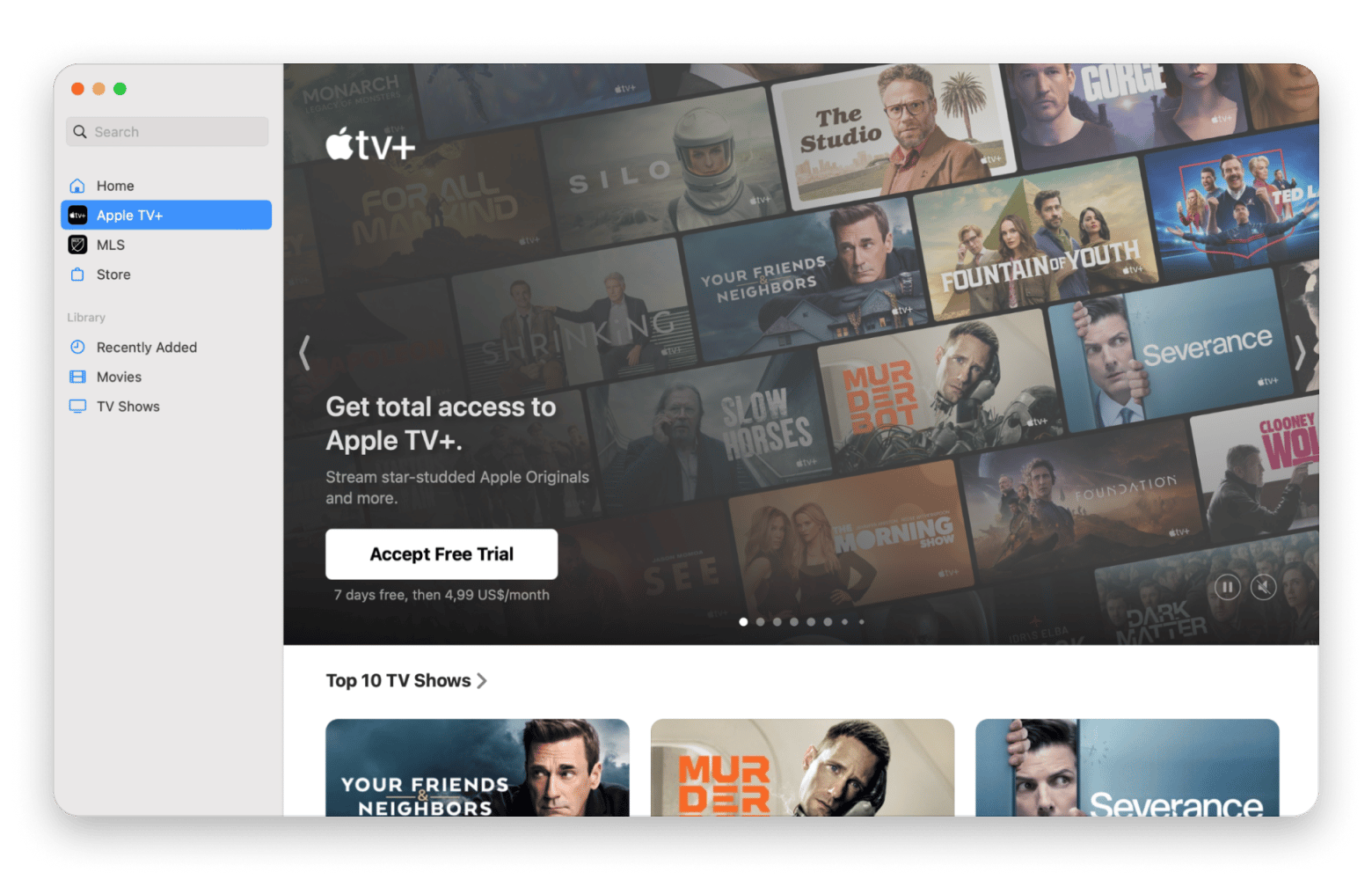
How to use the Apple TV app on Mac
To access the Apple TV app, open the Applications folder and look for "TV." If you find it, you can drag it to your Dock for easier access.
Here are all the things the app lets you do:
- Stream Apple Originals via Apple TV+
- Subscribe to premium channels like HBO and Showtime
- Watch content from popular streaming apps—no extra sign-ins
- Buy or rent movies (replacing iTunes)
- Download content for offline viewing
In the TV app, use Search to find shows by title or actor, click Library to access your purchases, rentals, and downloads, and jump into Watch Now to dive straight into Apple TV+ content.
Enable Apple TV to Mac
Here's how to connect Apple TV from your Mac:
- Select any show or movie from Apple TV+ in the Watch Now tab.
- Click Accept Free Trial.
- Sign in with your Apple Account.
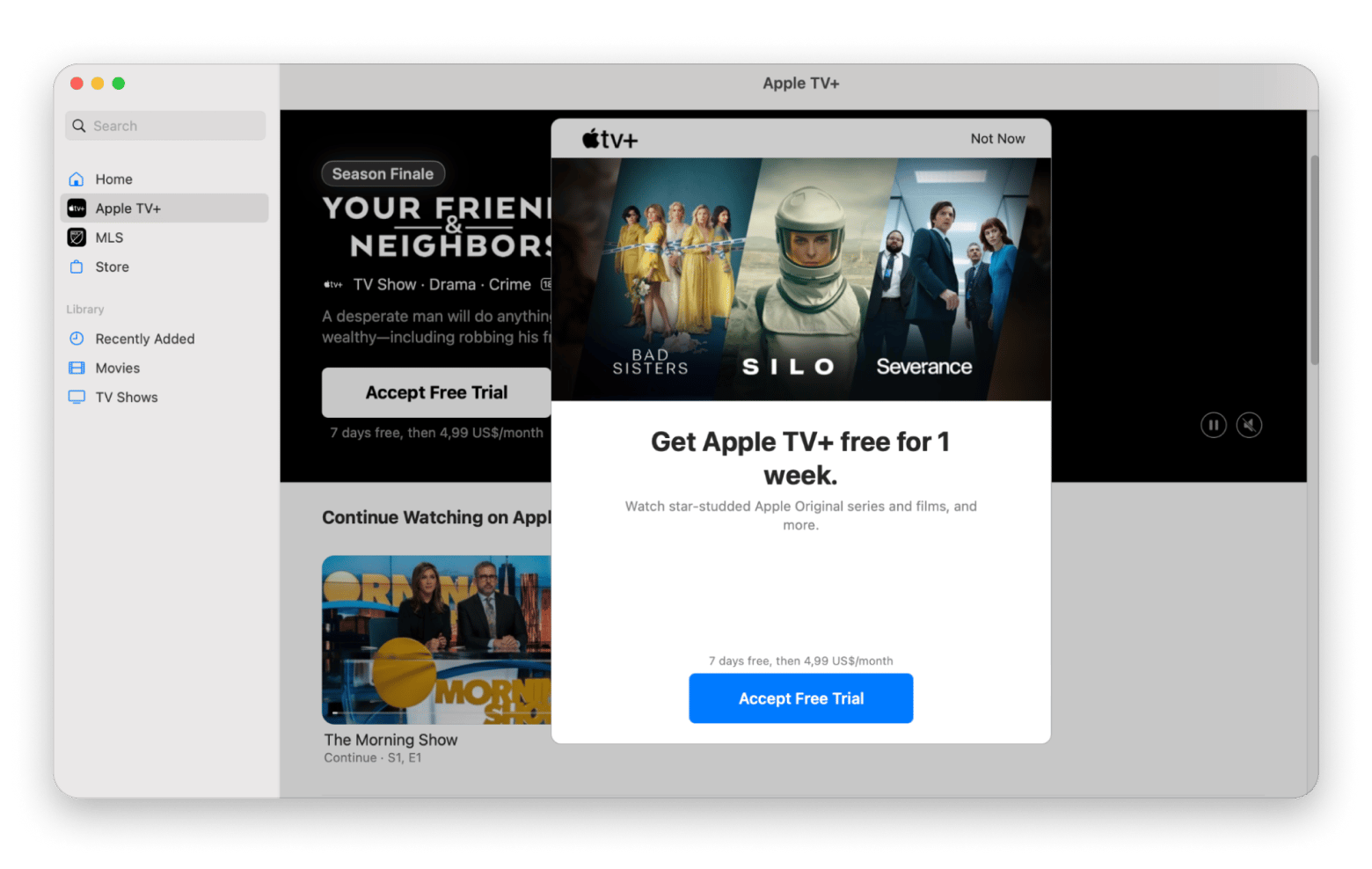
Your trial will start as soon as you start streaming. Once the trial period is over, you’ll be subscribed automatically.
Also, check out how to repair Apple TV remote not working.
How to stream content from iPhone/iPad to Mac via AirPlay
To stream content from iPhone/iPad to Mac via AirPlay:
- Open System Settings on your Mac > General > AirDrop & Handoff.
- Enable AirPlay Receiver, then allow your iPhone or iPad by choosing Anyone on the Same Network in the Allow AirPlay for section.
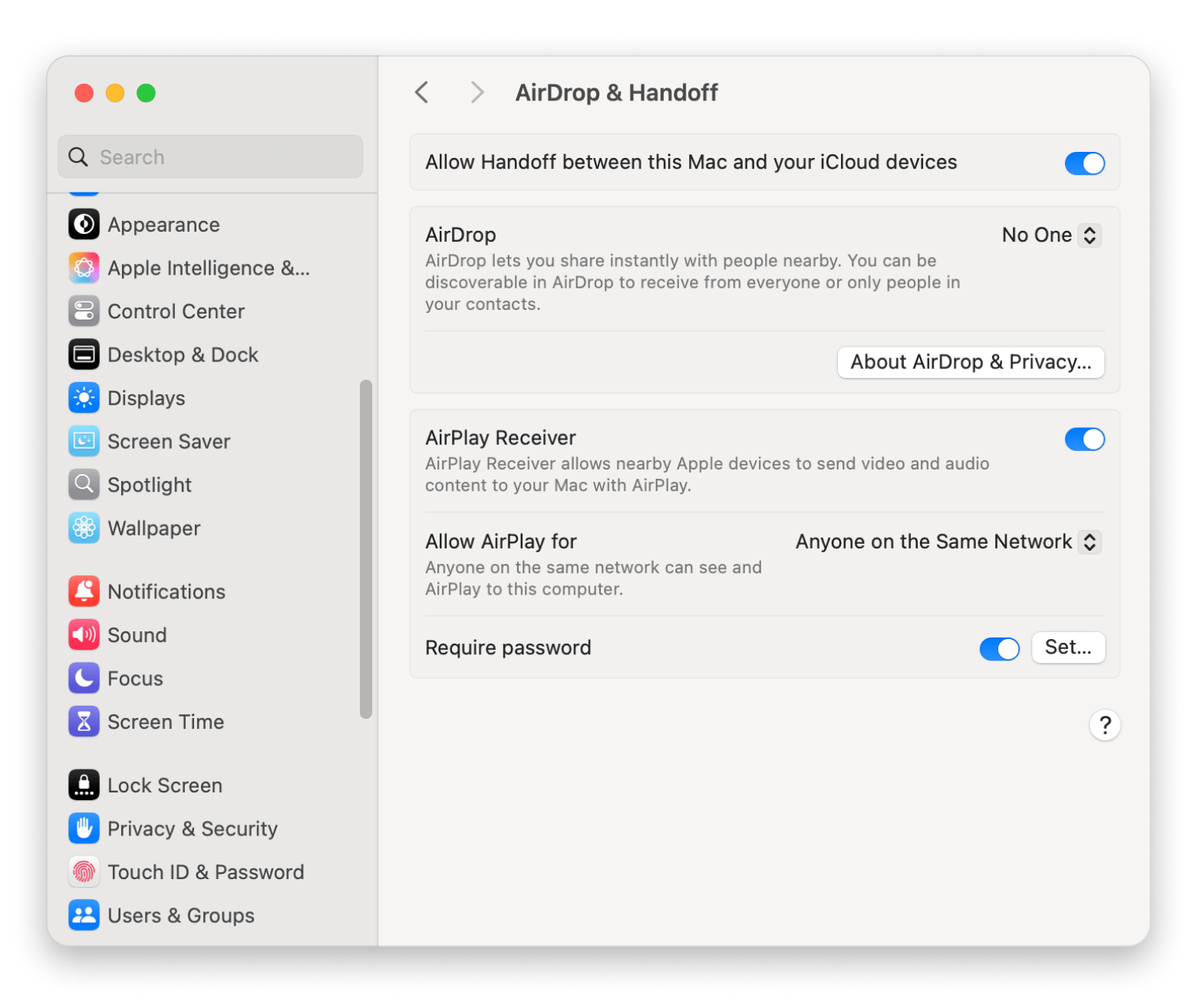
3. Open the Control Center on your iPhone or iPad, tap Screen Mirroring, and choose your Mac. This will send the selected content to your Mac.
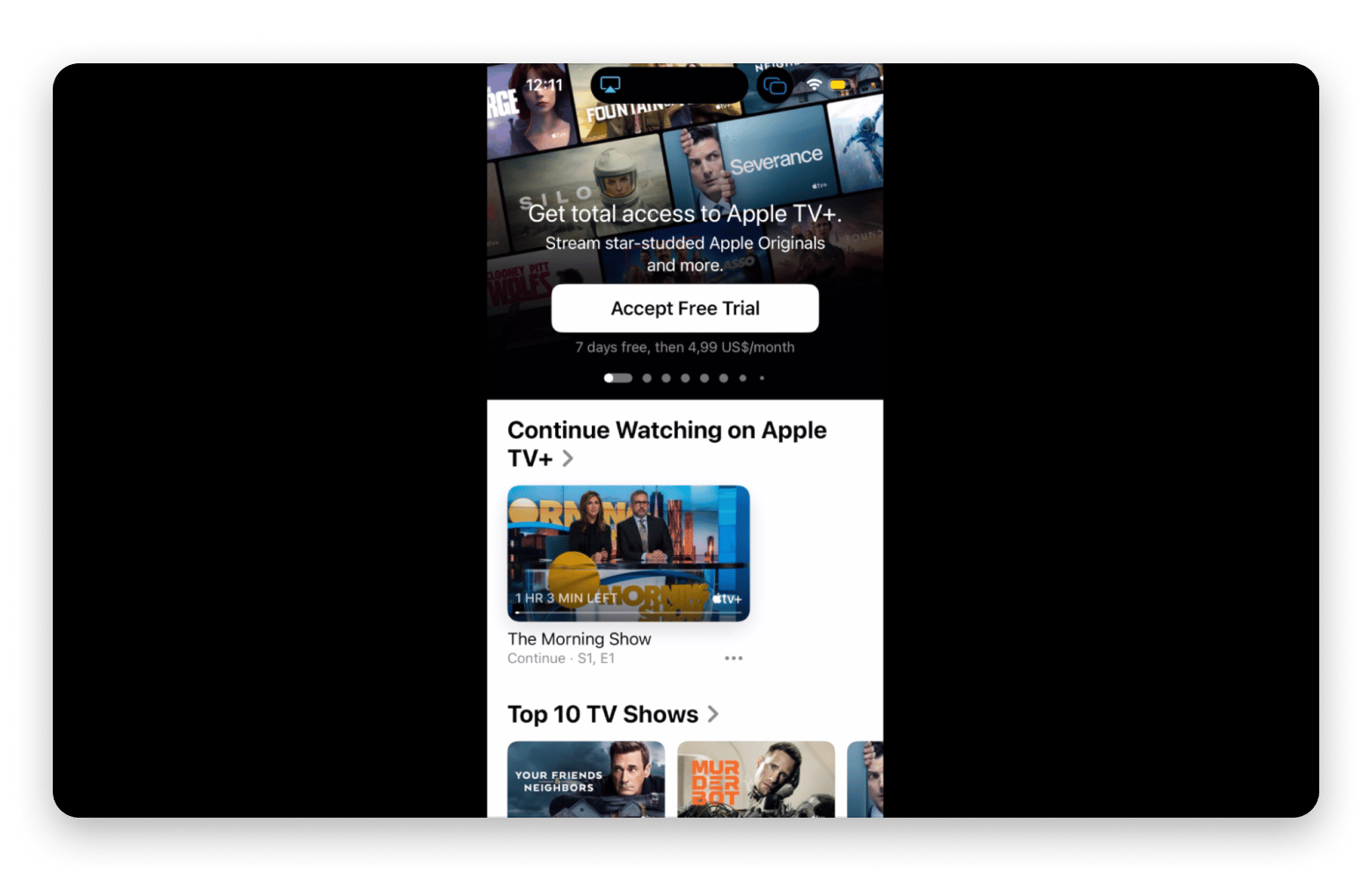
Don't forget to make sure both devices are connected to the same Wi-Fi network.
How to connect Mac to Apple TV
Here, I’m talking about that little black streaming box you plug into your TV, not the app or the Plus service. It turns any screen into a smart TV with Netflix, YouTube, Disney+, and more.
Just hook it up via HDMI, put your Mac and the box on the same Wi-Fi, then click the AirPlay icon (in the menu bar or inside a compatible app) and pick your box. That’s it! Your Mac’s screen or video will show up on the TV.
How to control Apple TV from Mac
If you’re already using your Mac to stream or mirror content, it makes sense to control your Apple TV box from it too.
Here's how you can control Apple TV using a third-party app:
- Download and install the app (e.g., CiderTV, 1Keyboard, Type2Phone, or Typeeto).
- Connect your Mac and Apple TV to the same Wi-Fi network.
- Enter commands via the app’s interface using your keyboard, trackpad, or mouse to control your Apple TV.
Read also:
- Stream From Mac to Roku
- How to Authorize Macbook for Apple Tv
- Fix Airplay Not Working
- Remotely Control iPhone From Mac
How to AirPlay video from Mac to Apple TV
Once you know how to connect your MacBook to Apple TV, streaming is easy with AirPlay. It lets you stream video or mirror your Mac, iPhone, or iPad screen to your TV wirelessly.
To stream video from your Mac to Apple TV via AirPlay:
- Make sure both your Mac and Apple TV are connected to the same Wi-Fi network.
- Play the video in an AirPlay-compatible app.
- Click the AirPlay icon in the playback controls and choose Apple TV.
Check out the guide on how to turn off SharePlay on iPhone, Mac & Apple TV.
How to AirPlay video from your iPhone or iPad
No matter what you're watching, Apple AirPlay makes it easy to send video from your iPhone or iPad to the big screen.
Here's how to do it:
- Connect your iPhone or iPad to the same Wi-Fi network as your Apple TV.
- Choose the video you want to AirPlay.
- Tap AirPlay (in some apps, you’ll have to click on an additional “share” icon first).
- Select your Apple TV from the list of available devices.
How to mirror Mac to Apple TV
Instead of streaming a particular video, you can mirror the entire display of your Mac to your TV screen. Here's how:
- Make sure your Mac and Apple TV are connected to the same Wi-Fi network.
- Click the Control Center icon in the menu bar at the top-right corner of your Mac's screen.
- Click Screen Mirroring, then choose your Apple TV from the list of available devices.
- If an AirPlay passcode appears on your TV screen, enter it on your Mac when prompted.
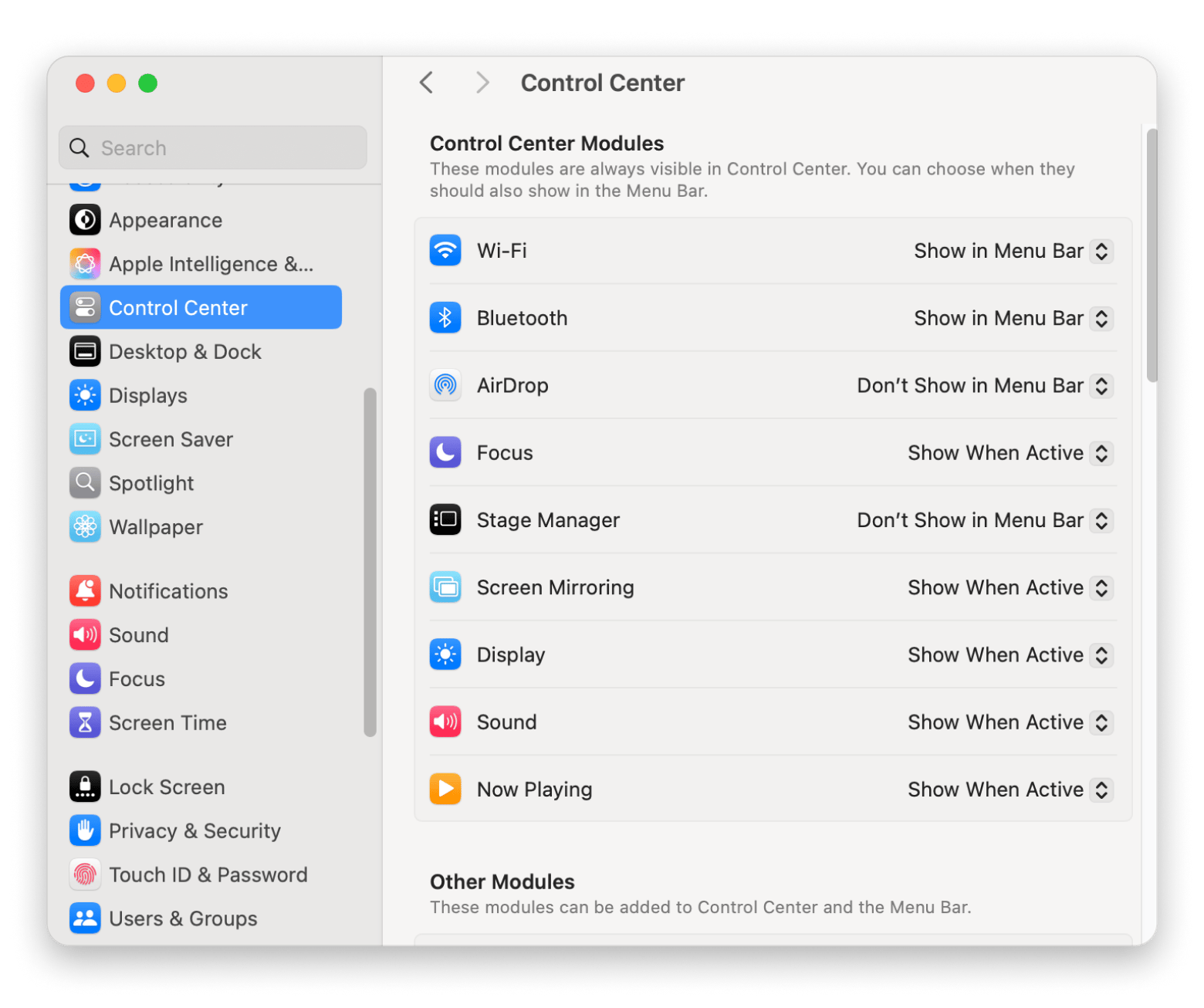
How to improve your Apple TV watching experience
Good sound can really change how you experience a movie or show. I didn’t think much about it at first, but after watching a few episodes with better audio settings, I noticed how much clearer everything felt, like the dialogue, the background music, and other little details I usually miss.
I use a tool called Boom 3D on my Mac. It’s simple and lets you adjust the sound depending on what you’re watching. I mostly use it to make voices clearer or just give things a bit more depth, especially when I’m not using headphones. Nothing too fancy, but it does make watching feel a bit more immersive.
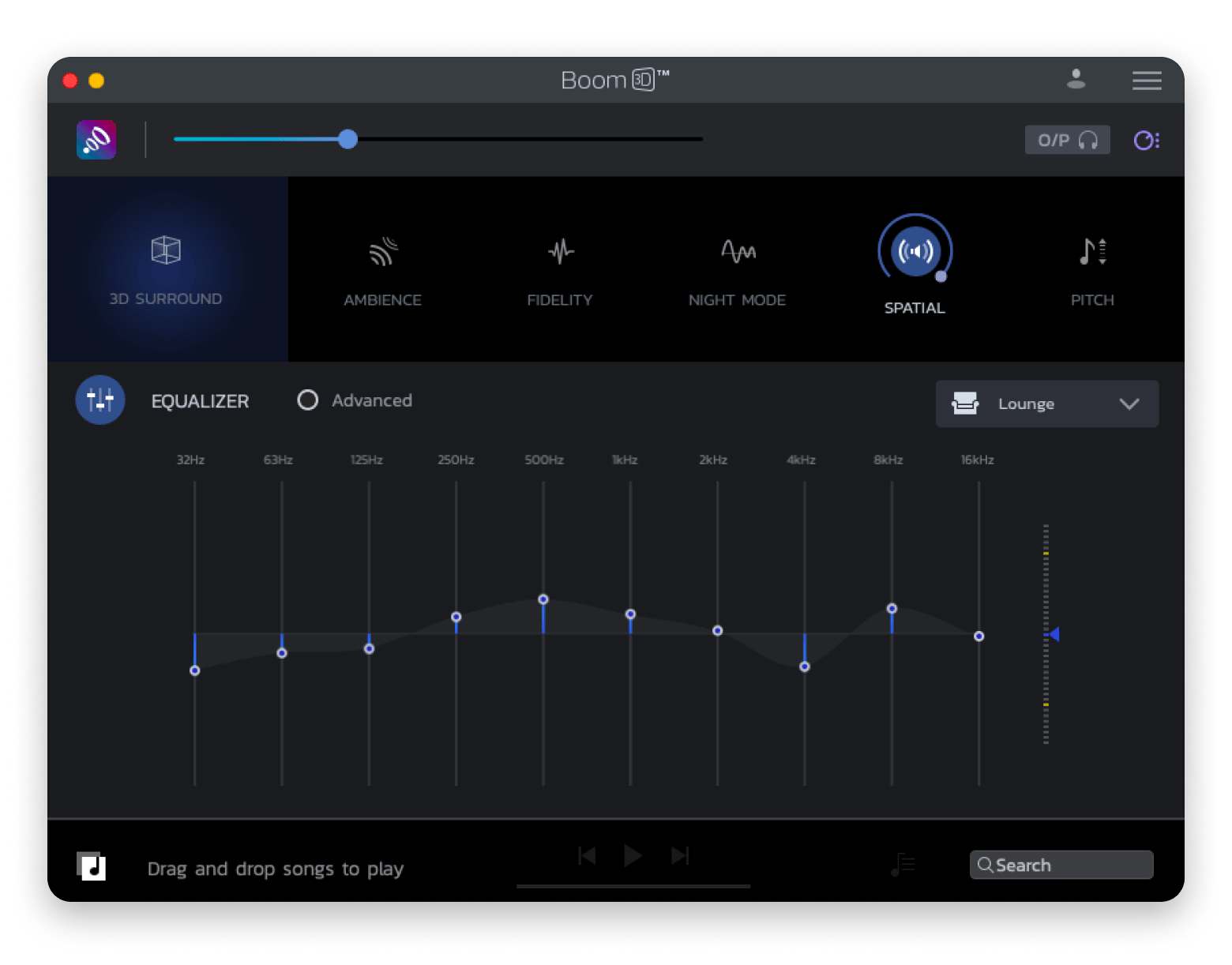
Even with the best setup, a weak or unstable internet connection can ruin the experience. If you've ever dealt with buffering or sudden dropouts, you know how frustrating it can be. To avoid this scenario, get an app that helps you understand what’s really going on with your network. WiFi Explorer is a solid choice that helps identify and fix common network problems without involving an actual professional.
You can rely on Wi-Fi Explorer to scan your network environment for band range, signal quality, security status, and identify channel conflict and coverage issues, which help improve your Wi-Fi.
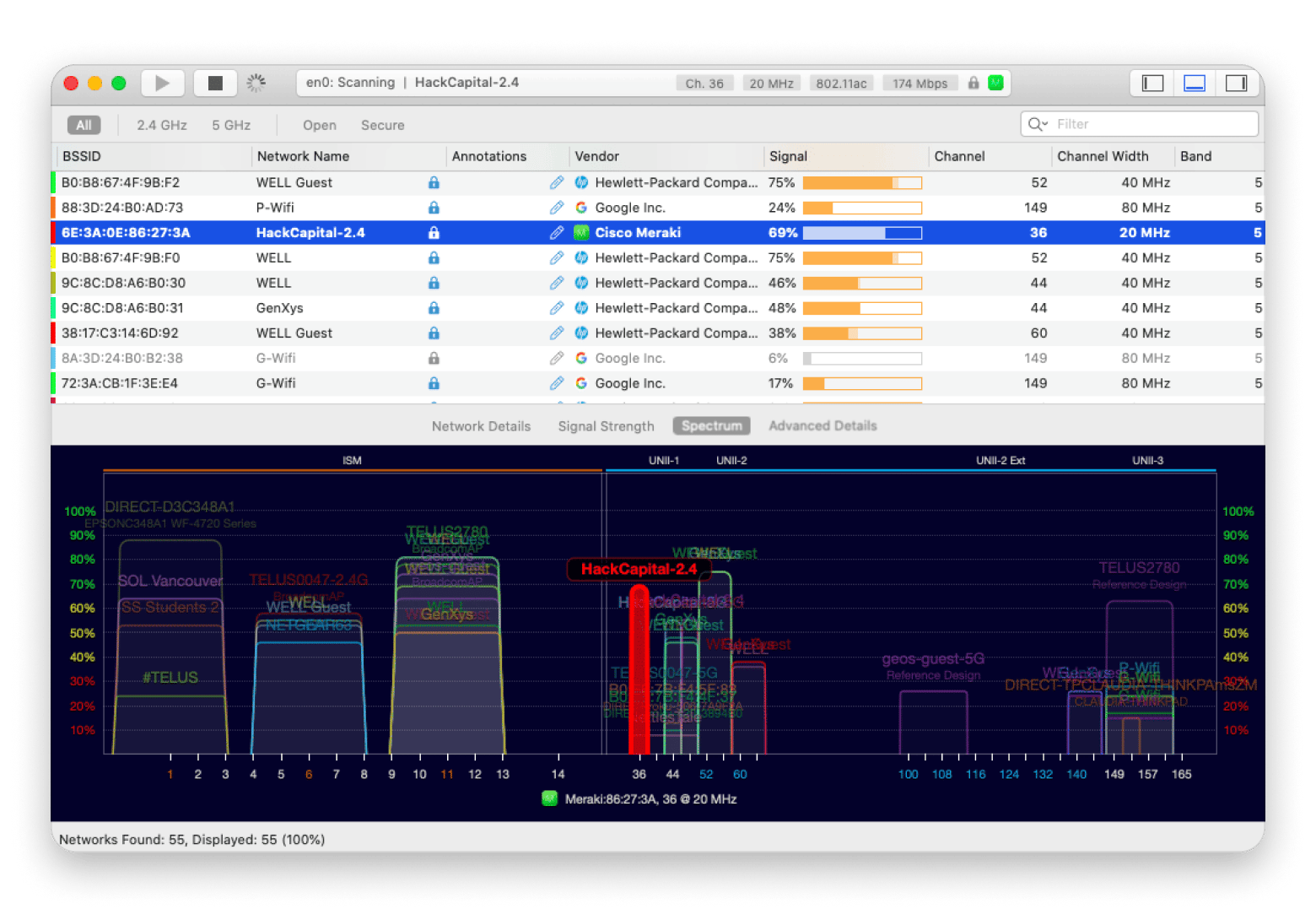
How to stream content from iPhone or iPad to your Mac
You might expect the Apple TV app to work the same across devices, but surprisingly, your iPhone or iPad offers more third-party streaming options than your Mac.
When it comes to sharing your screen or content from an iPhone or iPad to a Mac, AirPlay is now a built-in option, as long as your Mac is compatible and running macOS Monterey or later.
But, you can totally download the Apple TV iOS app and catch your favorite shows, even if it’s on a smaller screen.
Troubleshooting AirPlay from Mac to Apple TV
If you’re having issues connecting your Mac to your Apple TV via AirPlay, try some of these troubleshooting tips:
- Check your Wi-Fi for interruptions.
- Update macOS and tvOS to the latest versions.
- Make sure your video app supports AirPlay.
- Disconnect unnecessary Bluetooth devices.
- Restart both devices and set Mac’s AirPlay permission to Anyone on the Same Network or Everyone.
- Adjust Mac display settings to match Apple TV compatibility.
- Allow incoming connections in the Mac Firewall.
- Remove AirPlay restrictions in the Home app’s Speakers & TV settings.
If you’ve done everything right and AirPlay still won't work, contact Apple Support to assist you.
Key features of the Apple TV+ streaming service on Mac
If you're wondering whether Apple TV+ is worth checking out on your Mac, here's what makes it stand out:
- It’s packed with great originals: Apple’s been quietly building an awesome lineup of original shows and movies. You’ve probably heard of Ted Lasso, Severance, or The Morning Show. Well, they’re all Apple TV+ exclusives. There’s also plenty of hidden gems across genres like sci-fi, comedy, drama, and even sports documentaries.
- You can watch without Wi-Fi: You can download shows to your Mac, iPhone, or iPad and watch them offline. It’s helpful if you’re traveling or just dealing with spotty Wi-Fi.
- You don’t have to commit: You’re not locked into anything. You can subscribe monthly, just rent or buy what you feel like watching, or grab a season pass if there’s a show you’re obsessed with.
- It’s super easy to find something to watch: The app’s layout is clean and straightforward. You can search by actor or title, browse by genre, or jump into new releases. You won’t waste 30 minutes scrolling, which is always a win.
- Everything’s in one place: Apple TV+ lives inside the Apple TV app, which also pulls in content from other services and lets you subscribe to channels like Showtime, Paramount+, and more. So instead of flipping between five apps, you’ve got everything in one spot.
Final thoughts on how to watch Apple TV on Mac
Getting Apple TV working on your Mac couldn’t be simpler: you can stream shows, mirror your screen, or even use your Mac to skip around your favorite scenes, all with just a few clicks. To make things smoother, try Boom 3D for richer sound and WiFi Explorer to lock down your network. Both are part of Setapp, where one subscription gives you access to over 260 Mac and iOS apps, and you can test them for free for seven days.
FAQs
How do I access Apple TV on my Mac?
To access Apple TV on your Mac, click the TV icon in your Dock. If it’s not there, click Command + Space, type “TV,” and press Return.
Why won't Apple TV play on my Mac?
If Apple TV isn’t playing on your Mac, first, check your internet. If that’s fine, update macOS and the TV app, then reboot. Signing out and back into your Apple Account can also clear glitches.
Is the Apple TV app available on a Mac?
Yes, any Mac on Catalina (10.15) or later includes the TV app. Older macOS versions will need an update.
How do I watch Apple TV on my computer?
To watch Apple TV on your computer, open the TV app, sign in with your Apple Account, and pick something to watch. If you don't have the app, go to tv.apple.com in your browser and stream from there.