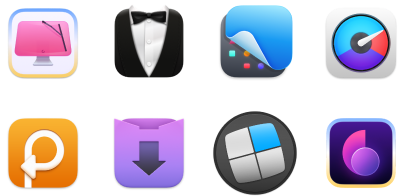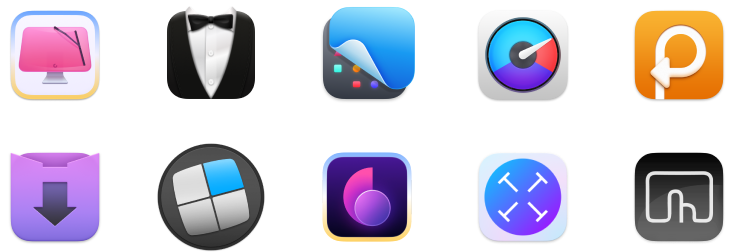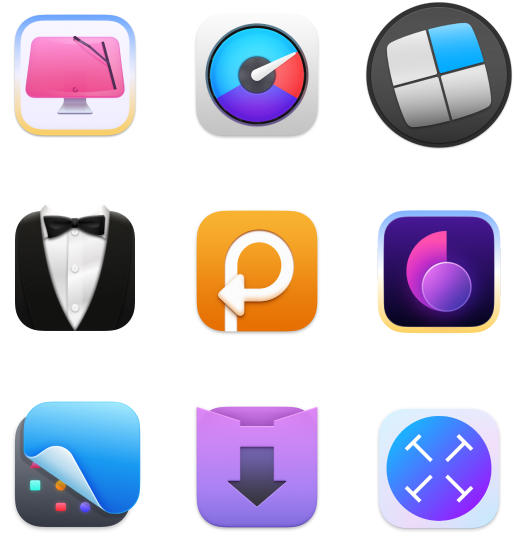All you need to know about Apple Pencil: Ultimate 2025 guide
TL;DR:
- Each Apple Pencil model is only compatible with certain iPads, so it’s important to check before buying.
- Pairing and charging methods vary by model, using either Lightning, USB-C, or magnetic attachment.
- All versions support pressure and tilt sensitivity for natural writing and drawing.
- The 2nd generation and Pro models include double-tap shortcuts, while the Pro also adds squeeze and barrel-roll features.
- You can use Apple Pencil to take notes, draw, mark up documents, and navigate apps.
- Tayasui Sketches is a drawing app that offers a wide range of tools for sketching and digital art, and works seamlessly with Apple Pencil.
- CleanMy®Phone helps you clear duplicate photos, which is useful before using Apple Pencil to edit or mark up images.
The Apple Pencil, sometimes casually called the iPencil, is the only official stylus from Apple for use with iPads. It's also one of the most advanced on the market.
Here, I’ll discuss everything from how to charge the Apple Pencil and use it with your favorite apps to how to pair it with an iPad.
What is an Apple Pencil?
The Apple Pencil is a Bluetooth-enabled stylus built specifically for iPad users. Unlike generic pens, it senses pressure and tilt, so your lines look and feel more like real ink or paint. The first model rolled on all sides, while later versions added a flat edge, which makes it easier to grip and magnetically attach to your tablet. It was originally exclusive to the iPad Pro, but it now works across nearly every modern iPad.

Source: apple.com
Apple Pencil features and customizations
The Apple Pencil feels like a pen or brush in your hand. Here are some of the best features:
- It reacts when you press harder and even knows the angle at which you hold it. That means your lines and shading look natural, almost like paper.
- With the newest models, you can double-tap to switch tools in no time.
- In Notes, you can flip between pen and eraser without hunting through menus.
On the latest iPad Pro with Apple’s M4 chip, Apple Pencil Pro takes its feature set even further:
- Hovering your Pencil a few millimeters above the screen gives you a live preview of exactly where your stroke will land before you touch down.
- And when you need extra precision, the barrel-roll gesture lets you rotate the Pencil to tweak brush and pen tools to just the right angle.
How to pair and set up your Apple Pencil with different iPad models
Knowing how to connect the Apple Pencil to the iPad depends on which Apple Pencil you have.
Apple Pencil (1st generation)
Identifying feature: Has a detachable cap on the end.
Compatible with:
- iPad (6th to 8th generation)
- iPad mini (5th generation)
- iPad Air (3rd generation)
- iPad Pro 9.7-inch and 10.5-inch
How to pair:
Remove the end cap and plug the Apple Pencil into the Lightning port on your iPad. Pairing happens automatically the first time.
Apple Pencil (2nd generation)
Identifying feature: No cap, flat edge for magnetic attachment.
Compatible with:
- iPad Pro 12.9-inch (3rd generation and later)
- iPad Pro 11-inch (1st generation and later)
iPad Air (4th and 5th generation)
How to pair:
Attach the flat side of the Pencil to the magnetic connector on the right side of your iPad. It pairs and charges automatically.
You can also check out every iPad model listed in order for its feature comparison.
Apple Pencil (USB-C)
Identifying feature: No magnetic pairing or charging; comes with a USB-C port under the cap.
Compatible with:
- iPad (10th generation)
- iPad Air (4th generation and later)
- iPad mini (6th generation)
- iPad Pro models with USB-C
How to pair: Connect the Pencil to your iPad using a USB-C cable. It pairs with a simple plug-in — no magnetic charging or advanced features like pressure sensitivity.
Apple Pencil Pro
Identifying feature: Same magnetic design as the 2nd-gen Pencil, with added features like squeeze gestures, haptic feedback, and barrel roll support.
Compatible with:
- iPad Pro (M4, 2024 and later)
- iPad Air (M2 and M3, 2024 and later)
- iPad mini (2024 with A17 Pro chip)
How to pair:
Attach it magnetically to your iPad. It pairs and charges automatically — no cables needed.
Apple Pencil is excellent for touching up images, and one of the best apps for managing photos on your iPhone is CleanMy®Phone.
With CleanMy®Phone running in the background on your iPad, it finds duplicate images you may not realize you have in your Photos app. Clearing them out helps free up valuable iCloud storage.
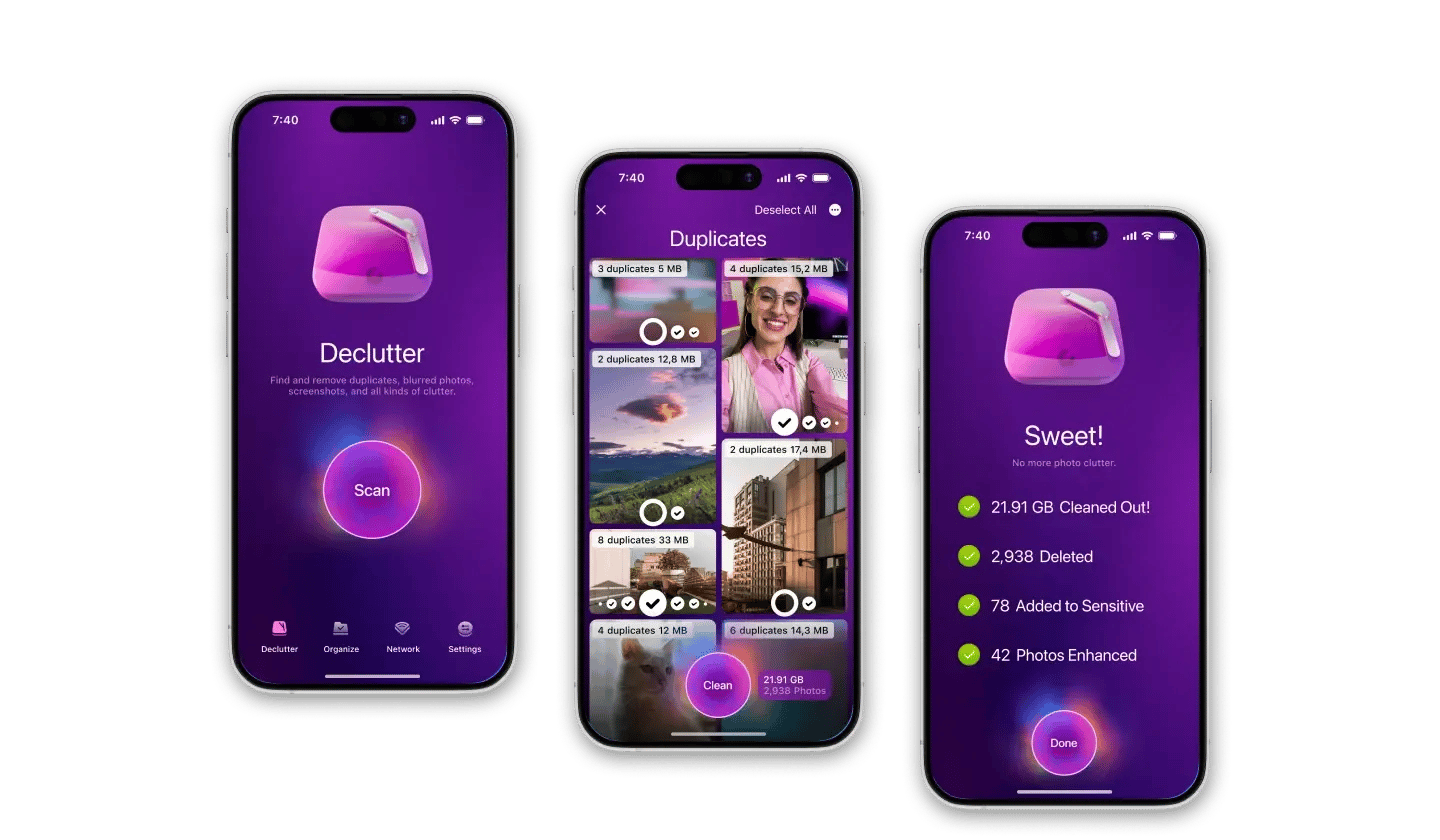
How to connect iPencil to iPad for sketching
Once paired, using your Apple Pencil is easy.
If you’re going to use an Apple Pencil on an iPad for sketching, give Tayasui Sketches a try.
Although Tayasui Sketches is a macOS app, it supports Apple Pencil when using an iPad as an input device. You can sketch on the small screen and see it on the big screen in real time.
There’s a wide range of tools available, including various brushes, pen styles, and a full color palette. You’ll also find features for creating shapes, filling areas with color, blurring parts of your drawing, and even a ruler for drawing perfectly straight lines.
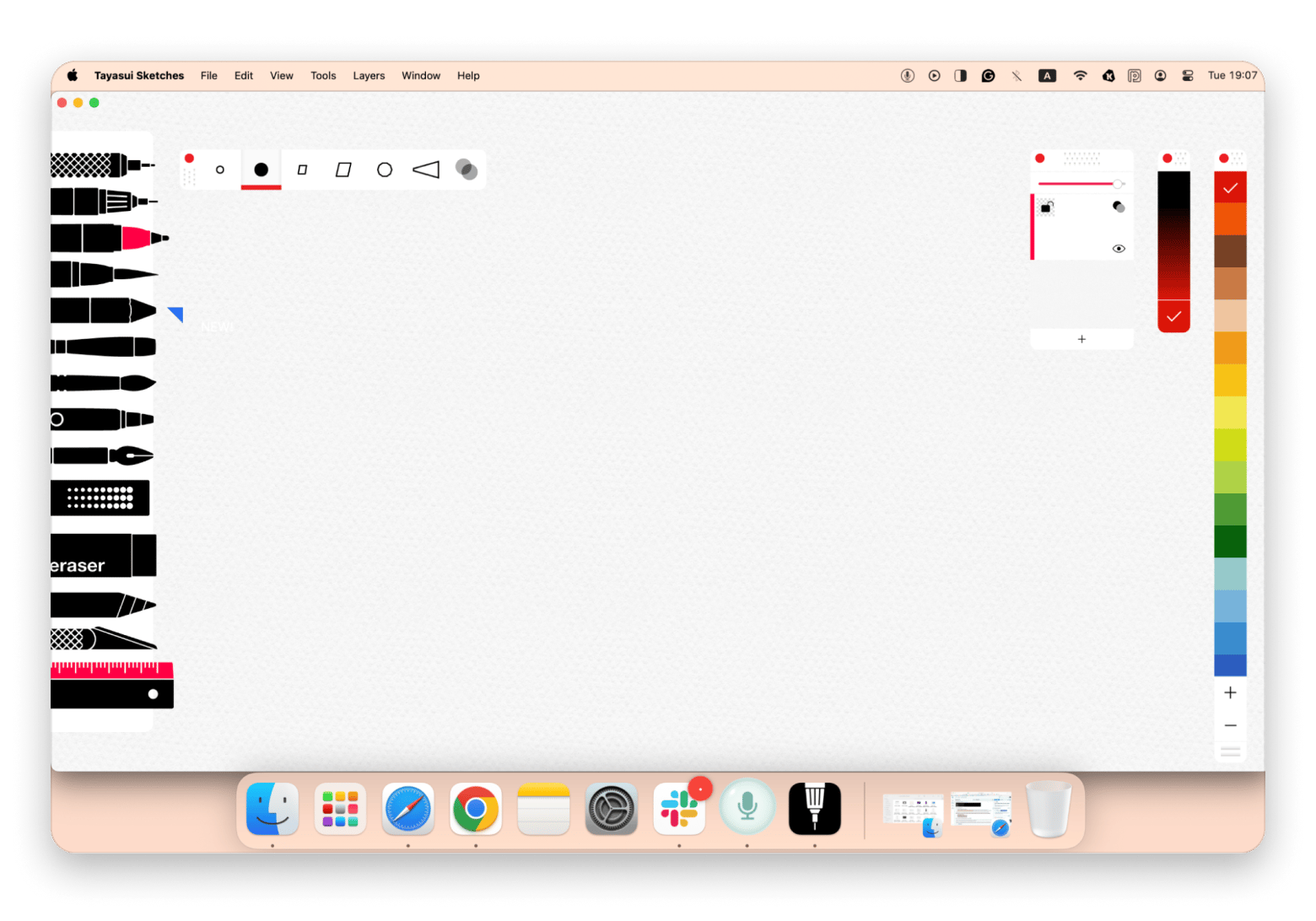
How to unpair the Apple Pencil from your iPad
Many people ask, “Why does my Apple Pencil keep disconnecting?” Solving this can often be as simple as unpairing the Apple Pencil from the iPad and reconnecting.
To unpair an Apple Pencil from an iPad, follow these steps:
- Open the Settings app on your iPad.
- Tap Bluetooth.
- Tap the “i” next to Apple Pencil.
- Tap Forget This Device.
- Tap Forget Device in the pop-up.
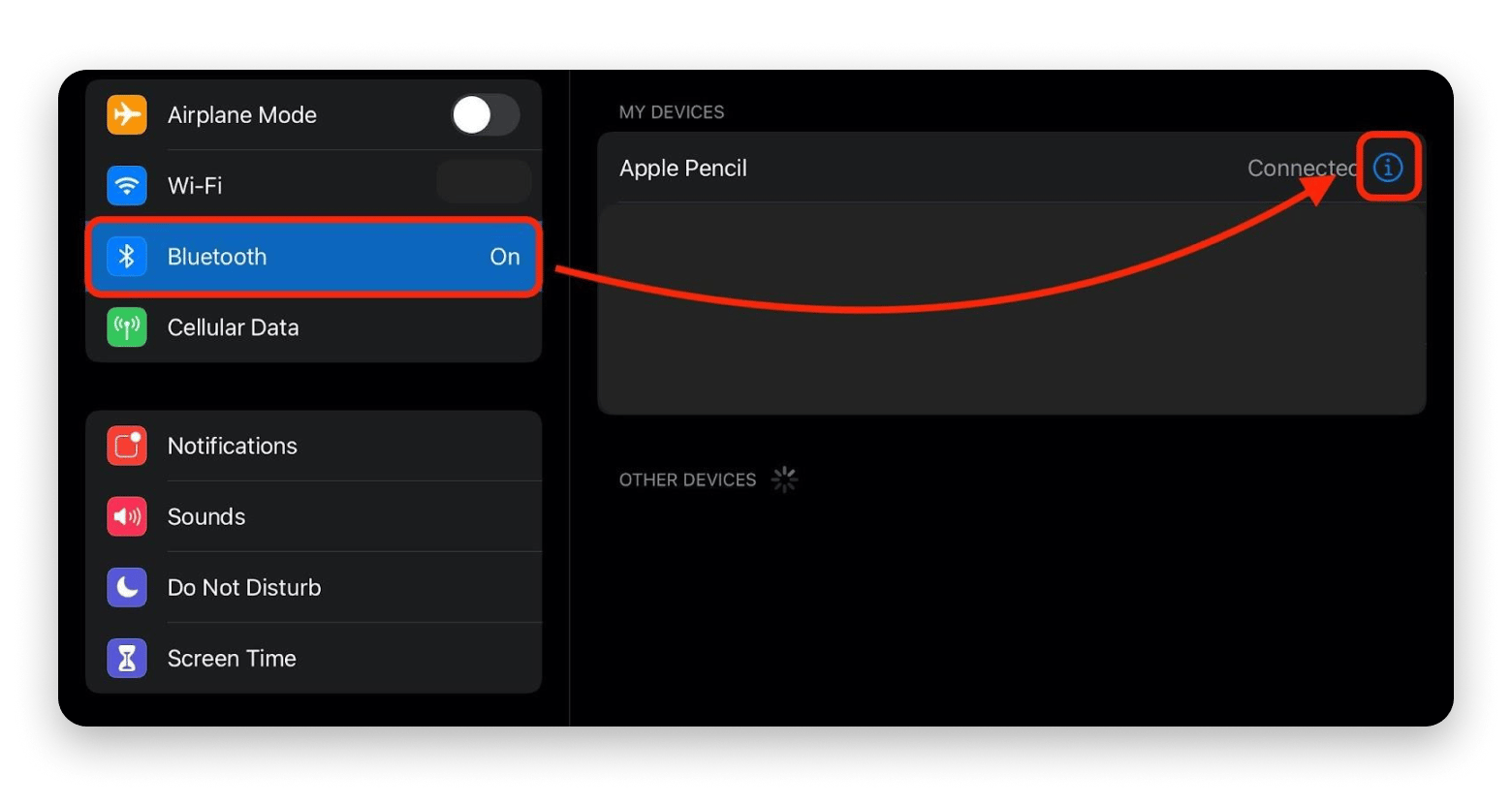
To reconnect a first-generation Pencil, plug it into the iPad’s Lightning port. For a second-generation or Pro model, snap its flat side to the iPad’s magnetic strip, and for the USB-C Pencil, plug its connector into the iPad’s USB-C port to pair and charge at once.
Read also:
- iPad as drawing tablet
- Best note taking app for iPad
- Connect Bluetooth headphones to Mac
- YouTube Dark Mode
How to charge iPencil
Charging your Apple Pencil is as simple as connecting it to an iPad.
If you have a first-generation Apple Pencil, simply:
- Remove the end cap from your Apple Pencil.
- Plug the Lightning connector on the Apple Pencil into your iPad’s Lightning port.
- Leave the Apple Pencil plugged in for an hour or so to fully charge.
For the second-generation and Pro Apple Pencil, make sure it’s magnetically attached to the side of your iPad. This keeps it securely in place and charges it wirelessly. If you’ve got the USB-C model, plug its built-in connector into your iPad’s USB-C port, and it’ll pair and charge right away.
How to check the Apple Pencil battery
The easiest way to see if your Apple Pencil is charging is to check the Today view on your iPad. It has a widget for battery life, and includes your iPad and Apple Pencil. Simply hold your iPad in landscape view, or swipe right from the home screen to check your Apple Pencil battery status.
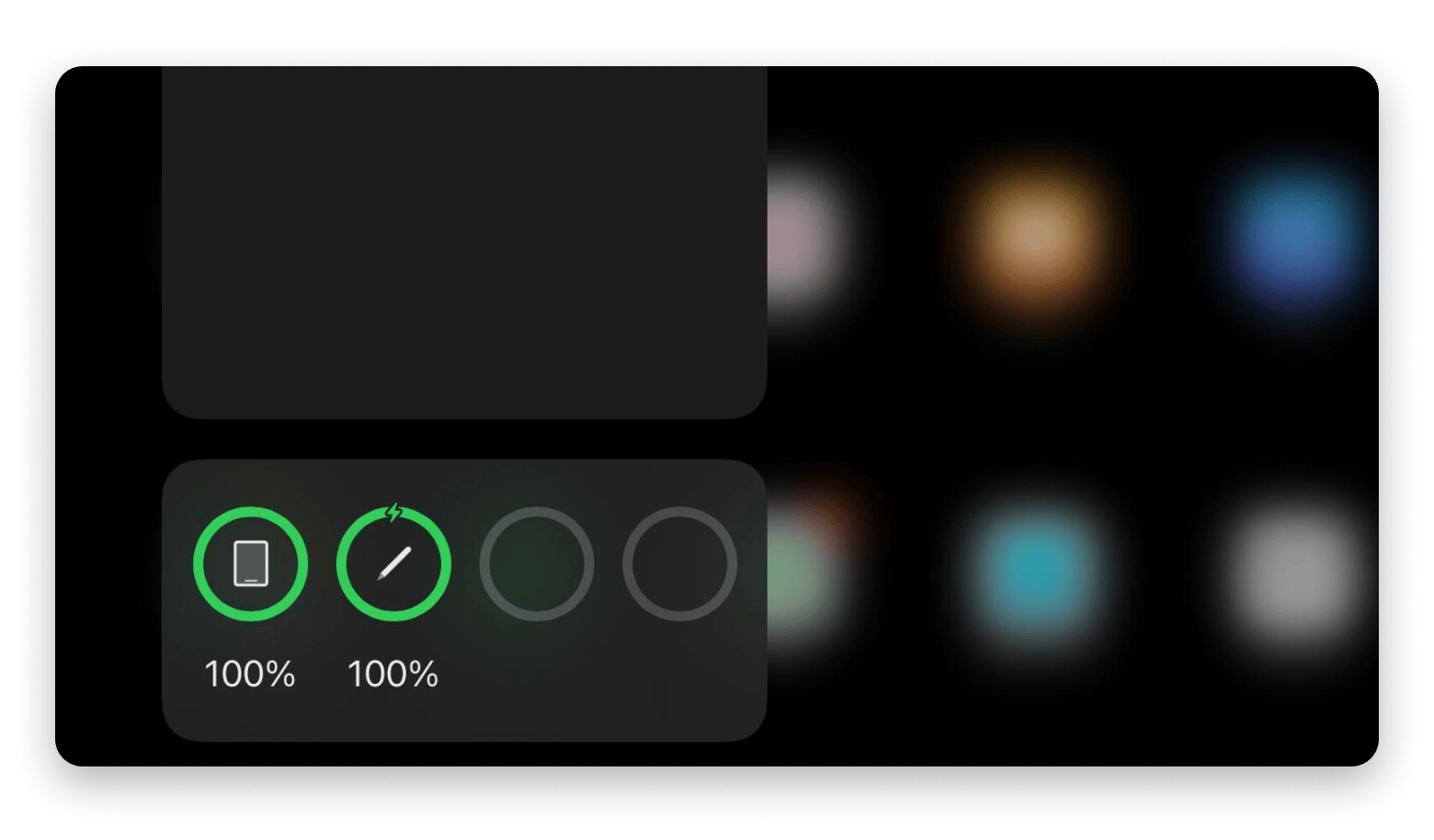
How to troubleshoot common Apple Pencil issues
As great as Apple Pencil is, it’s not without its issues. Here are some quick fixes to common problems with Apple Pencil:
- It won’t charge. If your Apple Pencil won’t charge, disconnect it from your iPad, then reconnect it. If the problem persists, you may need to take it to an Apple Store.
- It’s not responsive. If your iPad isn’t responsive to an Apple Pencil’s input, head to Settings > Bluetooth to make sure it’s connected. If it’s not, tap Apple Pencil to connect your iPad to the Apple Pencil.
- It’s slow. If your Apple Pencil latency seems slow, close the app you’re using and connect your Apple Pencil to the iPad by plugging it in or connecting it wirelessly via magnetic charge. Allow it to rest for a few moments, then try again. If the Apple Pencil is still slow, you may need to replace the tip with one of the tips included with your Pencil (applies only to the 1st generation). Newer versions just give you one tip, but you can always order a four-pack of replacements from Apple.
- It loses connection. This may be an iPad problem. If it happens frequently, restart your iPad.
Why use Apple Pencil?
Apple Pencil stands out as the best iPad stylus thanks to Apple’s unique developer tools. For artists, it offers low latency and pressure sensitivity for natural, brush-like strokes. It pairs instantly with iPads. The 1st generation connects via Lightning, the 2nd generation and Pro attach magnetically, and the USB-C model connects with a cable.
Using Apple Pencil, you can also:
- Manage emails with easy swipes and drags
- Fine-tune images while zooming with your fingers
- Take handwritten notes and create sketches that are saved digitally
- Read with precise, unobtrusive swipes
- Mark up documents, sign forms, and add notes effortlessly
Final thoughts on using Apple Pencil
The Apple Pencil unlocks the full creativity of your iPad. It pairs instantly, senses pressure and tilt for natural lines, and lets you switch tools with a tap or squeeze. Sketching, note-taking, and document markup feel just like using a real pen.
When it's time to draw, Tayasui Sketches turns your iPad into a mini art studio, and CleanMy®Phone removes duplicate images and keeps your storage clean and organized.
Both apps are part of Setapp, a curated subscription of 260+ Mac, iOS, and iPadOS tools. You can try the entire library free for seven days, then keep unlimited access for just $9.99 + tax per month.
FAQs
Is there anything special about the Apple Pencil?
The Apple Pencil offers barrel-roll controls, squeeze actions, and customizable double-tap gestures that speed up both drawing and app navigation. You can rotate the Pencil to adjust brush settings, squeeze to open tool menus, and double-tap to switch tools without digging through on-screen controls.
What are the cons of an Apple Pencil?
The first-generation Pencil has a delicate Lightning connector that can break and may need an adapter. Battery life can run out during long sessions. Plus, each Pencil model only works with specific iPad versions, so you must verify compatibility before you buy.
What's the difference between all the Apple Pencils?
The first-generation Apple Pencil pairs and charges via a Lightning connector. The second-generation model and Apple Pencil Pro attach magnetically to pair and charge. The USB-C Pencil uses a USB-C cable instead of magnets. Only the second-generation and Pro models support double-tap gestures and hover previews, unavailable on other versions.
How to use an Apple Pencil for beginners?
Hold your Apple Pencil like a regular pen to write notes, sketch ideas, or mark up PDFs in apps such as Notes or GoodNotes. You can tap or swipe to open menus, scroll through files and folders, and use pressure and tilt to add natural shading and precise detail.