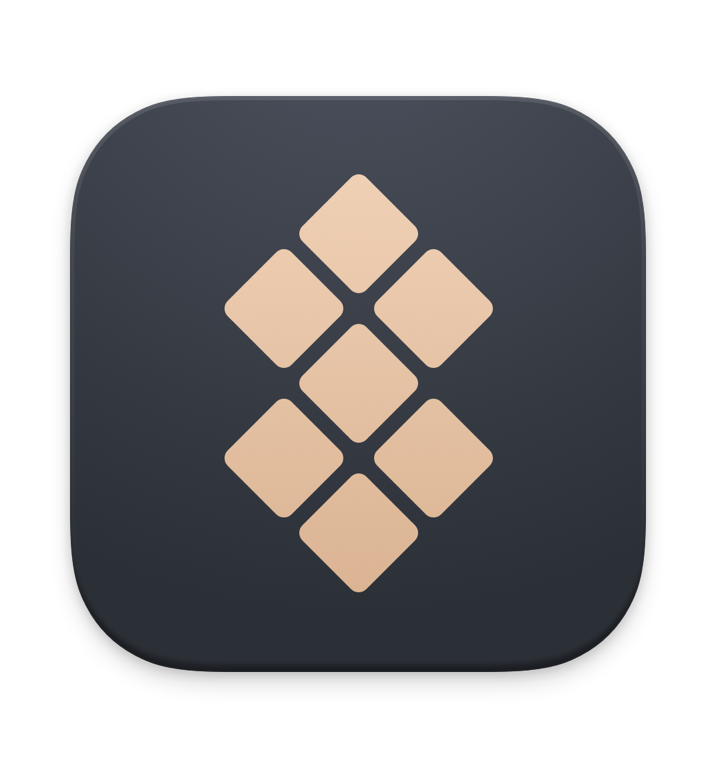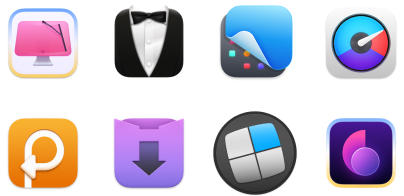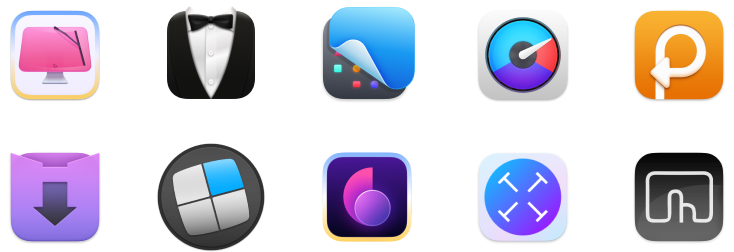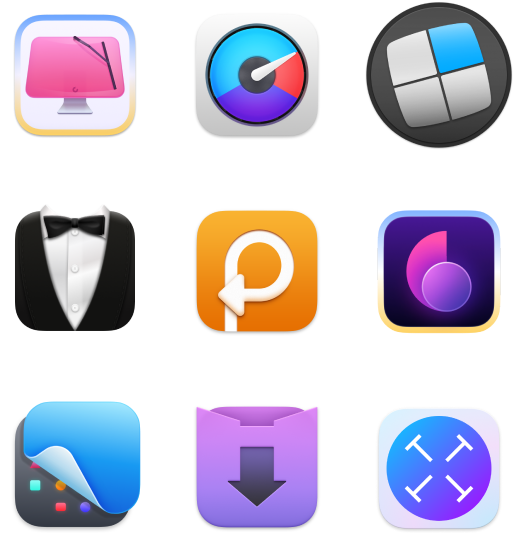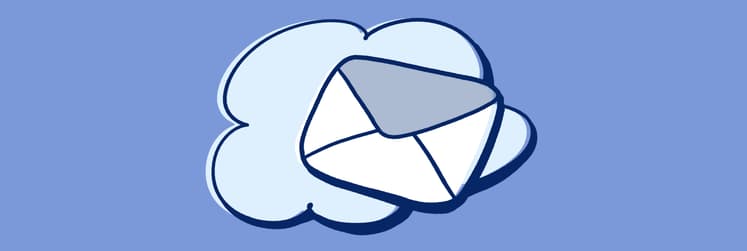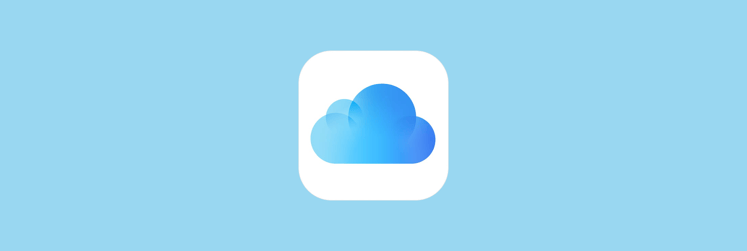How to pick the best iCloud storage plan for you in 2025
TL;DR:
|
Running out of space on your device is the worst, right? I’ve lost count of how many times I’ve had to delete photos or offload apps just to make room for more.
iCloud is a brilliant invention by Apple for people like us who don’t want to constantly manage storage. But how does iCloud actually work, how much does it cost, and which plan makes the most sense? Let’s break it down.
How to check what’s using your iCloud storage: iPhone and Mac
Is it a photo, a video, or messages? How do you know what’s taking up space in your iCloud? Here's how to check your storage on iPhone:
- Open Settings.
- Tap your name at the top of the screen > iCloud.
- Tap Storage to see a quick overview of how much space you’re using.
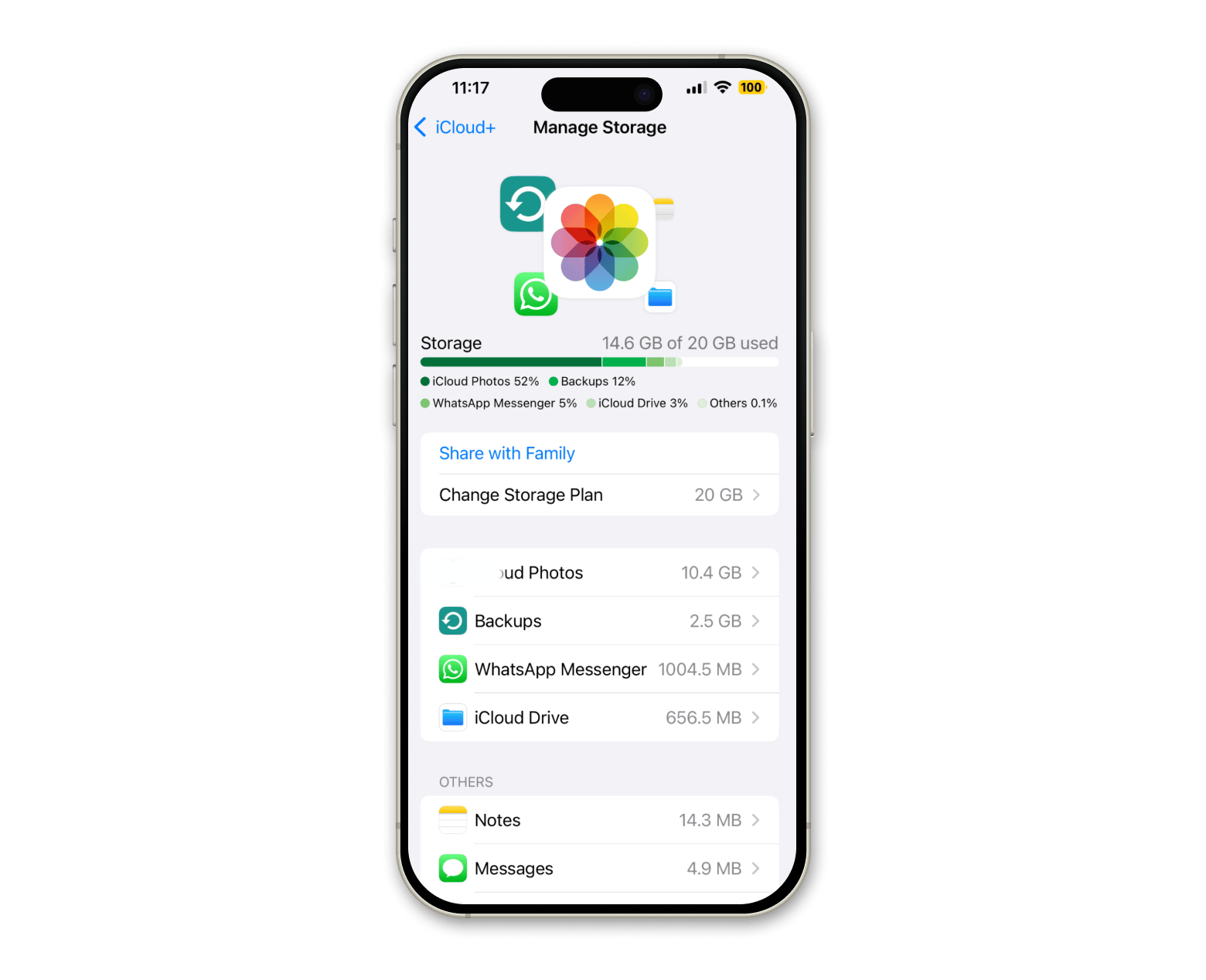
This will display how much iCloud storage you're using and which apps or services are consuming the most space.
NoteIf you need to free up space, you can manage your storage by deleting unnecessary backups, photos, files, or messages directly from this menu. |
Here's how you can check iCloud storage on Mac:
- Go to the Settings app, or choose System Settings from the menu in the top left-hand corner of the screen.
- Click on your name (Apple Account) on the left-hand side > iCloud.
- Click Manage to get a detailed breakdown of what’s taking up the most space.
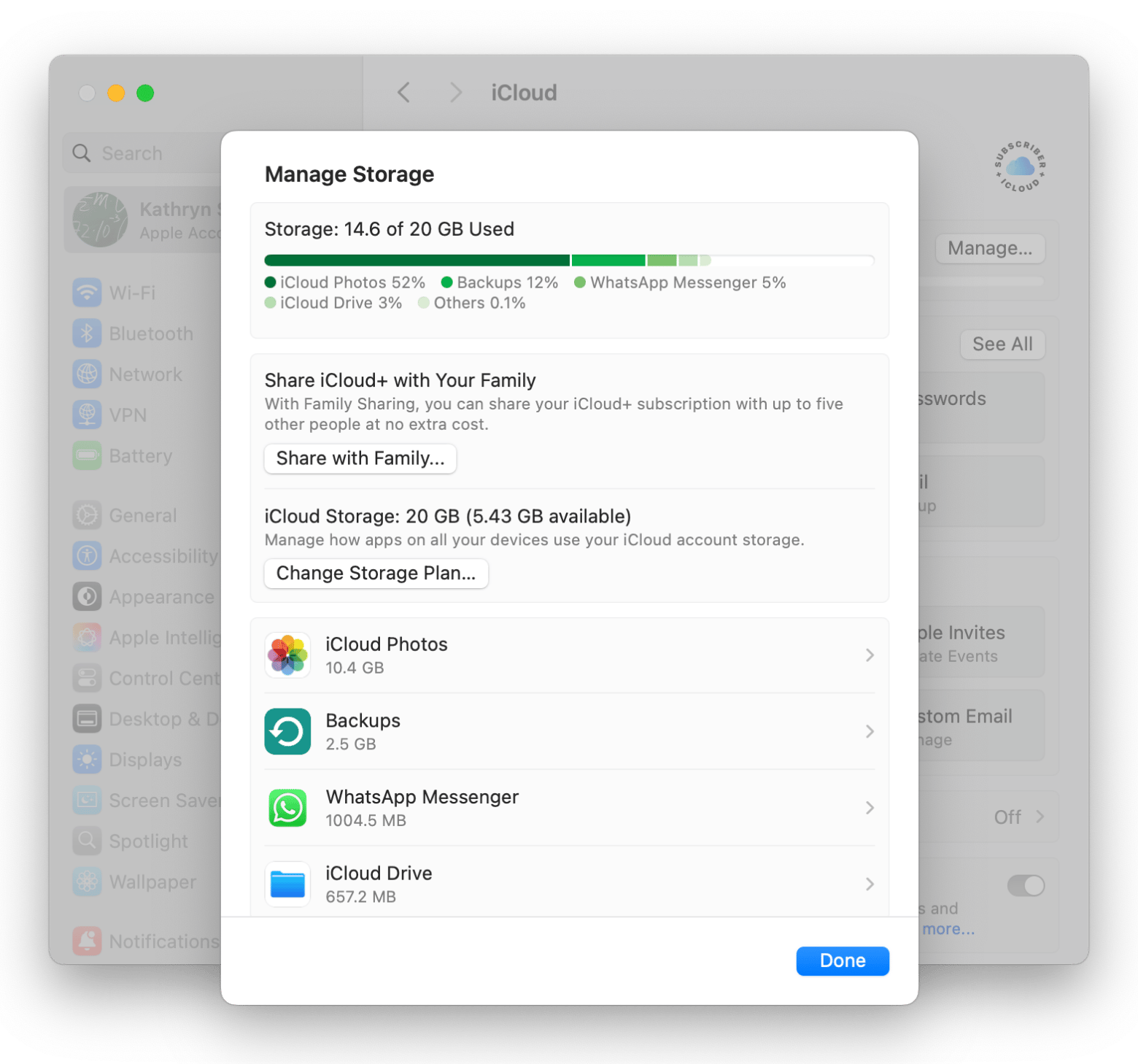
How to buy iCloud storage on Mac and iPhone
When you decide on an iCloud storage plan, here's how you can upgrade using your Mac:
- Click the Apple menu and choose System Settings.
- Click your name at the top of the sidebar to access your Apple Account settings.
- Click iCloud > Manage.
- Choose Change Storage Plan.
- Click See All Plans.
- Select the storage tier that suits your needs.
- Follow the onscreen instructions to confirm your selection and verify your payment information.
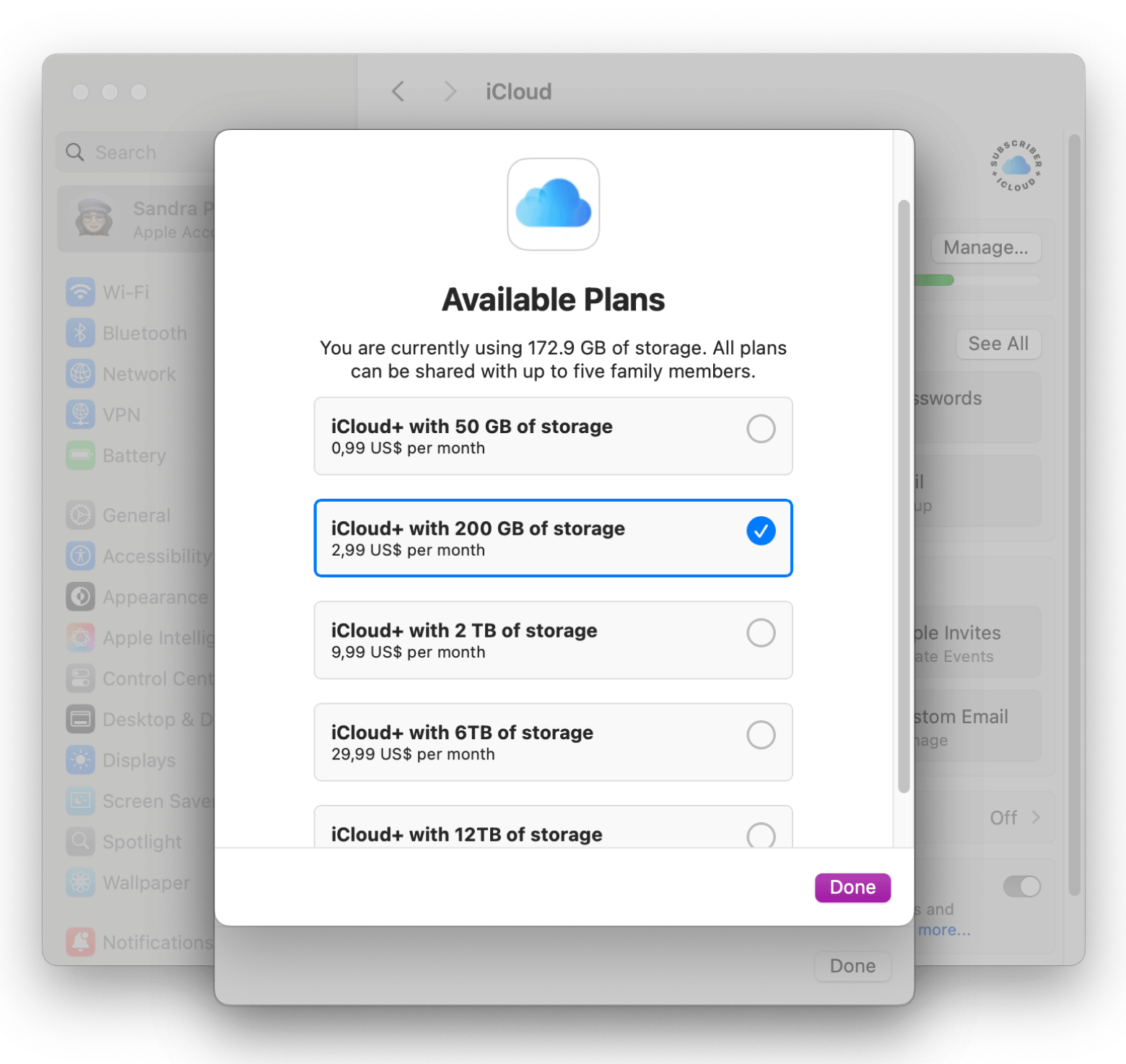
And if you want to upgrade iCloud storage from your iPhone, just follow these instructions:
- Open Settings.
- Tap your name at the top > iCloud.
- Tap Storage.
- Tap Change Storage Plan.
- Choose the plan that works for you and tap Buy.
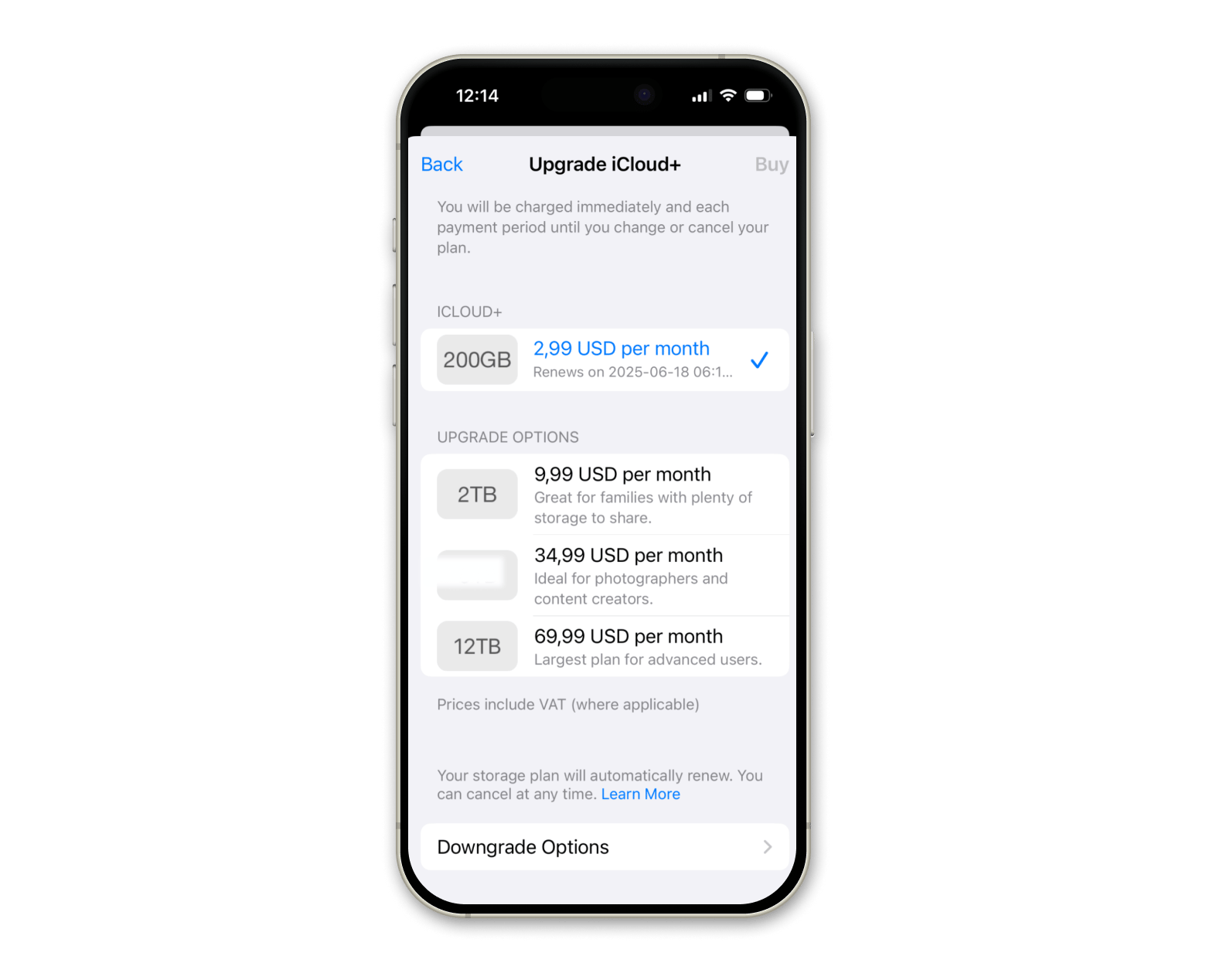
If you ever want to downgrade your storage, simply follow the same instructions, but choose a lower tier. Also, check out the detailed guide on how to cancel iCloud storage plan on Mac and iPhone.
How to clean your Mac to spend less on iCloud
Managing digital clutter is a pain, but it can actually save you real cash. Your Mac is probably full of stuff you don’t even notice: duplicate photos, random downloads you forgot about, old email attachments, and hidden system files (like caches and logs). Deleting everything manually is a headache and time-consuming.
That’s why I like using an app like CleanMyMac. It takes a few minutes to scan your entire Mac, spots all the junk, and clears it out safely. You’d be surprised how many gigabytes you can free up. On top of that, it has features to boost performance, wipe away privacy traces, and even check for malware.
I’ve used the Cleanup tool, and you can see how many junk files clutter my storage:
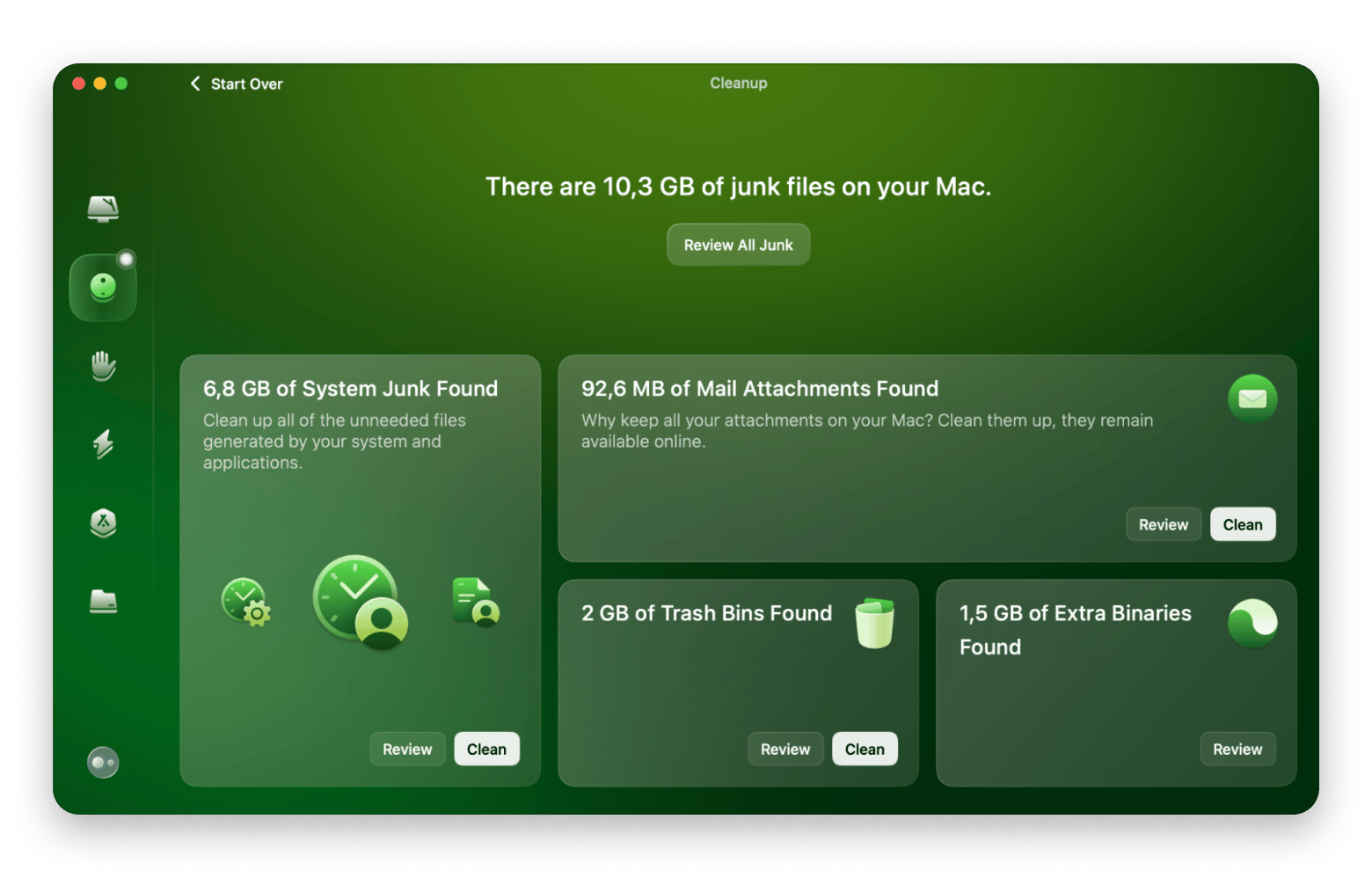
Best alternatives to iCloud for file syncing
iCloud makes it easy to keep your iPhone and Mac in sync, but it can eat up your storage and your wallet if you’re not careful. If you’d rather avoid shelling out for extra cloud space, there’s a straightforward workaround: skip the cloud and grab a good file-transfer app. One awesome app you can use is AnyTrans for iOS. The app lets you treat your iPhone (or iPad) like an external drive.
Plug your device into your Mac with a USB cable, launch AnyTrans, and it lays out everything: photos, videos, music, messages, even app data. If you want to move a batch of photos without waiting on uploads, just drag and drop. Need to back up your entire phone before installing that tricky beta update? A couple of clicks, and you’ve got a local copy. And if you accidentally delete something, you can pull it back in seconds.
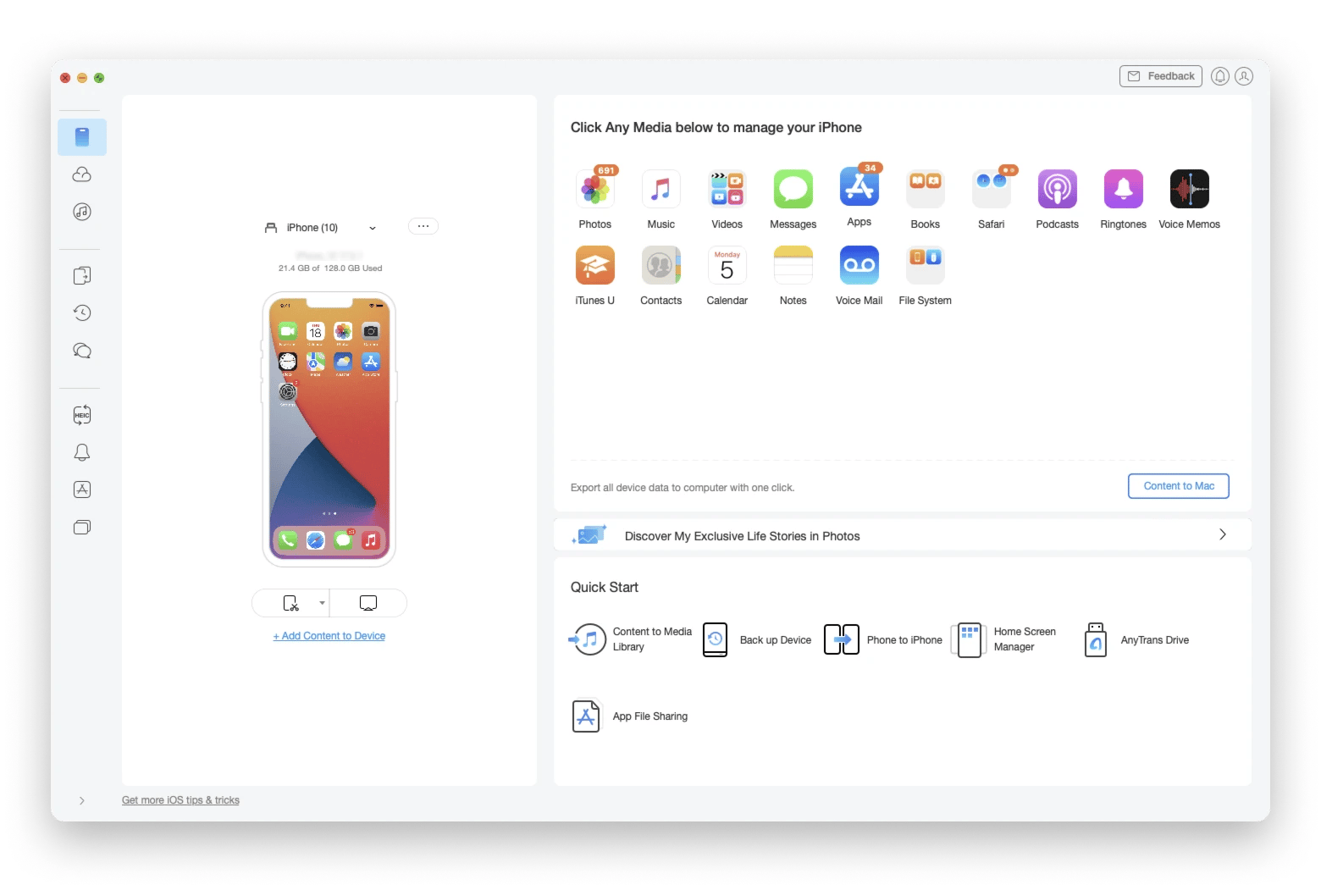
How to back up your Mac without iCloud
If you’re using your Mac for work, storing tons of videos, or juggling lots of projects, those backups can quickly eat up your Apple storage. Instead of relying on iCloud, try a solid local backup solution.
Get Backup Pro is a top choice. It gives you multiple backup options, complete copies, exact clones, incremental updates, and even versioned archives. You can create bootable backups, select specific folders to save, and schedule automated backups so your files stay secure without manual effort.
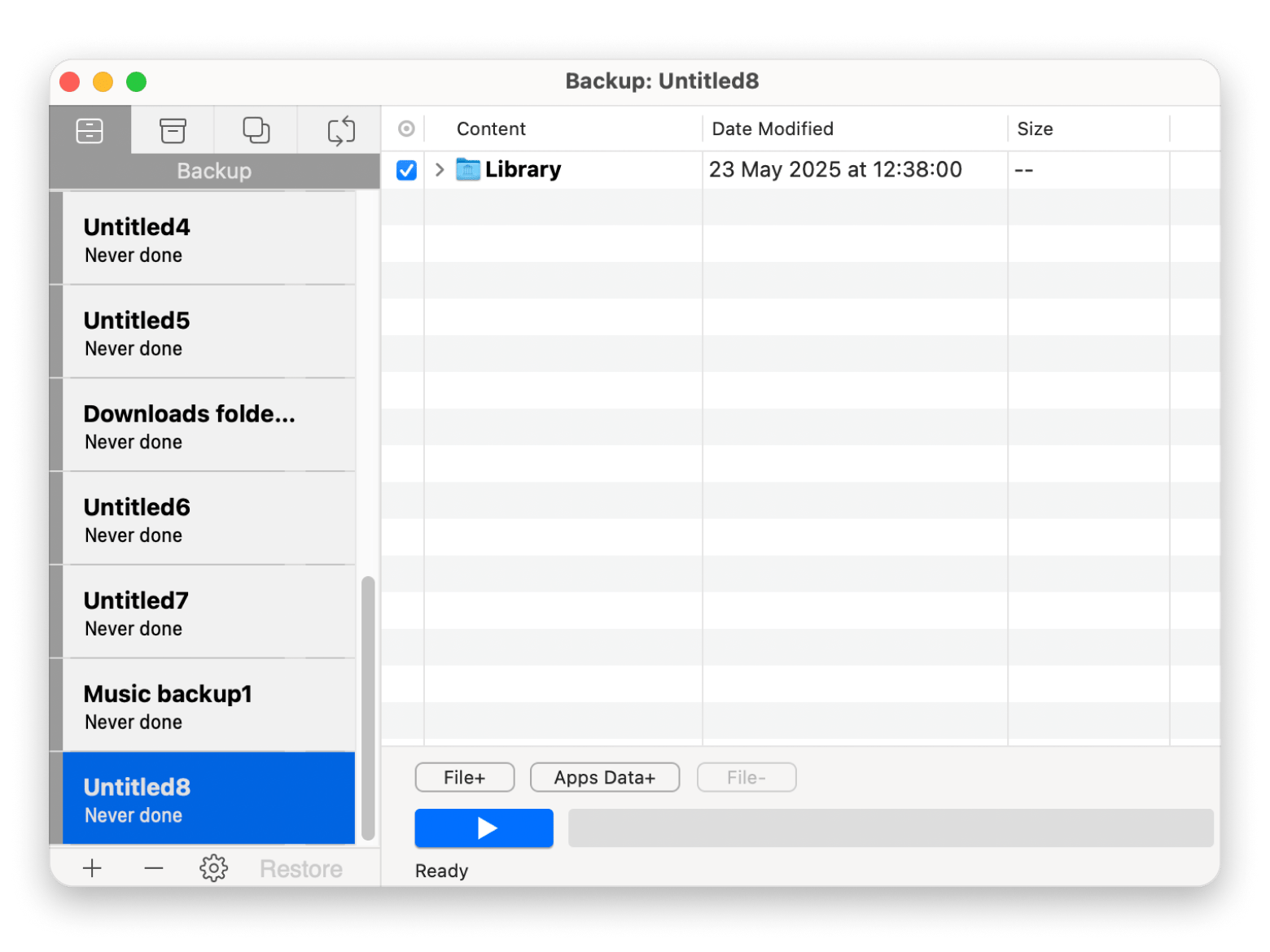
What iCloud storage plans are available in 2025?
When you get any Apple device, whether it’s a Mac, iPad, or iPhone, you’re asked to create an iCloud account, which gives you 5 GB of cloud space for free. Not much, but you can always buy more iCloud storage. You can get:
- 5 GB free
- 50GB for $0.99 a month
- 200 GB for $2.99 a month
- 2 TB for $9.99 a month
- 6 TB for $34.99
- 12 TB for $69.99
All plans can be shared with up to five family members. Each family member would have their own account and private storage space, sharing the total amount available.
How to choose the right iCloud plan based on your use case
Not sure which iCloud plan is right for you? Let’s make it simple.
- 50 GB for $0.99/month: Perfect if you just need a little extra breathing room. This plan is great for casual users who want to back up photos, messages, and a few documents without worrying.
- 200 GB for $2.99/month: Ideal if you take a ton of photos, save videos, or want to share storage with family. Great for households or solo users with growing digital lives.
- 2 TB for $9.99/month: This one’s for content creators, video lovers, or anyone who doesn’t want to think about running out of space. If you’ve got years of memories and media to protect, this tier gives you room to breathe.
- 6 TB and 12 TB: If you’re dealing with massive files, like high-resolution video projects, creative work, or a shared family photo vault, these higher-end plans give you all the space you could ever need.
Final thoughts on how to pick the best iCloud storage
Choosing an iCloud plan depends on your storage needs. If you just take a few photos and share files occasionally, stick with 5 GB free or 50 GB. For growing photo libraries, family sharing, or large work files, move up to 200 GB or 2 TB, and if you manage huge media collections or professional projects, the 6 TB and 12 TB plans are ideal.
Keeping your iCloud costs low is all about trimming what you store. That’s where awesome apps come in handy. CleanMyMac scours your Mac for duplicate images, forgotten downloads, and hidden caches so you’re not paying for things you no longer need. AnyTrans for iOS lets you move files between your iPhone and Mac over USB instead of syncing everything to iCloud. Get Backup Pro creates local, bootable, and versioned backups so you can safeguard work files, videos, and more without eating into your cloud allowance.
All three of these apps live on Setapp, which gives you unlimited access to over 260 premium Mac and iOS tools. Sign up, try them free for seven days, and see how much space and money you can save.
FAQ
How to choose an iCloud storage plan?
Pick the iCloud plan that matches how you use your phone and your everyday needs. If you only need a little extra space, the free 5 GB tier or the 50 GB plan should do the trick. If you’re storing more photos and files, consider the 200 GB plan, and if you need serious room, go with the 2 TB, 6 TB, or 12 TB option.
Which iCloud plan is best?
The best iCloud plan for you is the one that lets you store all your favorite files and photos while always having some extra space to spare. Consider your budget and what you can and can’t afford, and remember that you can always change your plan based on your needs.
Should I get 50GB or 200GB?
If you mostly back up small photo libraries and documents, 50 GB is usually enough. Choose 200 GB if you take tons of photos, save videos, or want to share storage with family.
How do I decide what goes to iCloud?
To decide what goes to iCloud, open Settings and tap your name. Tap or click on iCloud on your iPhone or Mac, then pick which app you want to back up. Those items will sync automatically and live safely in iCloud without cluttering your device.