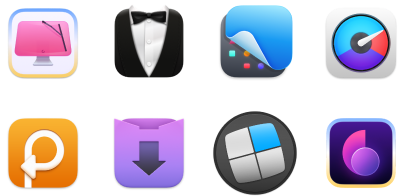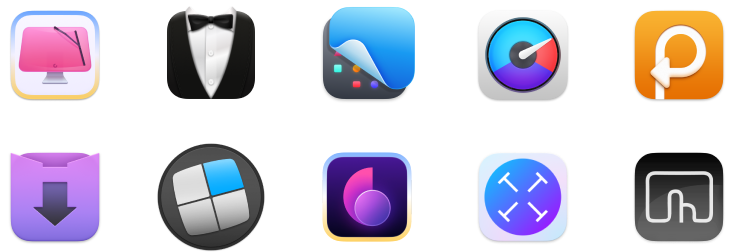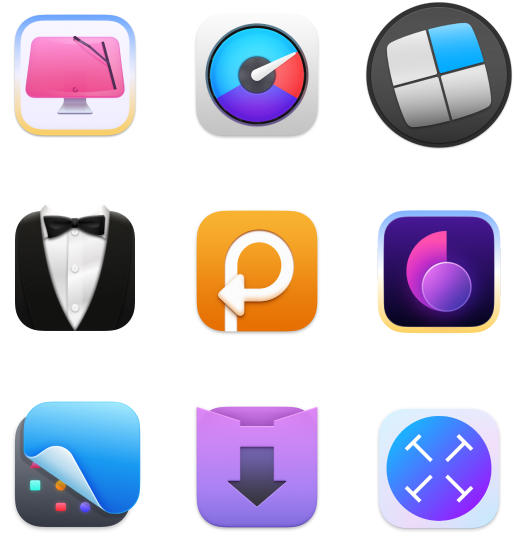Is Siri always listening to my conversations?
TL;DR: Quick privacy tips for Siri
- Turn off “Hey Siri”: Settings > Apple Intelligence & Siri (iPhone/Mac/Watch)
- Recalibrate Siri voice recognition to reduce accidental triggers: Settings > Apple Intelligence & Siri > Talk & Type to Siri > Off, then On, and retrain.
- Delete Siri history: Settings > Apple Intelligence & Siri > Siri & Dictation History.
- Apps for extra privacy & security: CleanMyMac (malware and junk cleanup for Mac), ClearVPN (secure, private browsing for Mac & iPhone), Canary Mail (encrypted emails)
Everybody knows about Apple’s strong push for privacy. This brings us to Apple Siri, a voice assistant embedded in iPhones, Macs, Apple TVs, Apple Watches, HomePods, and more.
While initially claiming that iPhone Siri is just as privacy-oriented as the rest of Apple’s ecosystem, some recent whistleblowing reports have shown otherwise. Now, you might wonder, “Is my iPhone listening to me?”
Does Siri use my voice data for advertising?
Here’s what I’ve found through my thorough investigations: Apple does not use Siri’s recordings to build advertising profiles, a distinction from many other tech companies. Apple’s business model is more about selling hardware than it is about advertising.
The data that Siri collects when you interact with it is used mainly to improve the app’s functionality. However, I still recommend a proactive approach in terms of privacy, which means turning off personalized ads on your iPhone.
To do so:
- Go to Settings on your iPhone > Privacy & Security.
- Scroll down and tap on Apple Advertising.
- Turn off Personalized Ads.
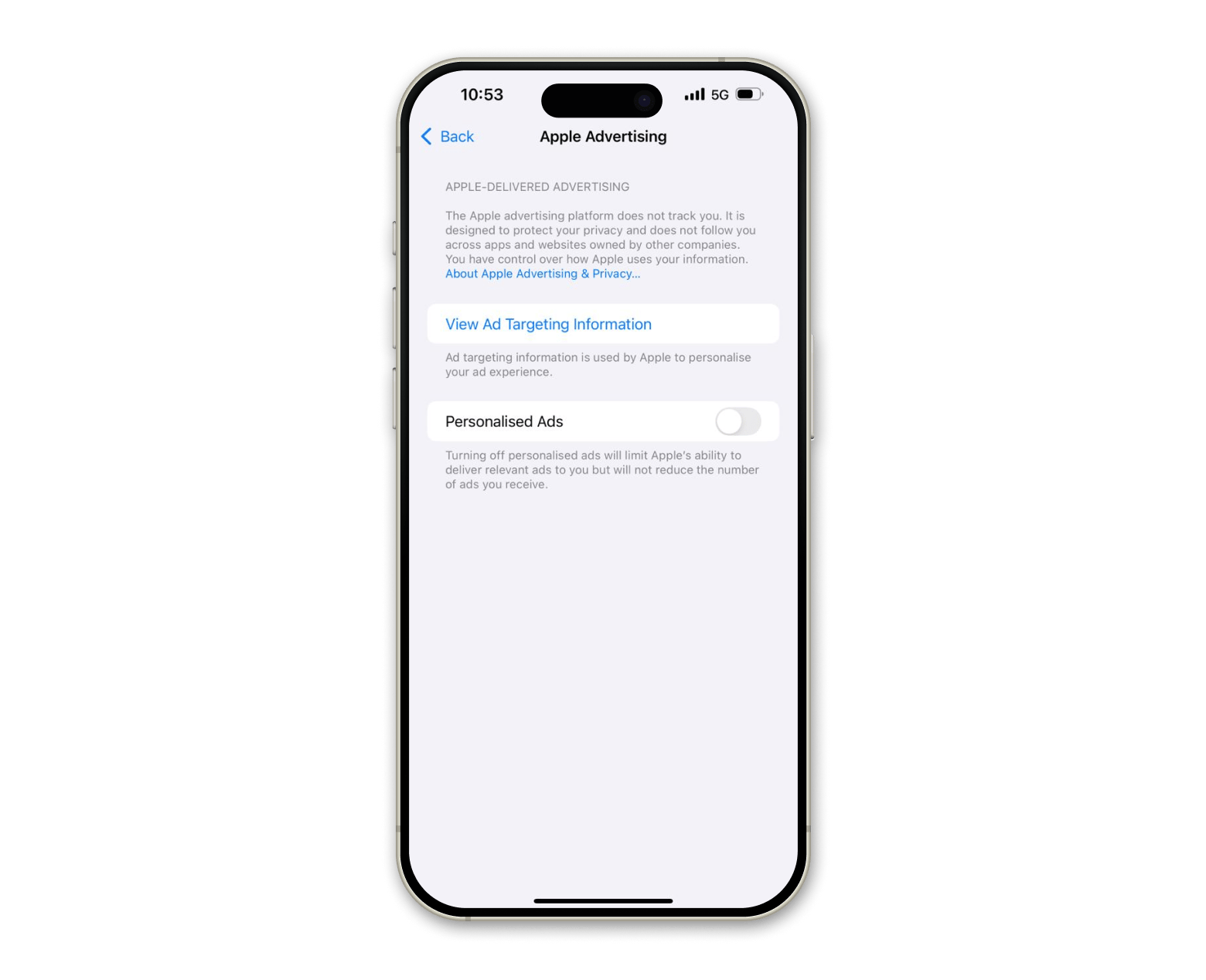
This simple process makes sure that your data is not used to create personalized ads, a safeguard that I use on all of my devices, as should you.
Check out how to stop Siri from reading messages on AirPods.
How to stop Siri from always listening
For those of us who value privacy but still want Siri's functionality on demand, there's a perfect middle ground. I've configured my devices to require manual activation, and I'll show you how to do the same.
On your Mac:
- Open System Settings.
- Go to Apple Intelligence & Siri.
- Turn off Siri > Confirm.
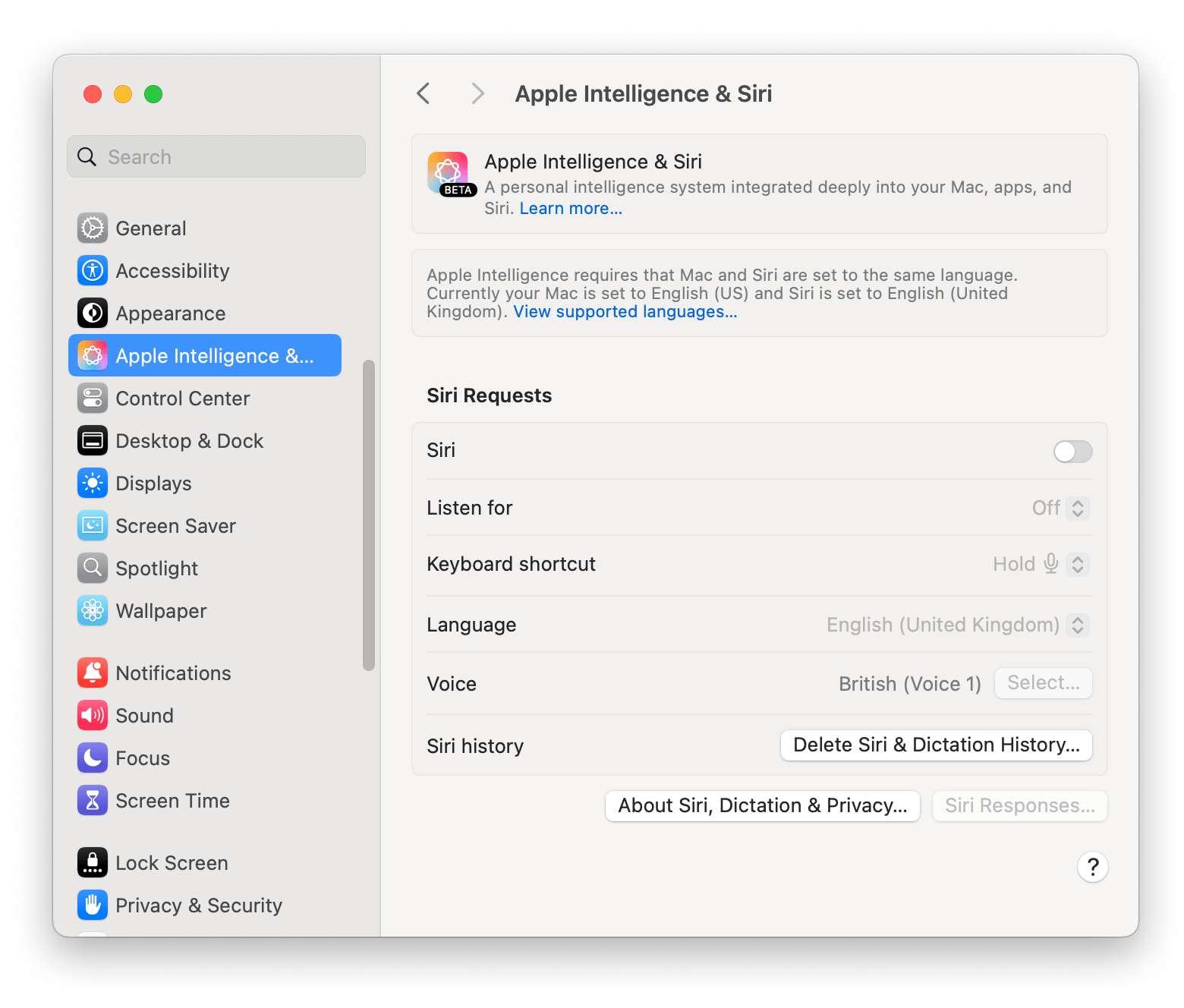
On your iPhone or iPad:
- Go to Settings.
- Tap Apple Intelligence & Siri.
- Tap Talk & Type to Siri > Tap Off.
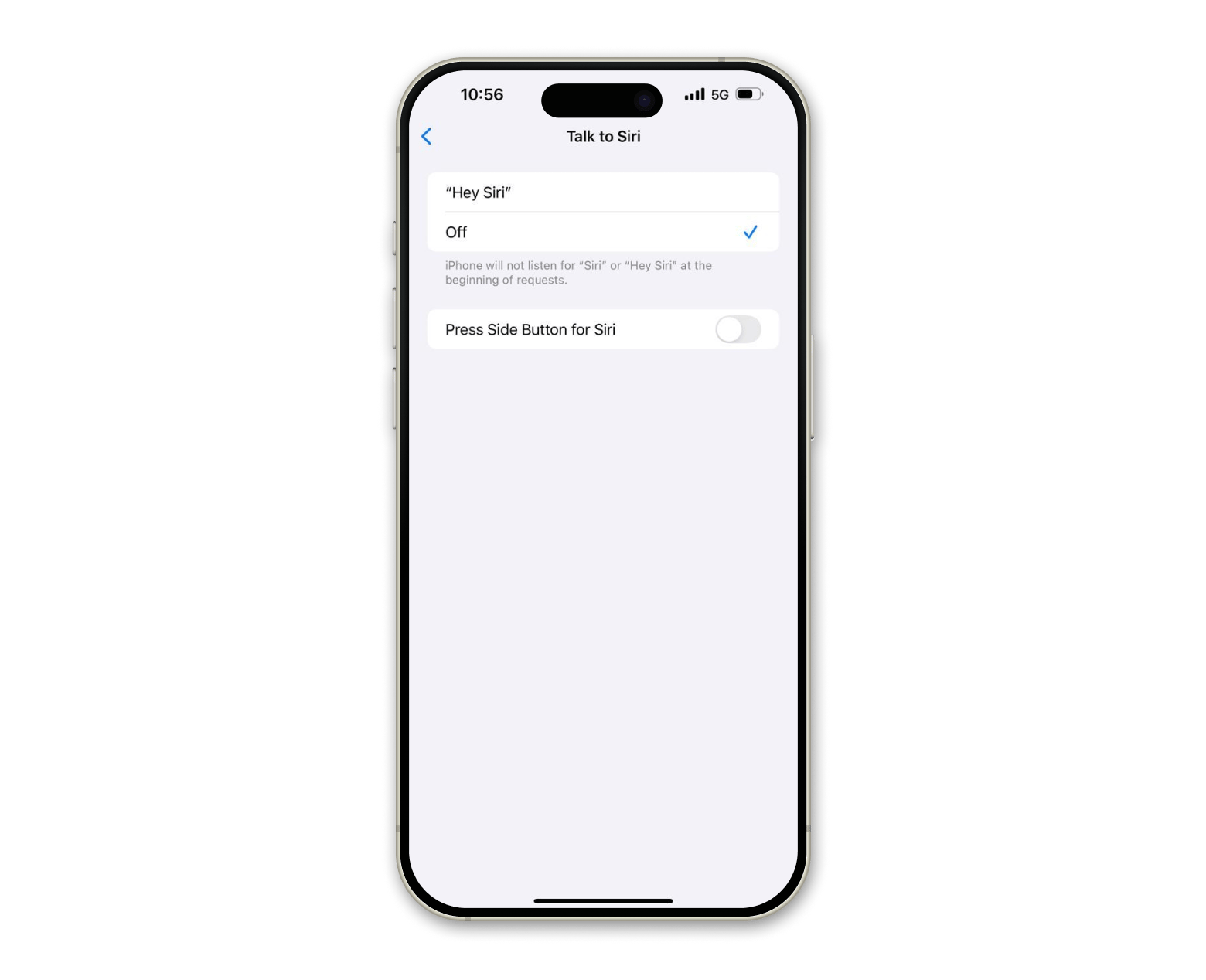
On your Apple Watch:
- Open Settings on the Watch.
- Tap Siri.
- Turn off Listen for Hey Siri.
- Turn off Raise to Speak.
- Keep Press Digital Crown enabled to trigger Siri manually.
Luckily, Apple TV only records your voice when you press the Siri button on the remote, so your privacy should be safe there.
How to fully disable Siri on all Apple devices
You might decide not to ever risk leaking any of your private conversations by turning Siri off completely. Luckily, that's fairly easy to do.
On Mac, turning off Siri is exactly the same as in the step above. Just go to Siri settings and turn it off, including all active features.
How to delete Siri & dictation history from your devices
Even when you turn off Siri's iPhone microphone, Apple already has a rich log of your previous interactions. At least now you have the chance to delete it too.
On your Mac:
- Open System Settings.
- Go to Apple Intelligence & Siri.
- Click Delete Siri & Dictation History.
On your iPhone or iPad:
- Go to Settings.
- Tap Apple Intelligence & Siri.
- Tap Siri & Dictation History.
- Tap Delete Siri & Dictation History.
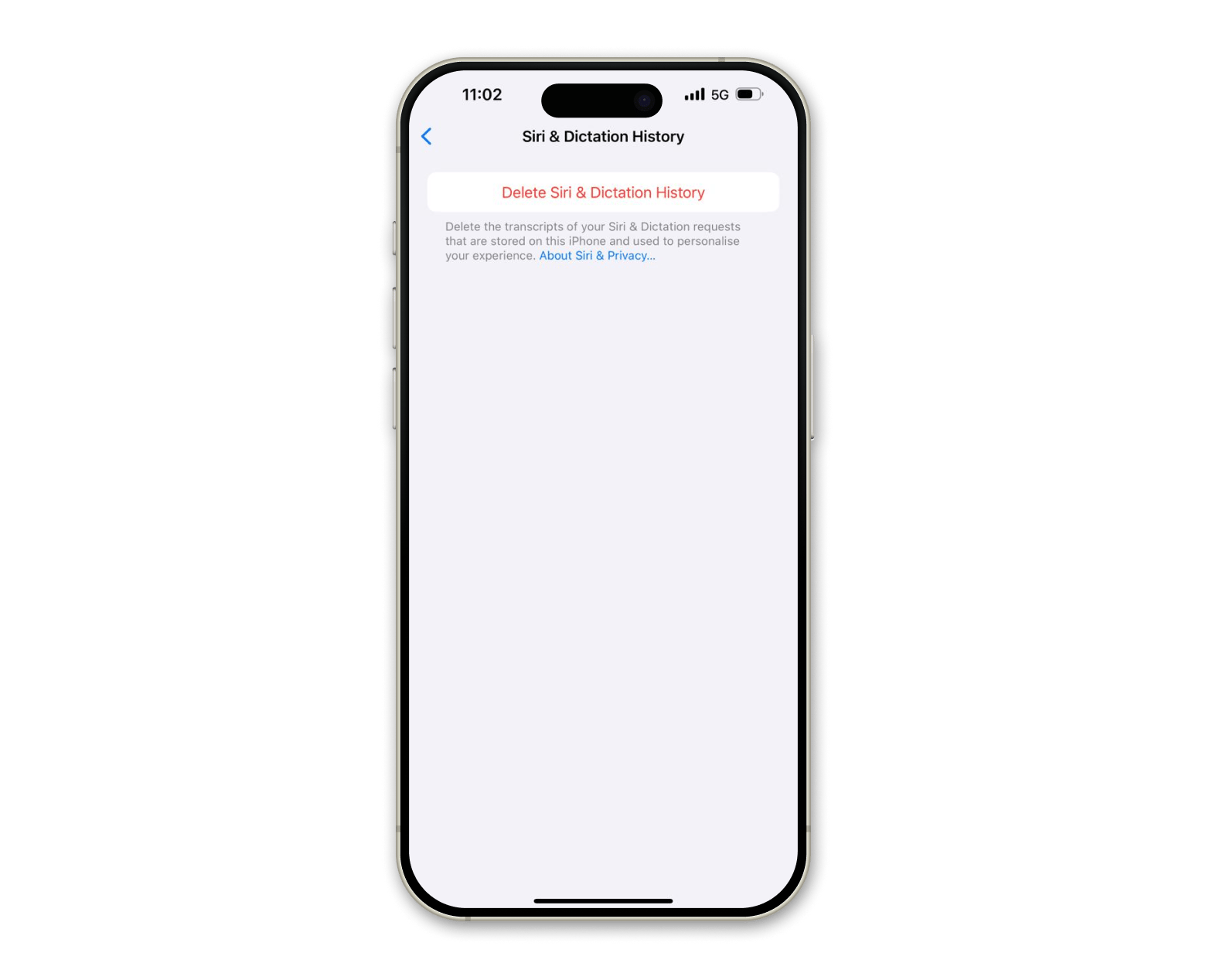
On Apple Watch:
- Open Settings on the Watch.
- Tap Siri.
- Tap Siri & Dictation History.
- Tap Delete Siri & Dictation History.
On Apple TV:
- Open Settings.
- Go to General > Siri History.
- Select Delete Siri & Dictation History.
Read also:
Is Siri listening when I watch TV or talk to someone nearby?
Through my own testing, I noticed that Siri often activates by accident. It often happens when watching a show, listening to music, or just having a conversation with my friends.
If Siri hears a phrase that sounds similar to “Hey Siri”, it may trigger its activation, and this can happen whether someone is speaking nearby or you’re enjoying a movie. If the wording or intonation sounds similar, Siri may activate.
When it does so, it will start transmitting data to Apple’s servers. This means private conversations could potentially be captured during these accidental triggers.
I've found that recalibrating Siri's voice recognition can help reduce these incidents. To do this:
- Go to Settings > Apple Intelligence & Siri.
- Tap Talk & Type to Siri > Tap Off.
- Turn it back on and complete the voice training process again.
This recalibration improves Siri's ability to distinguish your voice from others and ambient sounds, significantly reducing false activations.
Siri privacy settings you should review right now
In my years of analyzing Apple's privacy architecture, I've identified several critical settings that most users overlook. These settings can significantly enhance your privacy when using Siri.
Here's what I recommend reviewing immediately on your iPhone.
Siri suggestions:
- Go to Settings > Apple Intelligence & Siri.
- Review each app listed and turn off Learn from this App for sensitive apps.
- Turn off Show Suggestions from App for apps where you don't want Siri analyzing your usage.
Dictation Data:
- Go to Settings > General > Keyboard.
- Turn off Enable Dictation.
- Disable if you rarely use this feature, as it shares similar privacy implications to Siri.
I've found that many users don't realize these small controls exist. Taking a few minutes to adjust these settings provides a significant privacy enhancement with minimal impact on convenience.
How to protect your Mac from malware
You might’ve heard that Macs don’t have viruses. But that’s only half true. While Macs use a sandboxed environment that prevents the root from being accessed by any software without your consent, it’s still possible to install a malicious script or .dmg file that could do a lot of damage. To make sure your Mac as a whole is not leaking any information, you need a powerful and up-to-date scanner.
CleanMyMac is the optimization software for Macs. In just a few seconds, it’s able to scan your whole system and find whether it’s been affected by malware, overloaded with junk files, or even in need of going through some performance scripts.
To launch CleanMyMac’s malware detector:
- Install and open the app.
- Click Protection> Scan.
- Remove if anything is found.
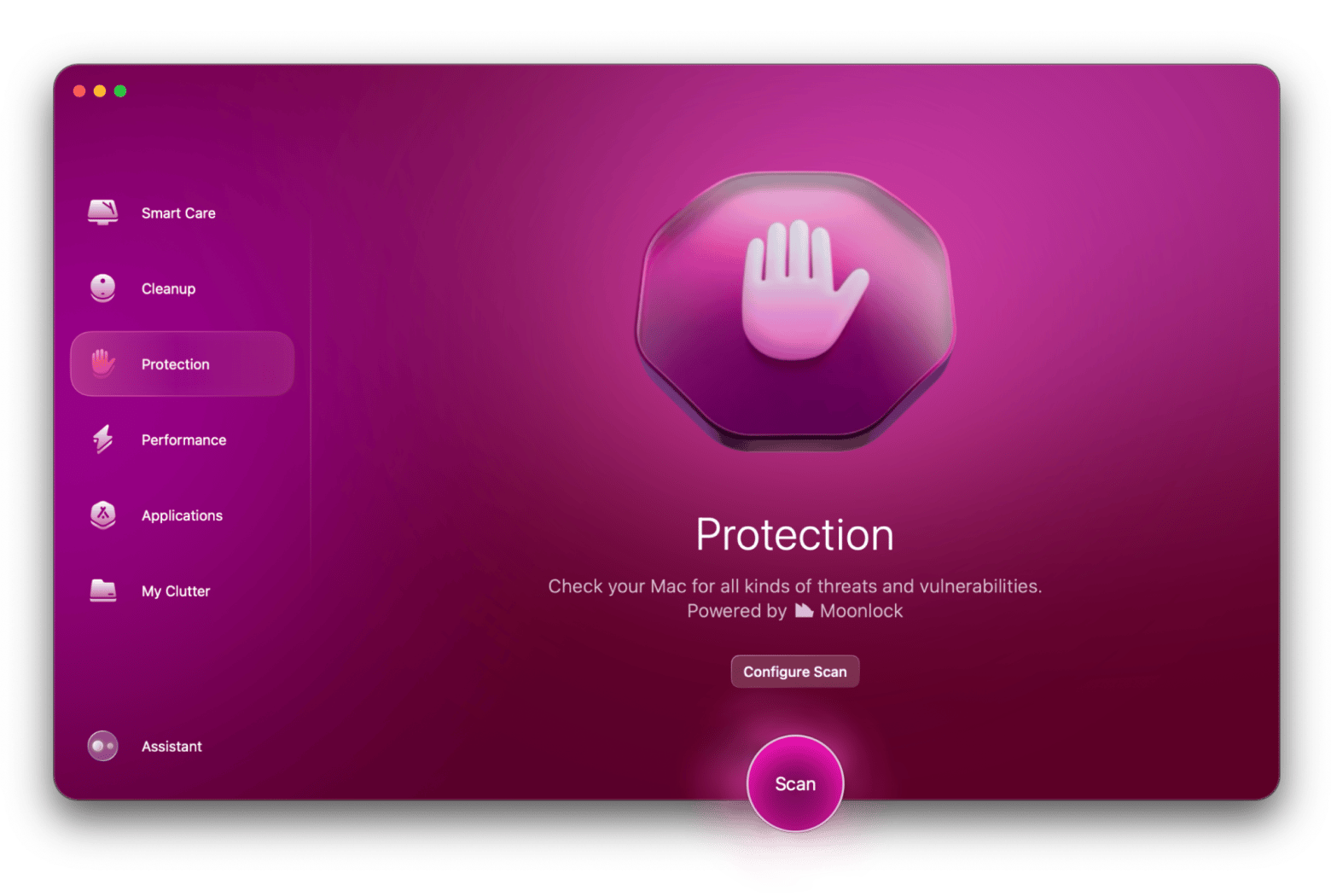
How to browse the internet privately
Lots of people are surprised that browsing the internet at a local cafe can lead to any sort of trouble. But it’s true. When you’re on public Wi-Fi, anyone can see what your Mac or iPhone is sending and receiving, and possibly intercept those messages.
Even when you’re at home, your ISP (internet service provider) might be logging your activity and then selling it to marketing firms. To prevent all that, you need a high-quality VPN.
ClearVPN is one of the most versatile VPN apps around. It allows you to change location, block ads and trackers, and enable the Kill Switch feature, which prevents traffic leaks.
Best of all, it has macOS and iOS versions, so you can protect all your Apple devices.
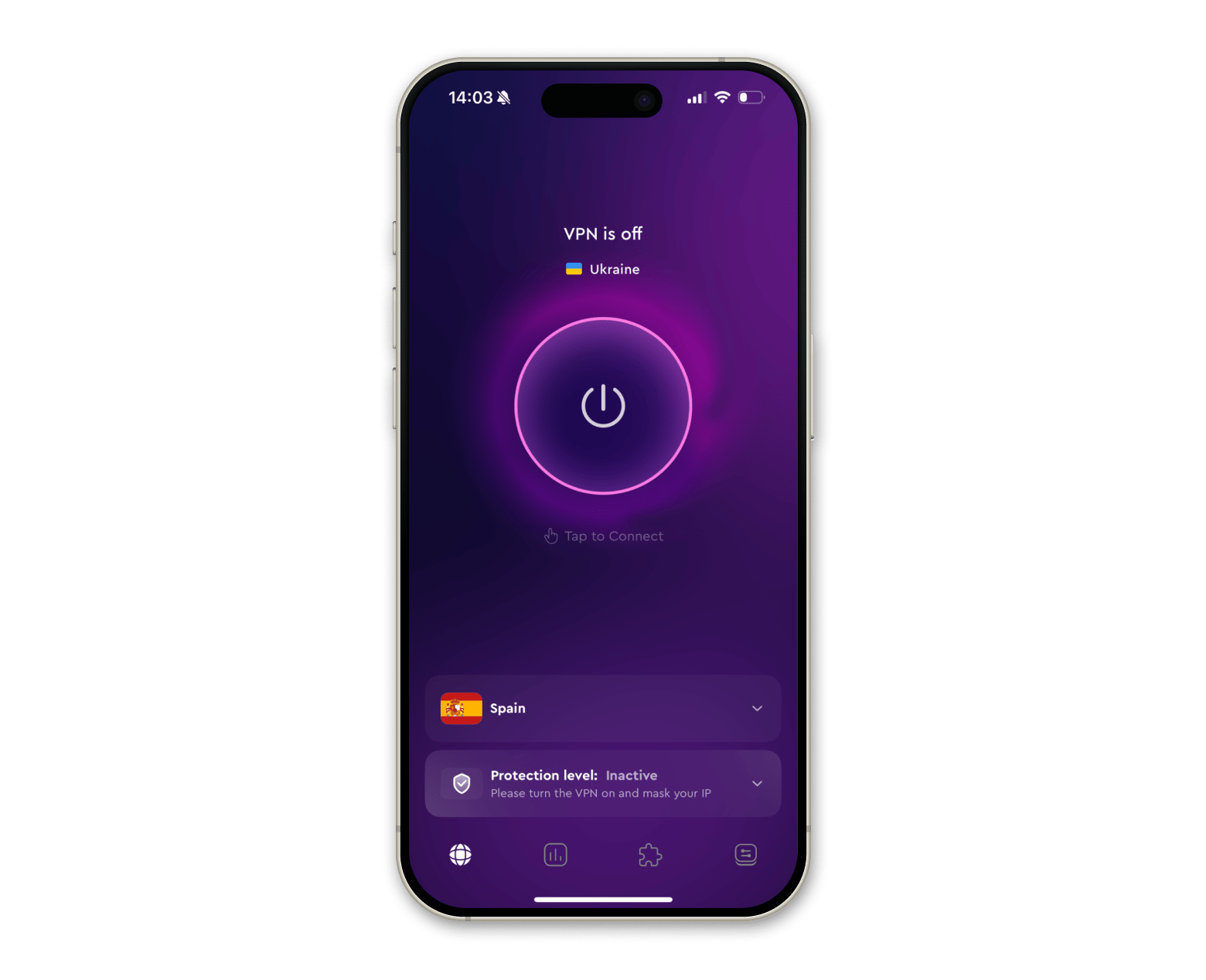
How to send private and secure emails on Mac
All of us are sending dozens, if not hundreds, of emails every day. But very few of us think about their security and who is able to read them once we press Send.
Canary Mail is a feature-packed and privacy-oriented email client for your Mac (with an AI assistant included). It presents options for automatic and manual encryption and offers plenty of powerful features for delegating, follow-ups, unsubscribing, templating, and more.
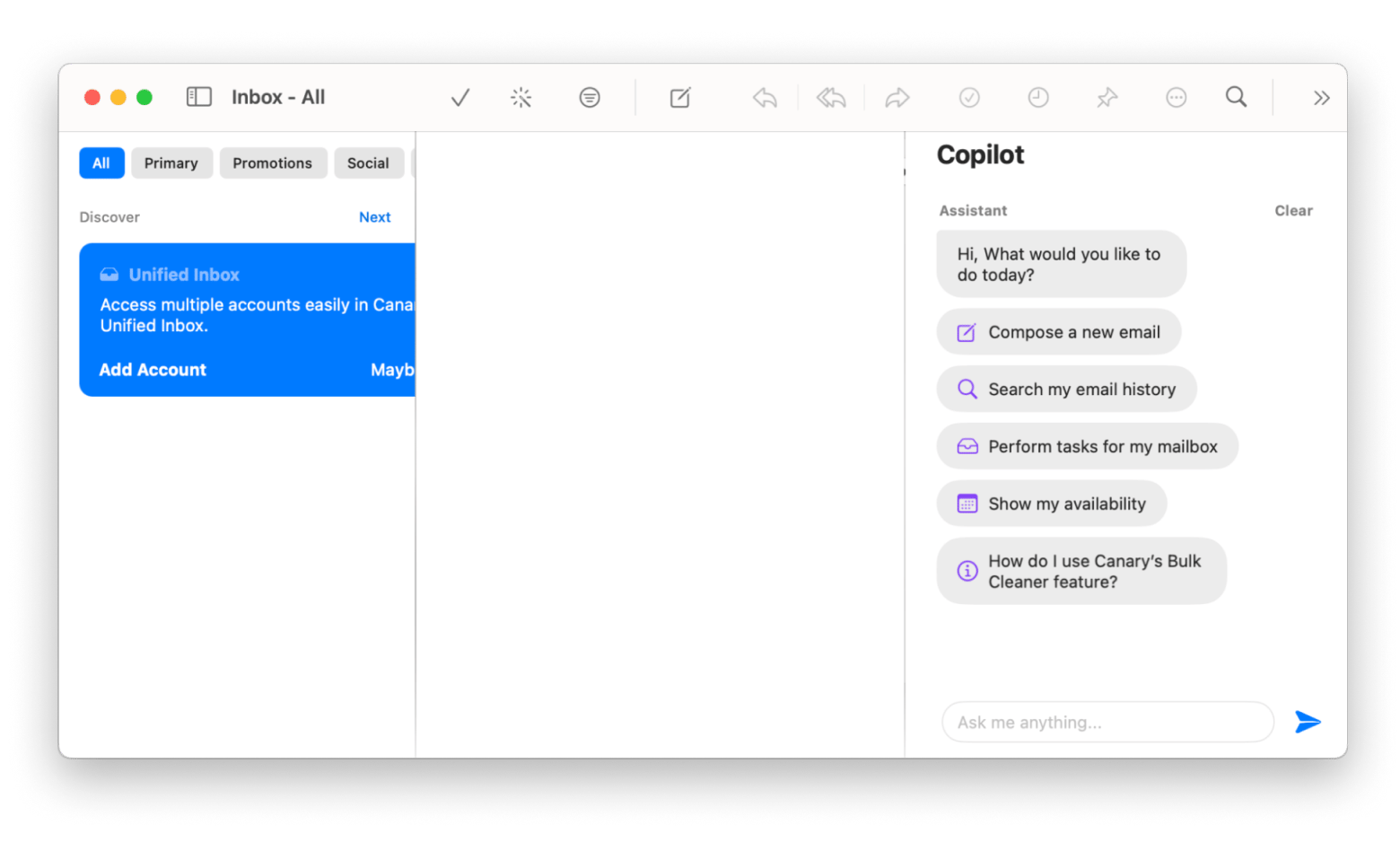
How does Siri work on Apple devices?
Just as most other voice assistants, Siri is essentially always on, through your iPhone microphone, listening for you to say “Hey Siri” so it can get activated.
According to Apple privacy policy, although Siri is listening, it doesn’t remember anything you say before it’s activated by its voice command. Only then does it send your data to Apple servers for voice recognition.
Does your iPhone listen to you?
Yes, but there's more to it.
Apple may keep your Siri recordings for up to six months (with data like location still attached), then store anonymized versions for up to two more years. Some may be kept even longer to improve services.
While this sounds better than most companies, a 2019 whistleblower revealed that contractors were listening to private Siri recordings. Apple shut down the program and now lets you turn off Siri, stop recordings, and delete your Siri history.
Stopping Siri from listening to your conversations [Done]
Now that you know how to stop your phone from listening to you by turning off Siri on all your devices, you can really feel the freedom.
Add malware protection from CleanMyMac, secure browsing from ClearVPN, and private emails from Canary Mail, and your setup will quickly become as robust as possible.
Best of all, these are available to you absolutely free for seven days via Setapp, a platform with more than 260 useful Mac apps and utilities that help you become more effective and get ahead. Try them all at no cost today.
FAQs
Does Siri listen to all my conversations?
No, Siri doesn’t listen to all your conversations. It only activates and begins recording when it hears the wake phrase "Hey Siri" or when you manually activate it.
How do I stop Siri from listening to my conversations?
To stop Siri from listening to your conversations, disable the "Listen for Hey Siri" feature on all your devices (Settings > Apple Intelligence & Siri).
Does Siri listen to you 24/7?
Siri does not listen to you 24/7. While Siri's microphone is always on when Listen for Hey Siri is enabled, it's only actively listening for its wake phrase.
Why does Siri randomly listen to me?
Siri can be inadvertently triggered by sounds, phrases, or voices that resemble "Hey Siri." Recalibrating Siri voice recognition and using manual activation are the best solutions I've found for this issue.