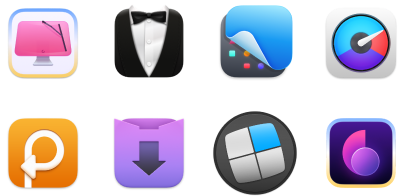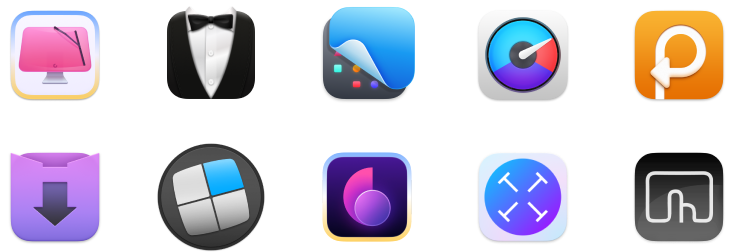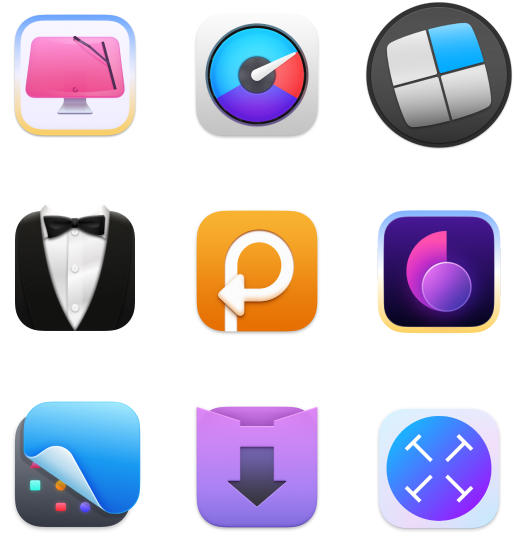How to embed fonts in PDFs on Mac: My 2025 go-to methods
PDFs are hands-down the best way to share documents. They keep your layout, fonts, images, and colors looking exactly the way you designed them, on any device.
But here’s the catch: if you’ve used a fancy font that others don’t have, your PDF might look totally off when they open it. That’s why embedding fonts is so important.
In this post, I’ll show you how to embed fonts in PDFs on your Mac, so your files always look just right, no matter who’s viewing them.
But first, here’s a quick overview of all the ways you can embed fonts in a PDF on Mac:
Ways to embed fonts in PDS | Do this |
Adobe Acrobat Pro | Open PDF > File > Print > Set printer to Adobe PDF > Properties > Adobe PDF Settings > Fonts > Check Embed all fonts. |
Adobe InDesign | File > Adobe PDF Presets > Choose preset > Advanced > Set Subset fonts when percent used to 0% > Export. |
Microsoft Word | File > Save As > Choose PDF format > Options > Check PDF/A compliant > OK > Save. |
Open PDF > File > Export > Select Flattened PDF > Export. |
How and why to embed fonts in PDF on Mac
Ever opened a PDF only to find a bunch of strange symbols where text should be? That usually happens when the fonts used in the file aren’t embedded. If the recipient doesn’t have the exact same fonts installed, their device will just swap them out, or worse, display unreadable characters.
To avoid that mess, you can embed your fonts right into the PDF. It’s like sending the typefaces along for the ride, making sure your document looks the same everywhere, on any screen.
To embed fonts in a PDF on a Mac, you have three options:
- Use a PDF editor like Adobe Acrobat Pro
- Use a text editor like Microsoft Word
- Use a design app like Adobe InDesign
How to check if fonts are embedded
Not every font can be embedded. Some font creators don’t allow it. It depends on the license you have. Before we move, you need to know how to check if fonts have actually been embedded in a PDF that you or someone else created.
You can do so with a free version of Adobe Acrobat Reader:
- Open your PDF in Acrobat Reader.
- Go to File > Document properties (Command + D).
- Click the Fonts tab.
If you see Embedded or Embedded Subset, then your PDF document has fully embedded fonts. If not, your fonts might not be visible to others, unless they have those fonts installed on their machines.
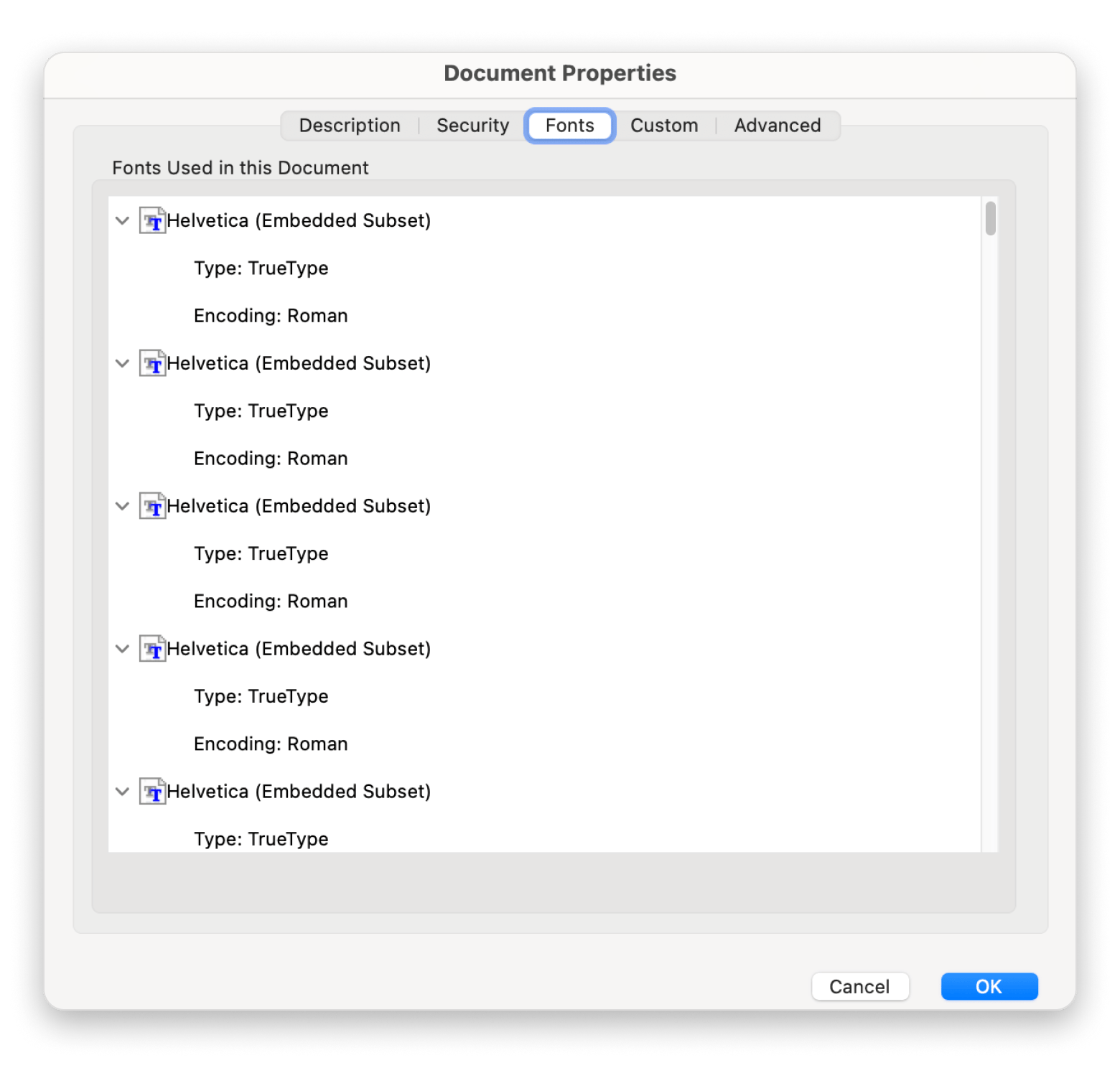
Since Acrobat Reader is read-only, you can't use it to embed fonts, you can only check if they’re already embedded. To actually embed fonts, you’ll need Acrobat Pro.
Read also:
How to embed fonts in a PDF using Adobe Acrobat Pro
Adobe Acrobat Pro is one of those all-around PDF-editing apps that can do practically anything, including embedding fonts into any PDF file.
Here’s how to fully embed fonts in a PDF with Acrobat Pro:
- Open your PDF in Adobe Acrobat Pro.
- Go to File > Print.
- Set the printer to Adobe PDF and click Properties.
- Navigate to Adobe PDF Settings.
- Edit Default Settings.
- Select Fonts.
- Check Embed all fonts.
How to embed fonts in a PDF on Mac with Adobe InDesign
Another Adobe software you can use to embed fonts is, of course, InDesign, which is a popular professional publishing software. It’s great for editing anything from print materials to digital designs, brochures, flyers, social media banners, you name it. It's a paid app, but you can try it free for seven days with Adobe’s trial version.
Here’s how to embed fonts in a PDF with Adobe InDesign:
- Open your document in Adobe InDesign.
- Go to File > Adobe PDF Presets and pick any quality you like.
- Save to launch a new dialog box.
- Navigate to Advanced.
- Enter 0% in the “Subset fonts when percent of characters used is less than.”
- Export.
You're all set!
How to embed PDF fonts without Adobe software
As mentioned above, while Adobe software is quite capable, lots of users find it bloated and expensive. Are there any other alternatives that can show you how to embed fonts in a PDF file? How about Microsoft Word?
Microsoft Word is the most widely used text editor in the world. But it’s not just good for typing and editing documents. Under the hood, Word keeps tons of features for all kinds of scenarios, including font embedding.
Here’s how to embed fonts in a PDF using Word:
- Open your document in Microsoft Word.
- Go to File > Save As.
- Set PDF in the format drop-down.
- Click Options.
- Check the PDF/A compliant box.
- Click OK and Save.
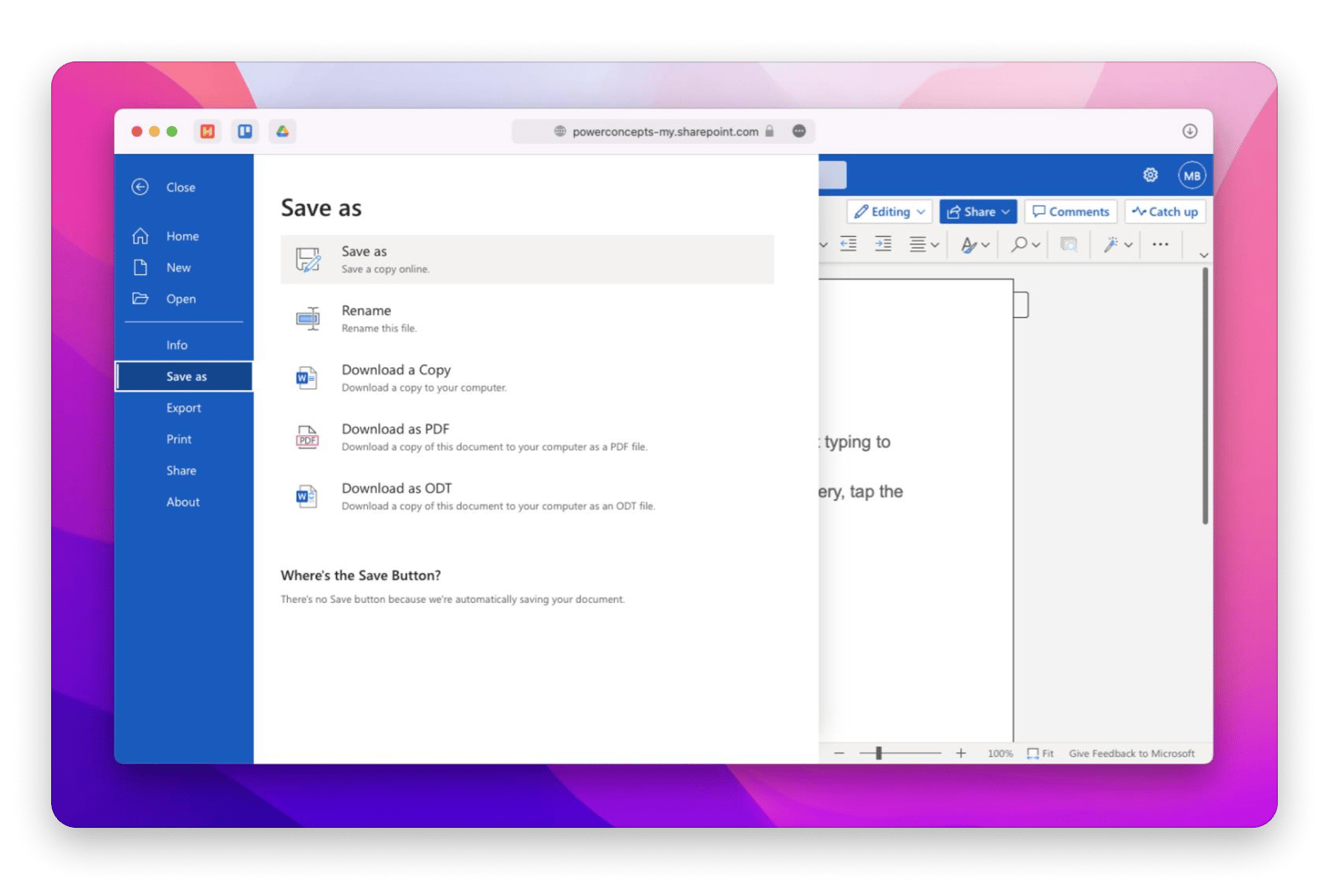
How to edit PDFs like a professional
Now you know how to embed fonts in Word to PDF. But what if you don’t have Microsoft Word? Or maybe you want to embed fonts without using Acrobat, but still need a solid PDF editor. The best option for you in this case is Nitro PDF Pro.
Nitro PDF Pro is a powerful PDF editor that lets you do just about anything, merge files, convert formats, encrypt documents, and yes, embed fonts too.
Overall, Nitro PDF Pro is lightweight, powerful, and fast. Here’s how to use it to embed any fonts into your PDF file:
- Open your PDF in Nitro PDF Pro.
- Go to File > Export.
- Select Flattened PDF in the drop-down.
- Export.
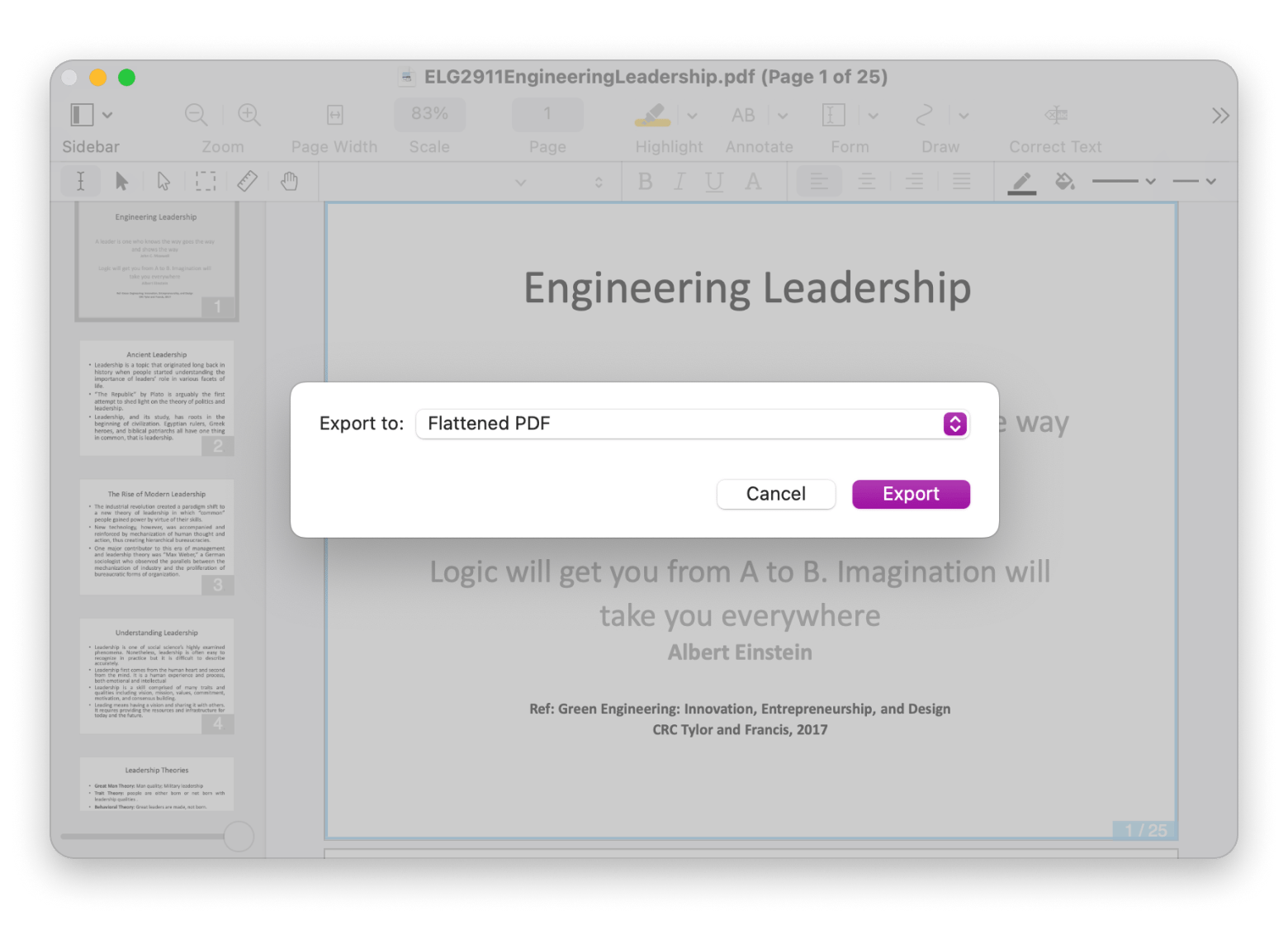
When you flatten PDFs, all images, layouts, and fonts will be preserved exactly as they are.
Final thoughts on how to embed fonts in PDFs on Mac
As you can see, there are plenty of ways to embed fonts in a PDF on Mac. You can use Adobe tools like Acrobat Pro or InDesign, or you can even use Microsoft Word. But if you want something powerful and easy to use, we recommend giving Nitro PDF Pro a try; you’ll never worry about missing a PDF-editing feature again.
The best part? Nitro PDF Pro comes with a free 7-day trial through Setapp, a platform packed with over 250 Mac and iOS apps across all kinds of categories. Try it out, explore, and you might just find your next favorite app.
FAQ
How do I embed fonts in a PDF for free?
Microsoft Word does let you embed fonts when saving to PDF, but only if you're using the desktop app. That version usually requires a Microsoft 365 subscription. The free web version is more limited and doesn’t support font embedding. If you’re looking for a free way to edit PDFs and include fonts, Nitro PDF Pro is a solid choice. It offers a full-featured trial for seven days through Setapp.
Why can’t I embed fonts in PDF on my Mac?
One common reason you can’t embed fonts in PDF is licensing; some fonts come with restrictions that don’t allow embedding at all. Even if you follow all the steps, the file might still refuse to cooperate. It could also be the app you’re using. Some PDF editors don’t support embedding, or they might need you to tweak a few settings first.
Which apps to use for embedding a PDF on Mac?
If you want to embed fonts in a PDF on your Mac, you’ve got a few options. Adobe Acrobat Pro, InDesign, and Microsoft Word all get the job done. But if you’re looking for something that won’t cost as much, Nitro PDF Pro is a great choice. It’s full of advanced features and still more affordable than most PDF editors.
Can I reset the embedding in PDF on my MacBook?
No, you can’t reset or remove the embedding in a PDF file. You can embed the fonts you’re using in a PDF document. To do that, install and launch Nitro PDF Pro. Then, open the PDF document, go to File > Export > Flattened PDF, and click Export.