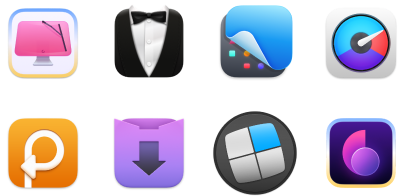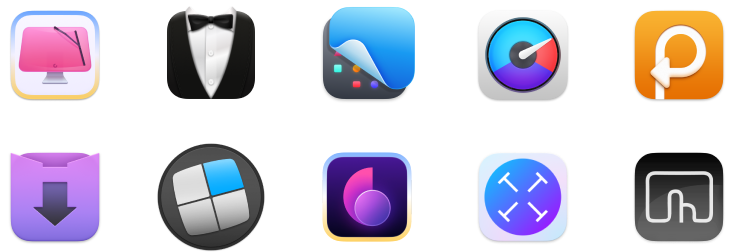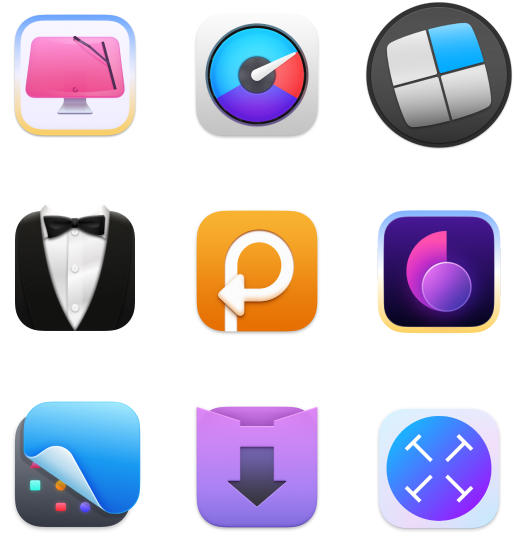The best dynamic wallpapers for Mac: Ranked and reviewed
TL;DR:
|
When desktop wallpapers appeared, the most famous of which was Bliss, a landscape photo taken in Sonoma County, California.
Luckily, we can now set any desktop wallpaper we like. Apple released dynamic desktop wallpapers during its macOS Mojave era, and with the release of Sequoia in 2024, the technology and image quality improved even further.
I’ll show you these dynamic wallpapers and how you can easily create your own.
How to create dynamic wallpapers for Mac
Unsurprisingly, the hardest part of creating dynamic wallpapers is actually getting outside and taking photos from the same spot for 24 hours. Once you’ve done that, you need to compile those images into a single HEIC file with proper metadata, either based on solar elevation or a fixed time sequence, and get them ready for your desktop.
Notice that dynamic wallpapers aren’t simple images, but rather HEIC files. As you compress all your images into a correct HEIC output, setting up your own dynamic desktop wallpaper is easy.
To add dynamic wallpapers:
- First, switch your desktop to one of the dynamic wallpapers already in macOS. You can find them in System Settings > Wallpaper > Dynamic Wallpapers.
- Locate your newly created time wallpaper, and choose one to set as a desktop picture.
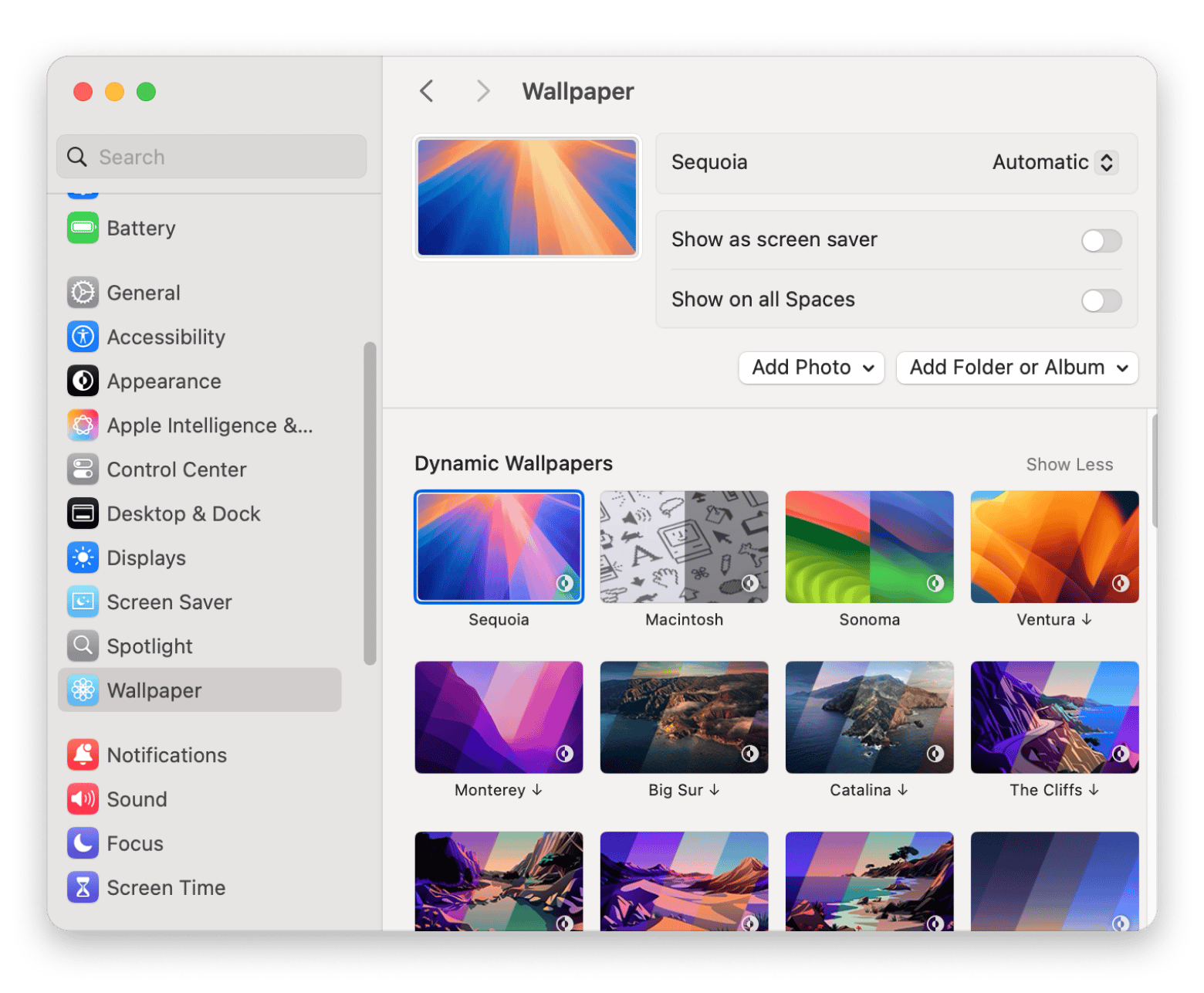
Best sources for dynamic wallpapers in 2025
With macOS Sequoia, there are only a few built-in options as far as dynamic wallpapers are concerned, which is disappointing for some users.
But, what if you want something different? Well, creating your own dynamic backgrounds sounds exciting, but even if you go down that path, it’s hard to imagine you would make more than a few. After all, it’s a crazy time commitment!
So, now the question is, where do you get new dynamic wallpapers for Mac? You have a few options.
Dynamic Wallpaper Club: Create and share wallpapers
First, check out Dynamic Wallpaper Club. It’s a community that was organized right after macOS Mojave came out in 2018 to source dynamic desktop wallpapers from creators all over the world.
The platform features dozens of cool time wallpapers and even has its own tool to make dynamic wallpaper creation easier. The downside is that there are not that many high-quality dynamic wallpapers available.
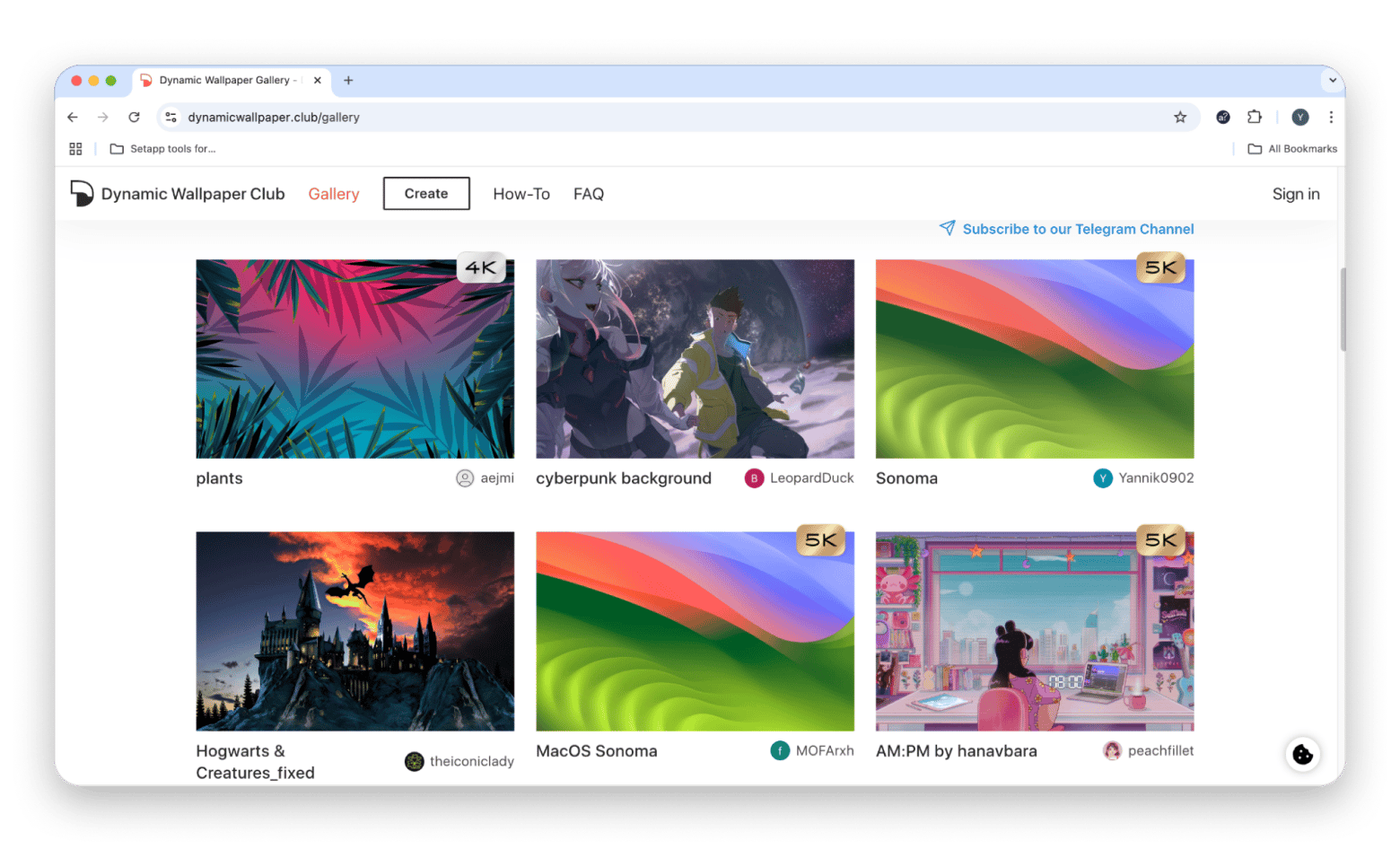
24-Hour Wallpaper: Over 100 dynamic wallpapers that match the time of day
I also love using 24-Hour Wallpaper. It comes with well over 100 different images that have been turned into dynamic wallpapers. The images are taken by professionals and feature great 5K resolution (Retina-friendly), resulting in a desktop that constantly changes to keep things interesting.
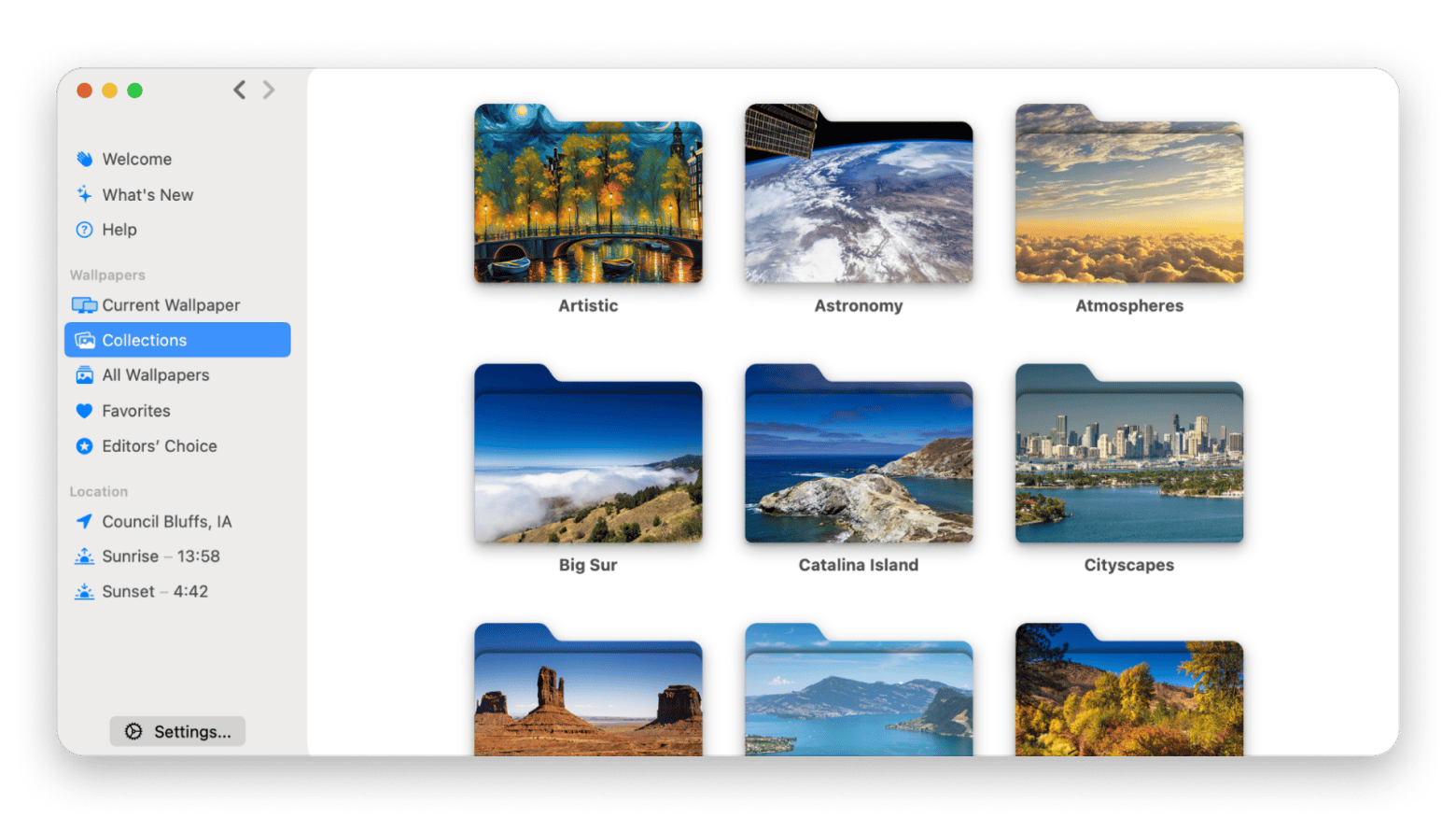
Wallpaper Wizard: Huge library of high-quality wallpapers
Wallpaper Wizard has got you covered. Just like 24 Hour Wallpaper, this app lives primarily in your menu bar and boasts a massive library of more than 25,000 images in 4K resolution, ready to show off your beautiful Retina display.
You can browse through the collection and pick your favorite, whether it’s nature, people, sports, etc. It doesn’t have a dynamic wallpaper option, but it has a Roll feature that lets you cycle through tons of images, so you can change up your desktop whenever you want.
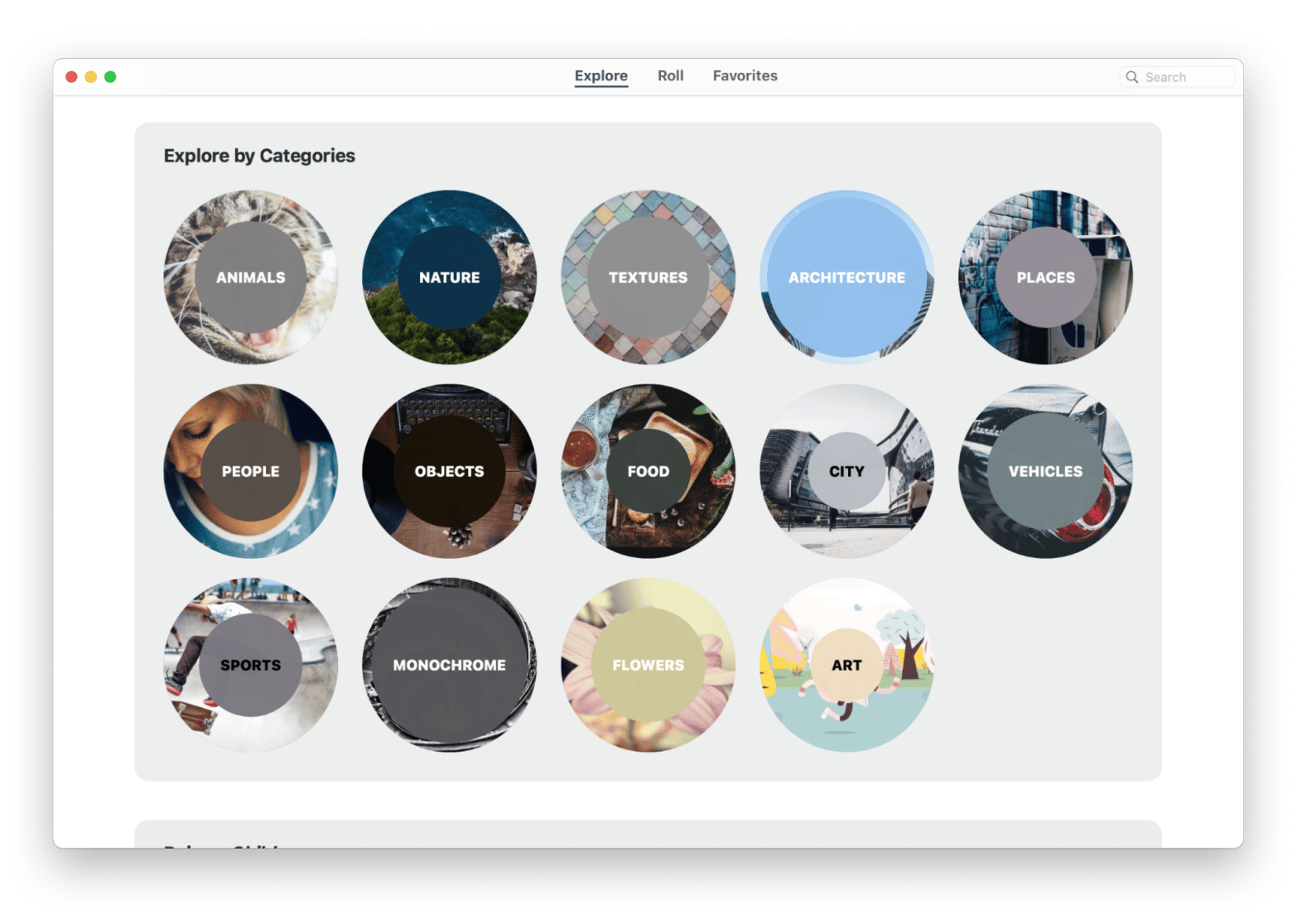
How to use dynamic wallpapers with multiple displays
Well, macOS will handle dynamic wallpapers across multiple monitors with ease. I enjoy being able to display different backgrounds on my various monitors because it helps make things just a little more exciting.
How to set up dynamic wallpapers on multiple Mac displays:
- Go to System Settings > Wallpaper.
- Select each display in the Wallpaper drop-down.
- For each display, choose the dynamic wallpaper of your choice from your local files or built-in options.
- Repeat this for each screen connected to your Mac.
The wallpaper will change on each screen based on the system time, and newer versions of macOS (like Ventura and Sequoia) handle transitions more smoothly.
Learn from the expert’s guide: How to change the lock screen on Mac.
What are dynamic wallpapers?
Apple introduced dynamic wallpapers in 2018, setting a new precedent for what everyone thought was a feature that couldn’t be improved.
The idea behind dynamic backgrounds is that the image stays the same while its light source and mood change throughout the day, from sunrise to sunset and throughout the night. With macOS Sequoia, users now get better multi-monitor handling and smoother transitions.
While most people think that time-lapse wallpapers are basically real-time videos, they are, in fact, a collection of images taken from the same spot over a 24-hour period with an accompanying text file that describes the position of the sun in each shot. This also means you can create your own dynamic desktop wallpapers if you so wish.
However, let’s discuss the difference between dynamic and live wallpapers.
Dynamic wallpapers vs live wallpapers: What’s the difference
What does dynamic vs live wallpapers mean? There are some differences that I want to note, ones that will help you decide between the two.
- Dynamic wallpapers: Change based on time of day using still images. They’re always natively supported in macOS using HEIC files. Each new macOS release generally comes with a limited number of dynamic desktop wallpapers.
- Live wallpapers: Animated or video-based. They usually require third-party apps and may use more system resources to run. If you want to add a bit of vibrancy and fun to an otherwise boring desktop, then these live wallpapers are an excellent choice.
I like using both options from time to time, but that said, the fact that I can create my own dynamic wallpapers is very exciting.
Check out 6 best Lively Wallpaper alternatives for Mac.
Finding the best dynamic wallpapers for Mac: Conclusion
As you can see, there are lots of ways for you to enjoy the dynamic wallpaper feature on Mac. You can choose one yourself right now from a limited set prepared by Apple, you can get inspired by some images created by the enthusiastic community worldwide, and you can even create your own from scratch!
But to truly differentiate yourself without breaking a sweat, just use the 24 Hour Wallpaper app with dozens of outstanding time wallpapers. And if you’d ever want to return to the static desktop, Wallpaper Wizard is there to help you out with its 4K library of 25,000 shots.
Best of all, these apps are absolutely free for you to try for seven days through Setapp, a platform with more than 260 useful apps that make your time on Mac much more enjoyable and productive, from improving your sound with Boom 3D to keeping your traffic secure with ClearVPN.
FAQ
Where can I find dynamic wallpapers for my Mac?
To find dynamic wallpapers for your Mac:
- Go to System Settings > Wallpaper.
- Scroll down to find the dynamic wallpaper selections for Sequoia or for previous versions of Mac.
Is Dynamic Wallpaper Library good?
Dynamic Wallpaper Library is a good third-party tool that offers a range of dynamic wallpapers. Alternatively, you can try 24 Hour Wallpaper and Wallpaper Wizard.
Where can I get moving wallpapers for Mac?
If you’d like to get a moving wallpaper on your Mac:
- Go to System Settings > Wallpaper.
- Choose a video from the provided library or add a video file.
- Turn on Show as a screensaver.
Where are macOS dynamic wallpapers stored?
macOS dynamic wallpapers are stored within System Settings on your Mac. Simply go to Settings, scroll down on the left-hand side to find Wallpaper. Click on this and you’ll be taken to a window that shows you all the various wallpapers that Mac has natively.