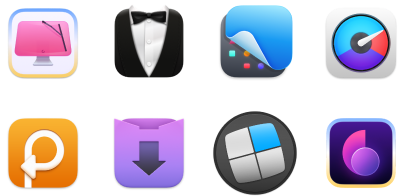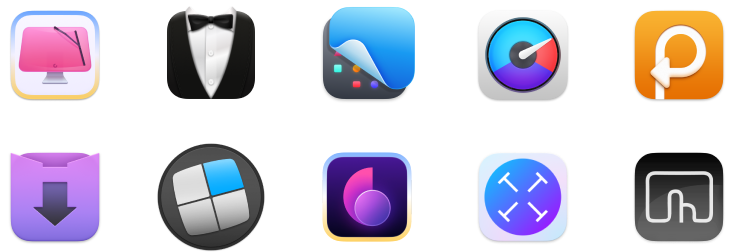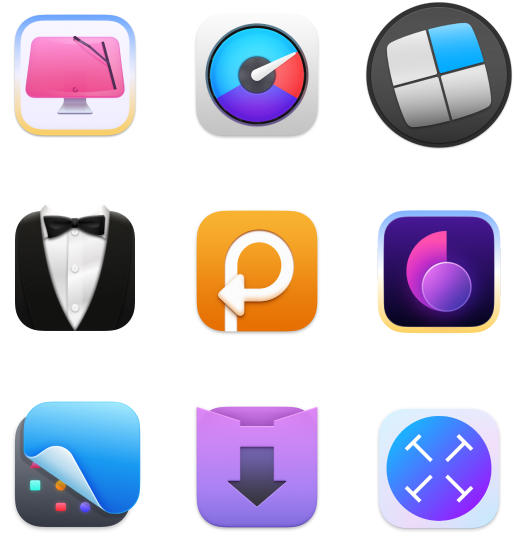How to use a blue light filter on Mac: Try these quick methods
If using your Mac for long stretches gives you eye strain, headaches, or messes with your sleep, a blue light filter might help. It tones down the harsh blue light from your screen, which can be easier on your eyes and might even help you sleep better.
In this article, I'll walk you through the built-in blue light settings on your Mac, plus I'll give you a few handy apps that can make things even easier.
But first, here’s a quick table to help you find the right tool or setting based on what you want to do:
I want to... | Here’s how to do it |
Reduce blue light on my Mac | Use Night Shift: Go to System Settings > Displays > Night Shift. |
Quickly switch display modes from the menu bar | Use One Switch to toggle Night Shift, Dark Mode, and more with one click. |
Filter blue light on an older Mac | Install f.lux to adjust screen warmth based on the time of day. |
Manually adjust my display’s color profile | Go to System Settings > Displays > Color and fine-tune the profile. |
Make my screen more comfortable with ambient sounds | Use Noizio to play relaxing background sounds like rain or ocean waves. |
Increase my Mac’s screen brightness beyond default | Use Vivid (for supported M-series MacBook Pros and Pro Display XDR) |
How to enable and customize Night Shift on Mac
Night Shift warms up your screen colors when it gets dark to take the strain off your eyes. It uses geolocation for auto-scheduling and lets you set custom times and adjust intensity. To reduce blue light exposure before bed, switch to a warmer color temperature. It’s easier on the eyes and may help you sleep better.
Here’s how to enable the blue light filter on a Mac:
- Click the Apple icon in the upper-left corner of the screen and choose System Settings.
- Click Displays from the sidebar.
- Click the Night Shift button at the bottom right.
- Enable Turn on until tomorrow.
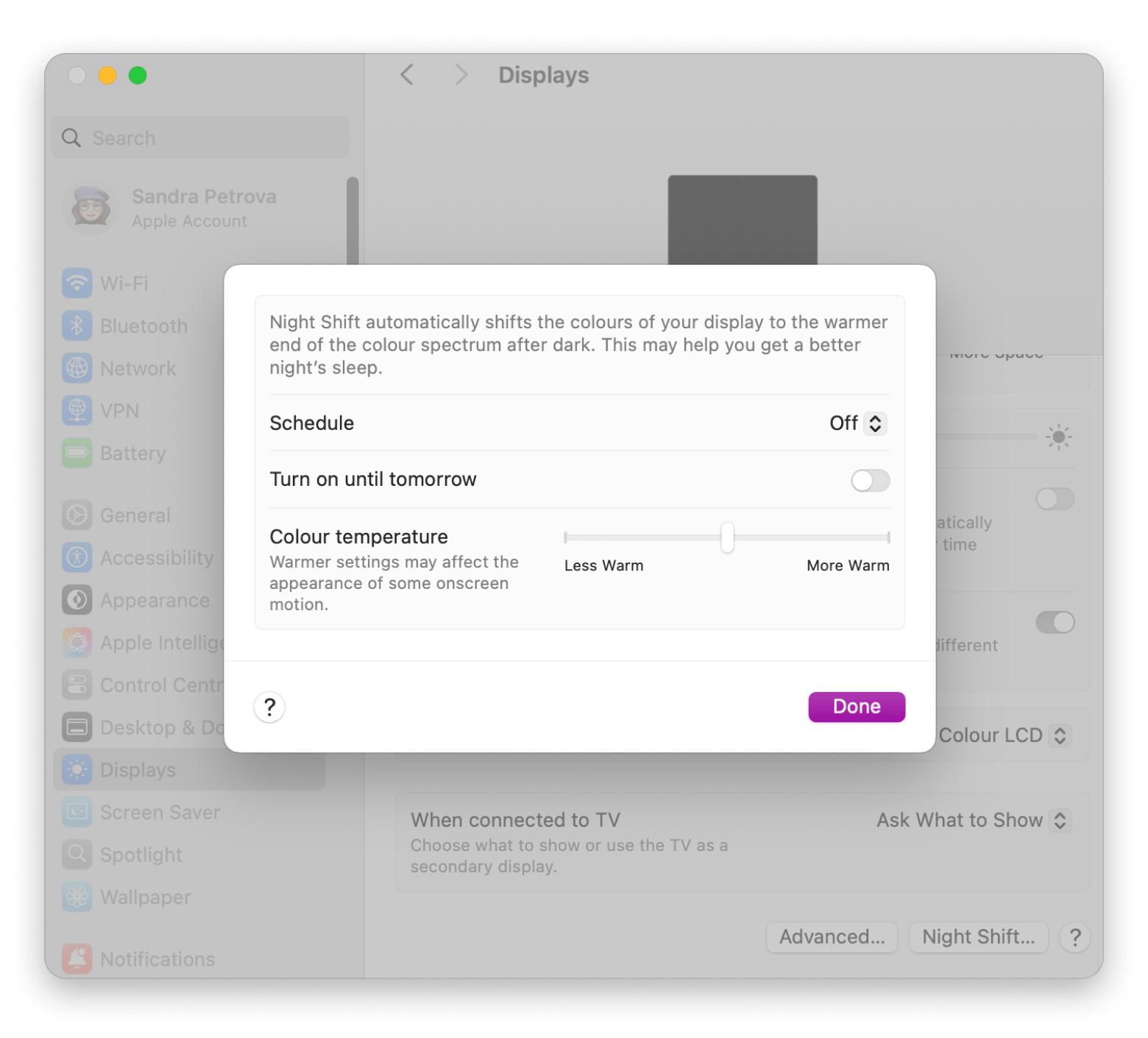
Additionally, you can choose a scheduling option from the Schedule drop-down menu to automate Night Shift. You can also adjust the Color Temperature slider to control how warm or cool the display appears.
How to automate blue light settings on Mac
If it's too much of a hassle for you to go into System Settings every time you want a warmer screen, you can keep your display controls in the menu bar. Just add a simple toggle and flip Night Shift, Dark Mode, or Focus Mode with a single click.
One app that lets you do this is One Switch. It places icons on your menu bar so you can schedule or manually trigger Night Shift (and other display tweaks) in seconds. For manual control, click the Toggles icon in the menu bar, then use the Display section to enable Night Shift. If you're on macOS 10.14 or later, it’s a smooth way to stay in control without interrupting your workflow.
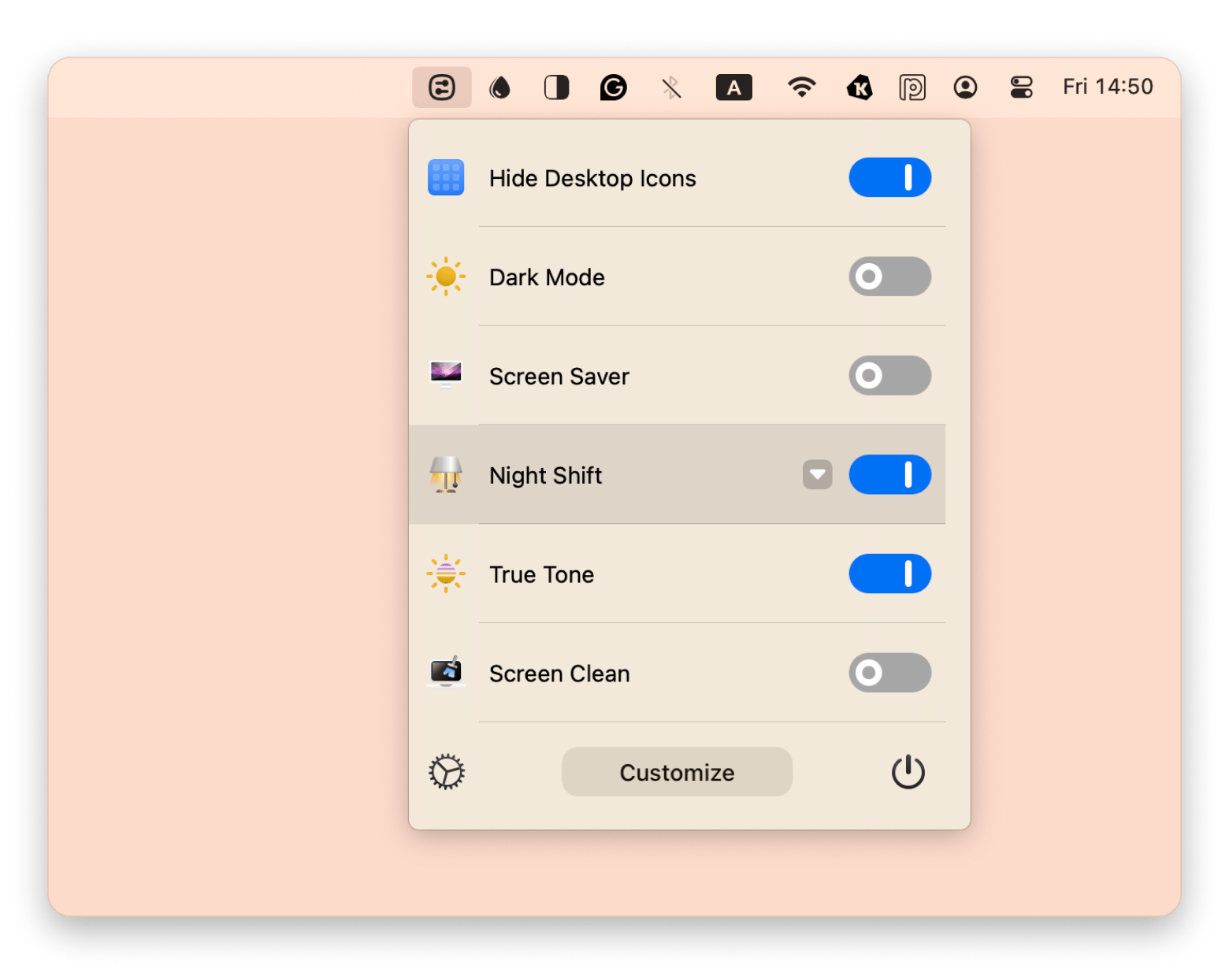
How to turn off blue light on Mac
You can’t switch off blue light entirely since it’s part of how screens work, but you can tone it down after dark. Night Shift does this by warming up your screen colors to reduce those sharp blue tones.
Just open System Settings, click Displays, and go to Night Shift. Turn it on right now or set it to follow your local sunset automatically. Before you know it, your Mac will switch to a soft amber glow every evening.
Read also:
- How to silence notifications on iPhone
- How to enable read text on Mac
- How to break free from overworking
How to block blue light on Mac
If you don’t want to be exposed to blue light, you might consider using a blue light–blocking screen protector or blue light-blocking glasses.
In addition, you can limit your exposure by taking regular breaks from screen time, using dimmer lighting in your environment, and avoiding screens for at least an hour before bed. These practices can help reduce the effects of blue light on your health and well-being.
Enhance eye comfort with display brightness boosters
Another pro tip to help boost your screen display is the Vivid app. It doubles your Mac’s screen brightness and still works with your usual keyboard shortcuts.
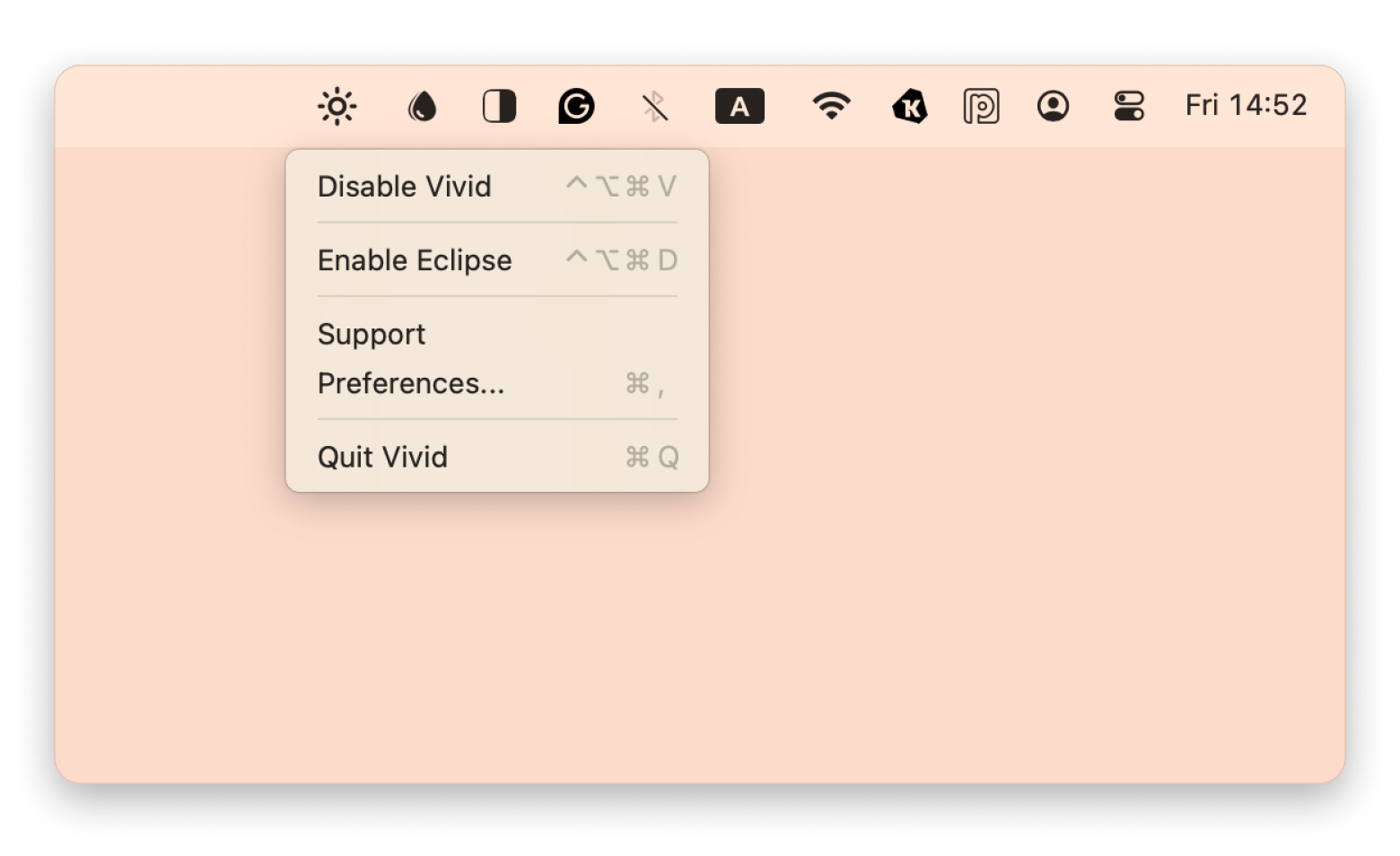
Keep in mind, it doesn’t filter blue light, but it can help reduce eye strain in bright environments. You can use it alongside a blue light filter for extra comfort, especially when working in spaces with harsh or uneven lighting.
Blue light filter alternatives for older Macs
If your Mac is from before mid-2012, Night Shift won’t appear in your settings. Apple only added it with macOS 10.12.4 on machines like the late-2012 MacBook Air, Pro, iMac, and mini.
If you need the functionality, f.lux is a great free alternative. It lives in your menu bar, lets you pick daytime and evening warmth levels, and then shifts your display as daylight fades.
If you’d rather skip extra software, open System Settings, go to Displays, and click the Color tab. From there, you can choose or fine-tune a profile that feels easier on your eyes.
Final thoughts on how to use a blue light filter on Mac
Toning down blue light can ease eye strain, stop those late-night headaches, and even help you fall asleep faster. Whether you flip on Night Shift, tweak your display settings, or try a third-party app, a few simple steps make a big difference once the sun goes down.
Tools like One Switch, Noizio, and Vivid each offer a simple way to tweak your display or add a relaxing soundtrack to your work or evening routine. Try Night Shift for a quick built-in fix, or experiment with these apps until you find the mix that works.
You can find all of them on Setapp, a service that bundles 260+ Mac, iPhone, and iPad apps in one place. It comes with a 7-day free trial so you can test out each tool before you decide if it’s worth keeping.
FAQ
Is there a blue light mode on Mac?
Yes, on many macOS (later than version 10), there’s a blue light filtering feature called Night Shift. This shifts the display's colors to a warmer, more comfortable range when it’s getting dark and the light starts to fade in a room.
How do I reduce blue light on my Mac?
To reduce blue light on your Mac, use the NightShift feature. It’s available on macOS 10.12.4 and later, but only works on Macs released from mid-2012 onward. You’ll have to rely on third-party apps to adjust blue light. You can also adjust the system colors manually. You can also manually tweak color profiles by going to System Settings > Displays > Color to make your screen easier on the eyes.
Does Apple have a blue light filter setting?
Yes, Apple includes a blue light filter called Night Shift on iPhones, iPads, and other devices. It works the same way as it does on Macs by shifting your screen to warmer tones in the evening.
To access Night Shift on your Apple device:
- Go to Settings.
- Tap Display & Brightness.
- Tap Night Shift.
- Set a schedule or turn it on manually whenever you need it.
How do I turn on eye protection on my Mac?
To protect your eyes on a Mac, turn on Night Shift. This feature warms up your screen colors, which helps reduce blue light exposure and makes viewing more comfortable. To turn on eye protection, open System Settings, go to Displays, and click on Night Shift. From there, you can either turn it on manually or set a schedule.