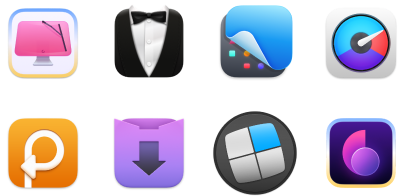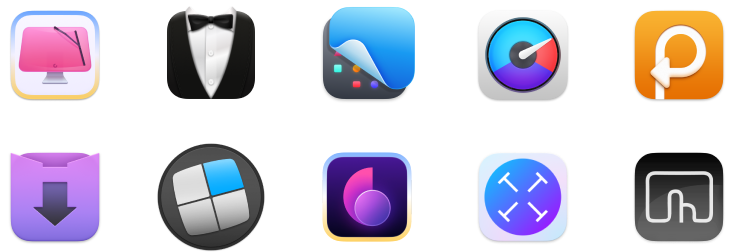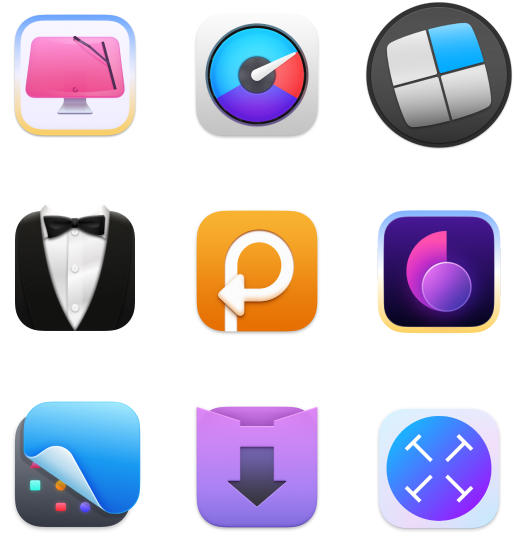What is the best text editor for Mac? Try my favorites
I’ve been working full-time in content for over 10 years, and during that time, I’ve tried dozens of different text editors. Today, I’d like to share my personal list of the best text editors for Mac. I’ve carefully selected these from a wide range of tools and can sincerely recommend them to anyone who writes, whether it’s part of your job or your hobby.
Best text editors for Mac: Quick comparison
First, I’d like to give you a quick overview of all the tools, highlighting their standout features and who they’re best suited for. I recommend starting with the comparison table to get a general sense of each app, then scrolling down for detailed descriptions, including pros and cons.
| App | Best for | Best features | User rating on Setapp* |
| Ulysses | Writers needing a versatile, centralized writing hub | Markdown support with HTML, PDF, .docx, ePub export. WordPress/Medium integration |
99% |
| Focused | Writers seeking a distraction-free drafting experience | Zen Mode with ambient soundtracks. Voice-to-text input. |
93% |
| Craft | Professionals creating structured, visually appealing documents | Nested pages with backlinks. AI Assistant for content ideas. |
95% |
| MarsEdit |
Bloggers and writers managing multiple platforms |
One-click posting to Micro.blog, Mastodon, WordPress, Tumblr, and other platforms. Post organization. |
93% |
| NotePlan | Note-takers and productivity enthusiasts | Unified notes, tasks, calendar. Calendar/Reminders integration. |
97% |
| TeaCode | Developers enhancing coding efficiency | 80+ code expanders. Custom snippet creation. |
76% |
| CodeRunner | Developers needing a multi-language coding editor | Support of 25+ languages. Breakpoint debugging. |
96% |
*Setapp is a subscription platform with 260+ apps for macOS, iOS, and web. Try it free for 7 days, then continue from $9.99 + tax per month.
Top 5 text editors for Mac: All the details you need
After the widespread domination of word processors, such as Microsoft Word, Apple’s Pages, and Google Docs later on, there has recently been a strong push to come back to the basics, simplify, and focus on essentials.
Ulysses: For professional writers, freelancers, and hobbyists
As virtually the most popular plain text editor for Mac, Ulysses prioritizes your writing environment without obstructions and supports it with a diverse set of features.
Markdown is a true blessing, as it allows you to mark up plain text without affecting its readability and simultaneously get it ready to be published on the web. Largely thanks to the Markdown support, Ulysses lets you export HTML, PDF, .docx, and EPUB, and directly integrates with WordPress and Medium. This means that finally all your writing can be concentrated in one place and distributed everywhere else when it’s ready.
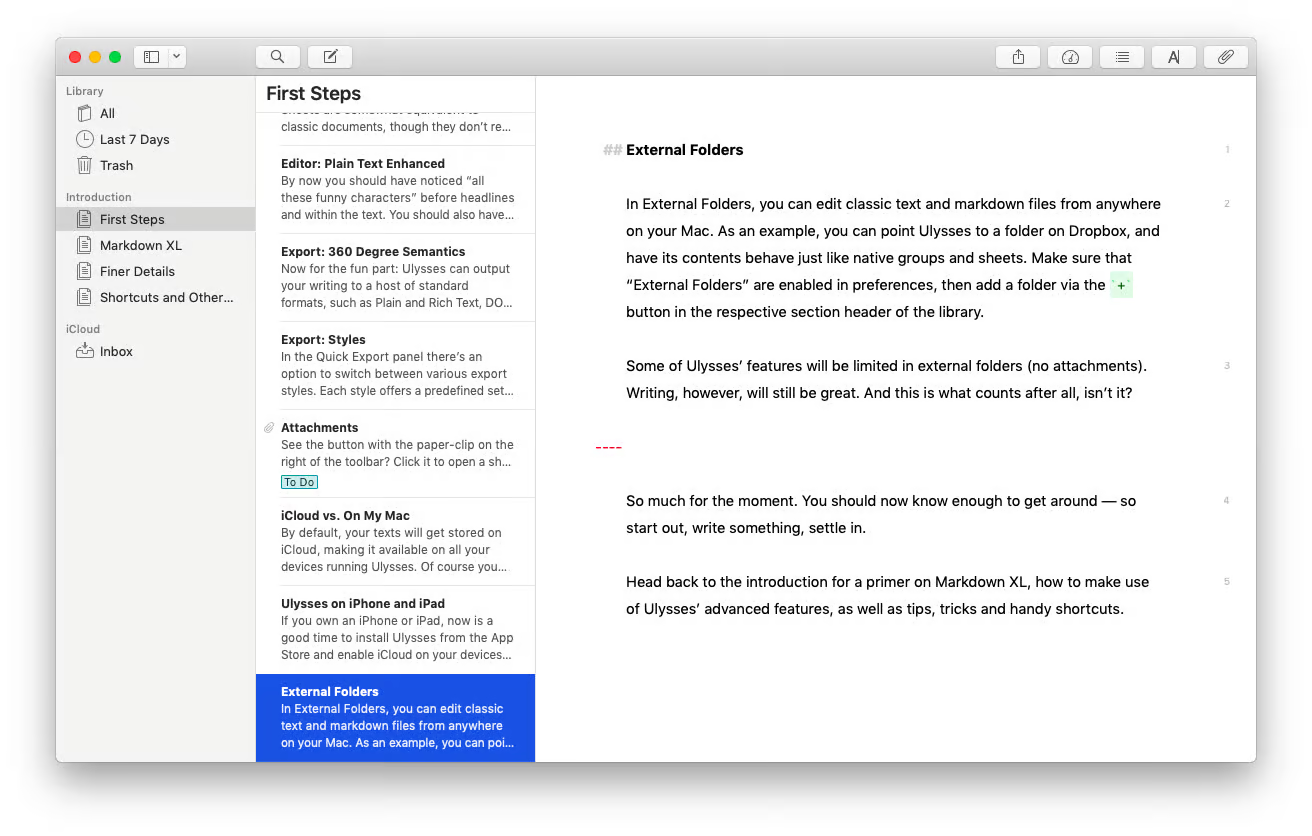
You can create an unlimited number of folders, sub-folders, and individual notes — all of which are clearly displayed in the sidebar. That’s a huge improvement over what some other plain text editors for Mac might do, which is force you to save files in a regular folder on your computer, making it cumbersome to create new small notes and organize related ones in a project, for example.
Another wonderful Ulysses feature is the ability to attach images, PDFs, and other files. All of it makes Ulysses a truly great text editor for Mac and maybe the only one you’ll ever need, unless you’re looking for something simpler.
"I don’t remember when exactly I discovered Ulysses, but it has surely been 10 years or more that I’ve done nearly 100% of my work in it. I love its features, especially being able to publish directly to CMSes like WordPress and Ghost. The fact you’re working in Markdown means it’s easy to send your text to virtually any other app or service. Markdown rules."
Pros:
- Neatly organizes separate chapters of the book and allows quick navigation
- Includes a built-in proofreader and editing assistant
- Supports over 20 languages
- Exports text beautifully as PDFs, Word documents, ebooks, or blog posts
- Available on macOS and iOS
- Features a tracker to monitor your writing habits
Cons:
- Better suited for professional writers than for simple note-taking
- Offers limited collaboration features
- Only available on macOS and iOS
Focused: For distraction-free writing
Sometimes you don’t need over-complicated word processors and just look for a distraction-free environment to write your drafts. No features, just a perfectly serene writing experience. That’s where you can find Focused.
As the name implies, Focused eliminates all unnecessary features to provide a minimalist space for an undistracted writing experience.
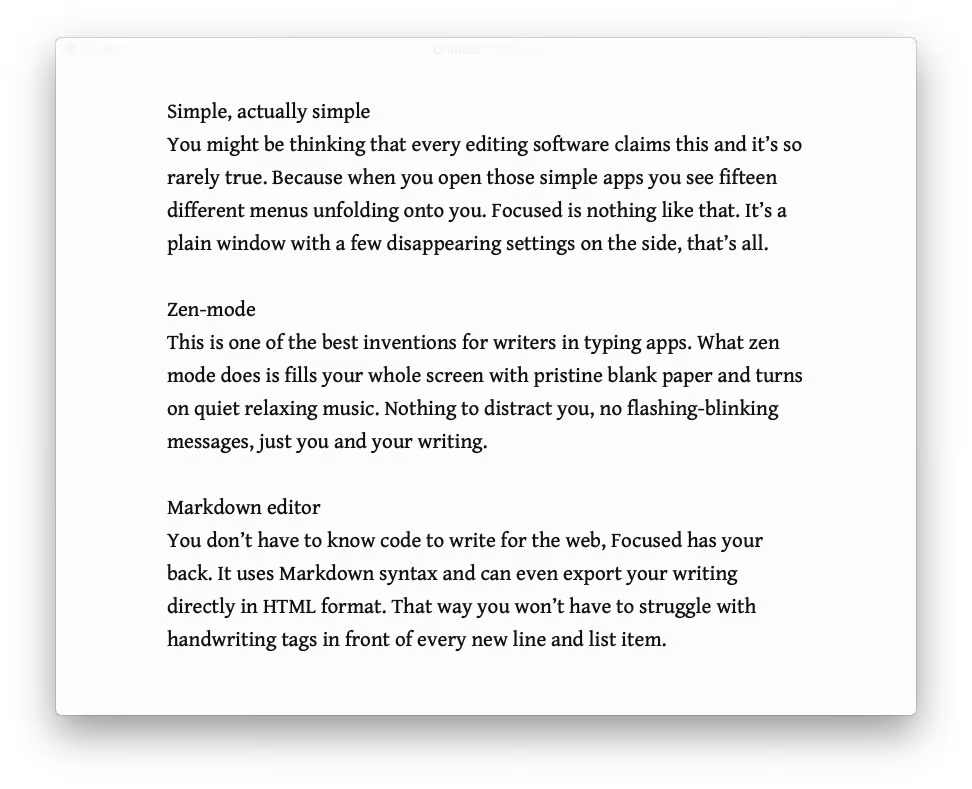
Zen Mode lets you select an ambient soundtrack to block the noise and dive into your words full screen — always focused on the center of the page (typewriter style). Typography is carefully thought out and features six options, ranging from Avenir Next to Menlo typefaces. In addition, as the day progresses, you’ll find the theme color changing from white to beige to dark, which helps a lot with eye strain.
Besides all the visual design goodness, Focused supports Markdown syntax for easy web export, auto-saving functionality, and the ability to retrieve older edits.
Pros:
- Can export your text to HTML
- Displays inspirational quotes to lift your spirits
- Offers soundtracks to help you focus
- Includes several beautiful, nature-inspired themes
- Supports a variety of keyboard shortcuts for structuring and formatting text without leaving the keyboard
Cons:
- No mobile app available
- No built-in AI features
"The pop-up notifications on my Mac distract me so much from my writing. So I use Focused to be more productive. When I need to complete a draft ASAP, I just turn on Zen mode. It fills the entire screen with blank paper and plays soft, relaxing background music", shares Lokesh Kapoor, digital content creator and founder of the DroidCrunch blog.
Craft: for beautiful, multilayered documents
If you need a professional text editor to create well-structured, appealing documents and organize your content, Craft is a good option. You can easily structure Craft documents into multi-layered layouts with nested blocks, tables, and text sections that are simple to navigate.
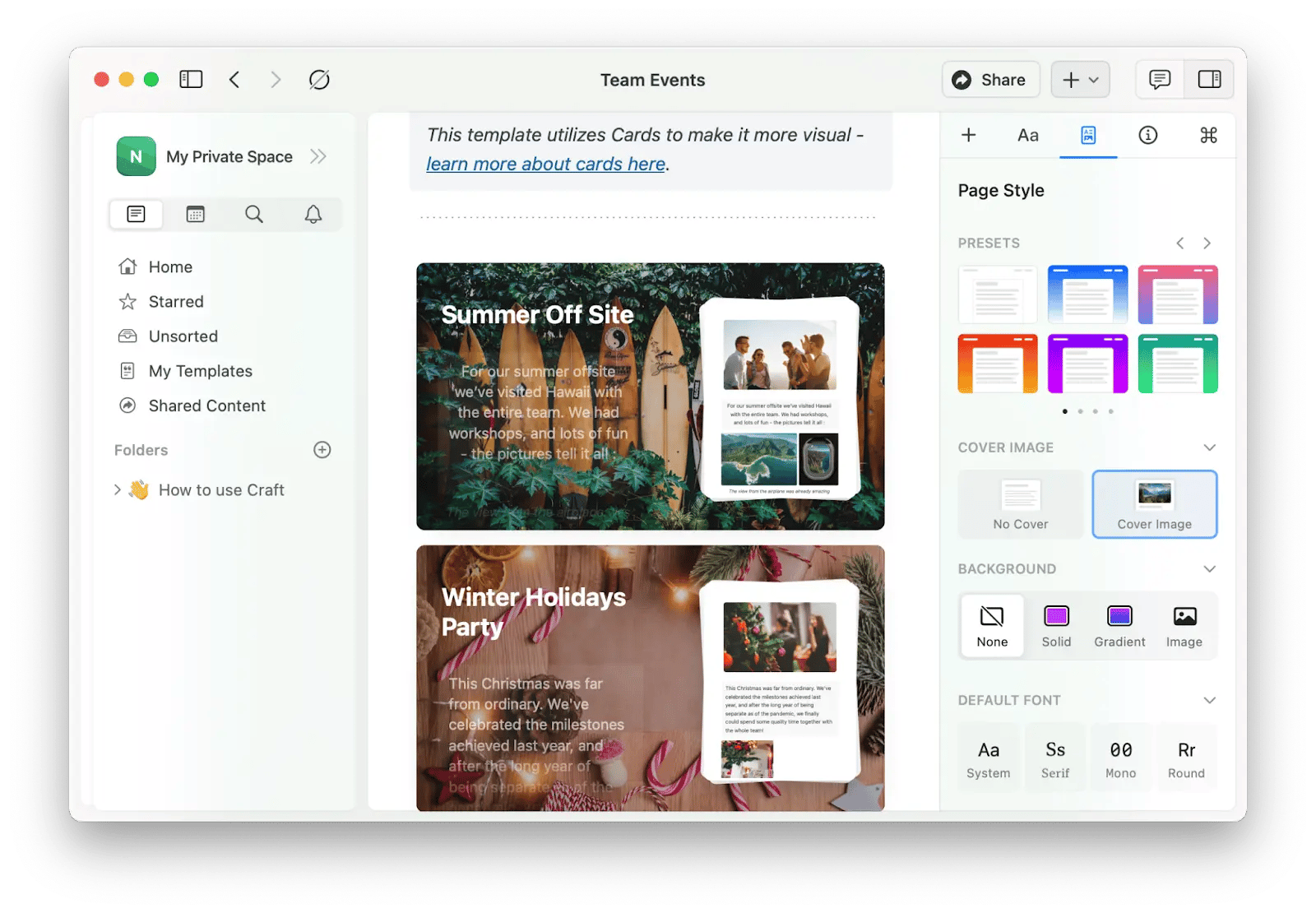
The app is packed with features. For starters, there is support for markdown and basic text formatting. You can also add icons and cover images to customize pages. Speaking of pages, you can put pages inside pages and create a hierarchy where you can insert backlinks.
Exclusive to Craft, you can turn these pages within pages into cards. Cards offer more visualization options to make your documents more visually appealing. Craft also lets you insert photos, videos, and any file from your camera, photo library, files, or Unsplash. The app will automatically arrange them in the best possible layout.
Can’t beat writer’s block or find any interesting ideas? Craft’s AI Assistant will generate content ideas and help you get started in seconds!
Pros:
- Offers unlimited storage and media uploads
- Saves version history for up to 30 days
- Includes an AI assistant with offline AI capabilities
- Works on macOS, iOS, and web
Cons:
- Has a steep learning curve for beginners
- Better suited for complex documents rather than simple note-taking or basic tasksWorks offline
MarsEdit: For integrating with major blogging platforms and CMSs
MarsEdit is a fantastic blogging tool for anyone who wants to write posts on a Mac and publish them directly to blogging platforms and CMSs. The app integrates with platforms like Micro.blog, Mastodon, WordPress, Tumblr, and others.
You can write your post in a clean, distraction-free interface, adding a title, tags, and other metadata such as author, comments, and date in dedicated blocks. Once you’re ready, just click “Send to Blog”, and your post is published instantly.

Alternatively, you can use MarsEdit as a powerful writing organizer. Posts are stored in separate folders, each labeled with a status like Published, Draft, Private, or Pending, along with the last modified date. You can also assign categories and even password-protect your notes.
This makes MarsEdit a great tool to store and manage your entire writing portfolio in one place.
"Yeah I use Marsedit, fantastic tbh. Just wish there was an option to export all posts into Word in one go."
Pros:
- Offers Typewriter Mode, which keeps text centered vertically for a distraction-free writing experience
- Provides advanced WordPress support, including multiple authors, post formats, and custom fields
- Includes a preview function to see exactly how your post will appear online
- Supports both rich text and plain text editing
Cons:
- The interface may feel dated
NotePlan: For effective notes
If you don’t have the goal to write an Amazon bestseller but simply want a good tool for capturing your ideas and thoughts, here’s the best one.
NotePlan is more of a productivity space than a text editor — kind of like Evernote, Bear, and Notion all in one app. It gives you a clean interface for note-taking, powerful markdown, task tracking, and more. You can integrate NotePlan with Calendar and Reminders and link notes with specific dates.
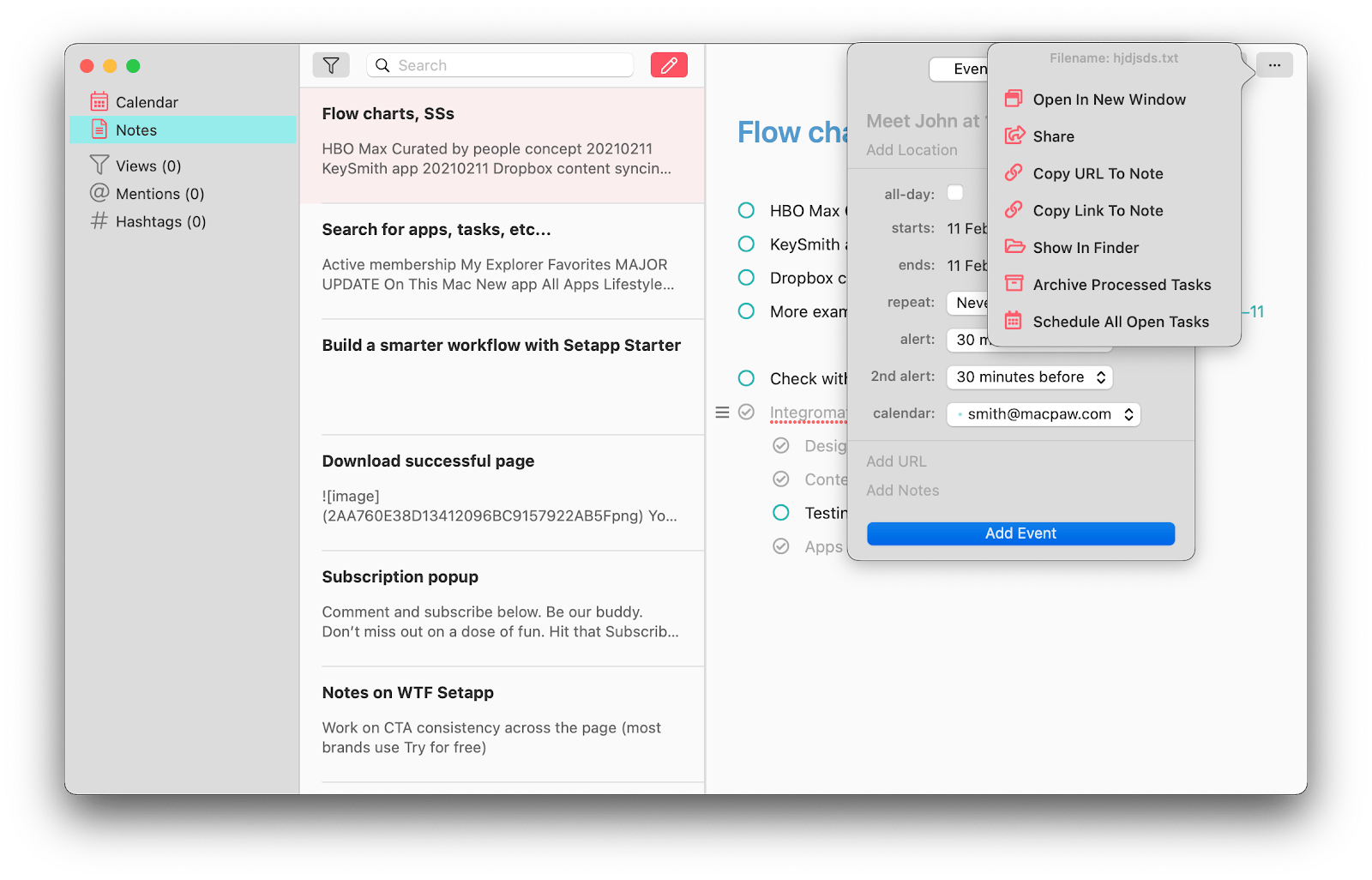
Or, you can simply open the app and start writing — NotePlan will keep all your notes organized in nested folders. The notes you take in NotePlan aren’t locked into the app — they’re meant to be shared. You can easily share them externally in read-only mode or enable collaboration. Additionally, you can export your notes as rich text or Markdown, giving you flexibility in how and where you use your content.
You’ll love the app’s bidirectional links for interlinking notes (very similar to “mentions” in Slack). Last but not least, NotePlan’s fast CloudKit Sync makes content transfer secure and effortless.
Pros:
- Works on macOS and iOS
- Converts handwritten text into printed text
- Transcribes voice into notes
- Includes templates for daily notes, meeting minutes, and projects
- Supports task organization and reminders, not just note-taking
Cons:
- Collaboration is limited to other NotePlan users
Bonus: Mac coding editors
If your goal is to write software, simply using a good text editor for Mac won’t help. There’s no syntax support, no documentation, no code expanders. Overall, it’s a tough sell. What you need instead is a great Mac text editor for coding. There are dozens of popular ones out there but TeaCode and CodeRunner seem to offer something unique, whether used separately or in tandem.
TeaCode: Expand code quickly
For a minute, let’s step aside from our goal of finding the best code editor for Mac and mention how we can make any native Mac coding editor better — by using code expanders with TeaCode.
Code expanders allow you to specify repetitive functions, components, or templates, and then paste them right into your chosen Mac coding editor using pre-defined abbreviations. In a way that makes TeaCode your personal coding library that can be used in whatever text editor for Mac you prefer.
The app comes with more than 80 code expanders for Swift, PHP, HTML, and other languages to give you a glimpse of its possibilities. After that, you can create any amount of snippets in any programming language and use them as you see fit.
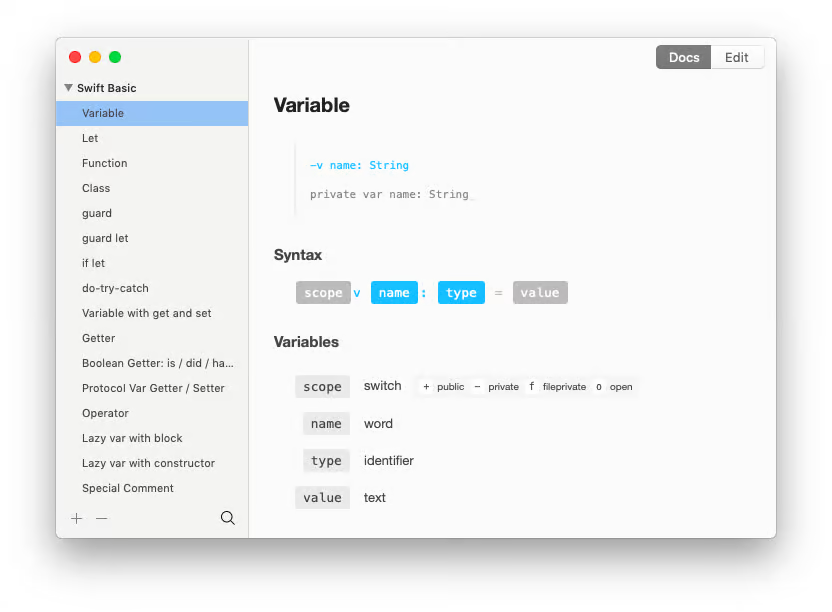
TeaCode also supports shortcuts for searching and pasting code expanders, so you can focus on writing code and let it assist you from the background of your menu bar. And when it comes to the best Mac HTML editor to use with TeaCode, look no further than CodeRunner.
Pros:
- Allows you to create your own expanders
- Works with virtually all native macOS text editors and IDE
- Offers plugins for Sublime Text, Atom, Visual Studio Code, and more
- Supports importing and exporting bundles of expanders
Cons:
- Doesn't have built-in AI assistance
CodeRunner: Write and debug any code
If I needed to settle down and master a single Mac text editor for coding completely, I’d consider CodeRunner. It’s a general multi-language programming editor, which means it’s equally suitable for beginners and experienced developers alike. Rather than trying to be the best HTML editor for Mac, it supports more than 25 languages right out of the box, but can also be easily extended to run any other ones you need.
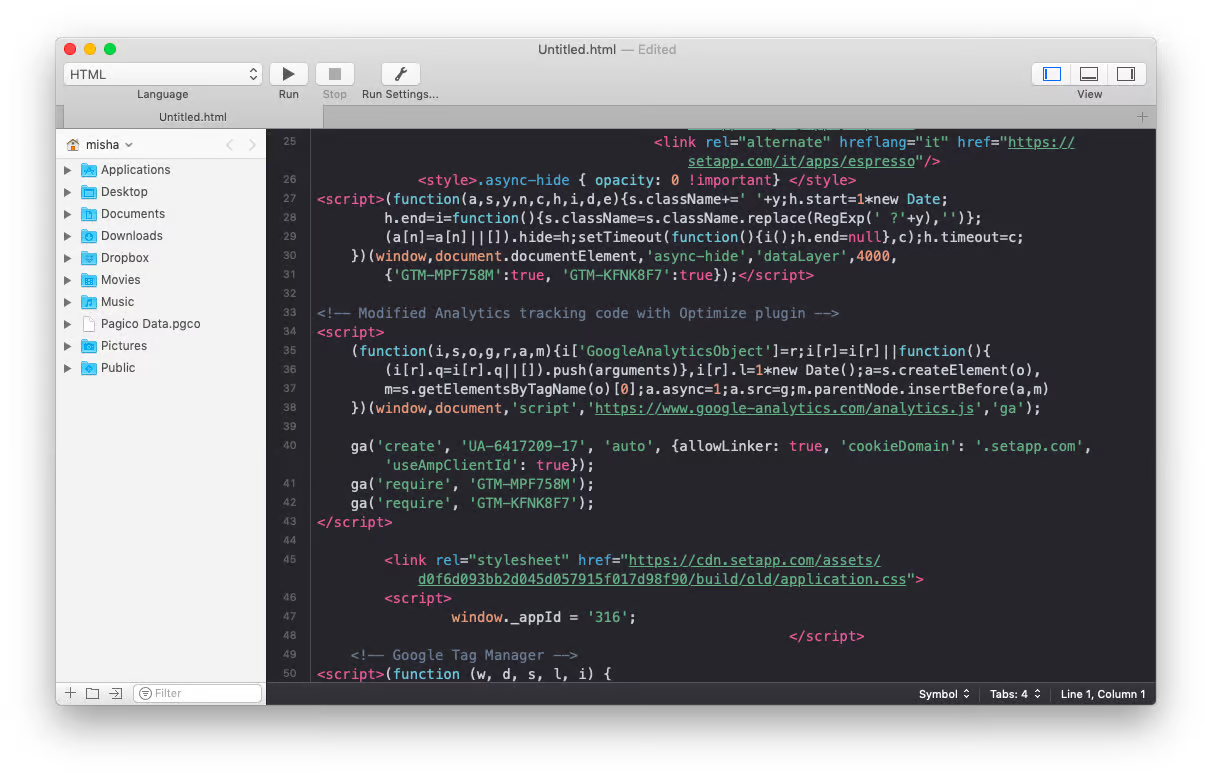
Besides language support, CodeRunner features extensive documentation right in the app, so you never have to distract yourself by going online. Check all the methods, function, and objects you don’t completely remember exactly when they become a hurdle.
Even more important than writing high-quality code is speedy debugging. After all, most of the code you get to deal with at work has already been written, which makes debugging so much more important. CodeRunner gives you great options to set breakpoints to quickly scan your code for errors, explore the call stack, and edit any misused variables — an invaluable feature in any Mac coding editor.
Pros:
- Lightweight and doesn’t consume much system resources
- Offers 200+ syntax modes
- Includes built-in debugging tools with instant feedback
- Supports search and replace across entire folders
- Provides code templates for faster development
Cons:
- Has a Mac app only, no web access
Choose the text editor for the job
When it comes to picking a good text editor for Mac, always keep your final goal in mind. Ulysses can become your reliable everyday machine for writing actual text, whereas Focused excels at getting that first draft out of you with no distractions. Craft is an excellent tool if you want to create well-structured documents and organize them. TeaCode will supercharge any Mac text editor for coding, especially CodeRunner, which is a great choice for software developers concerned with versatility and speed.
Best of all, you don’t have to rush to a decision. As mentioned before, all these apps are available on Setapp, along with more than 260 other high-quality apps and utilities to suit almost any Mac, iPhone, and iPad user’s needs. You can try every app for seven days free, then pay $9.99 + tax per month if you like Setapp. Give it a try! There has never been a more perfect time to create!