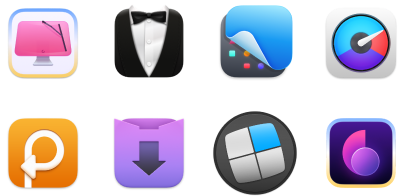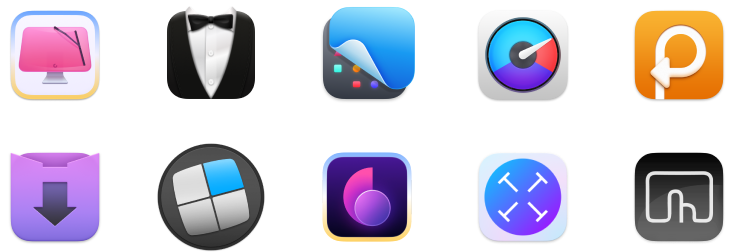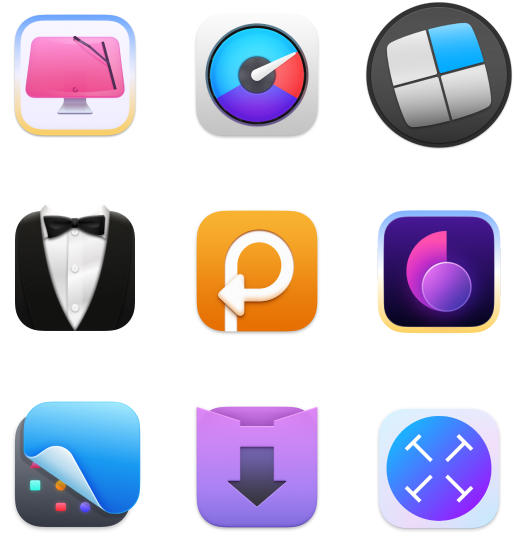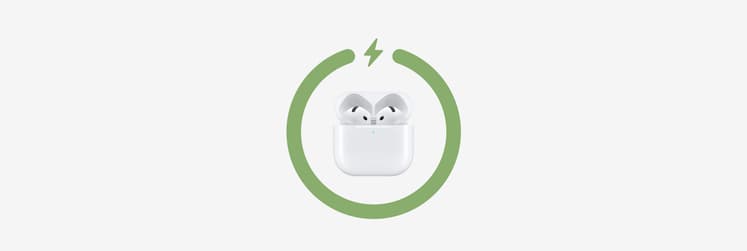AirPods FAQ: How to make AirPods louder? What if you lost them? Are AirPods waterproof?
For me, Apple AirPods are among the best wireless earbuds released so far. The sound quality is great, and there’s hardly a more convenient way to wear headphones. Until you lose them, or there is some kind of damage that hampers your experience.
In this article, I’ll cover all the common questions about Apple AirPods and how to optimize AirPods for years of use.
What happened? | Do this |
AirPods are too quiet | Increase/decrease volume; clean your AirPods and case. |
Volume limit is too low | On iPhone, go to Settings > Sounds & Haptics > Headphone Safety and turn off Reduce Loud Sounds. |
Calibration issue between iPhone and AirPods | Disconnect AirPods, play sound from iPhone speaker, then reconnect AirPods. |
Music sounds flat | Use Boom 3D app on Mac/iPhone to boost sound and apply equalizer effects. |
Need to control AirPods via Mac menu bar | Use ToothFairy for one-click connection and battery stats. |
How to increase AirPods volume and improve sound quality
AirPods volume depends on the device that you connect them to. So if you pair AirPods with a Mac, you have to deal with macOS volume settings. If it’s an iPhone, then the iPhone is to blame. Note that if you stream audio via AirPlay, you have to adjust the volume on the device that is streaming, not the one that is streaming to.
But what if you want to go beyond your device’s capabilities and learn how to make AirPods louder? This is possible. Here’s how to turn up the volume on AirPods with a few simple tricks.
Clean your AirPods
It’s a good practice to clean your AirPods or AirPods Pro regularly to improve the sound. Here’s a step-by-step process:
- Use a slightly dampened cloth to remove the dirt.
- Wipe your AirPods dry with a lint-free cloth.
- Use a cotton swab to clean the microphone.
- Leave your AirPods in a dry place for a few hours.
- Reconnect them to your device.
If you have AirPods Pro, it’s a good idea to remove the ear tips and rinse them with water. Make sure they are completely dry before you reattach them to AirPods.
Disable Low Power Mode
If you use AirPods with an iOS device, try turning off Low Power Mode. It’s a mode that reduces background app activity and pauses downloads for a specific period of time. What does it have to do with AirPods? We’re not exactly sure but it seems like Low Power Mode decreases volume a little bit. So if you disable it, you’ll make your AirPods louder.
To disable Low Power Mode, go to Settings > Battery > Low Power Mode.
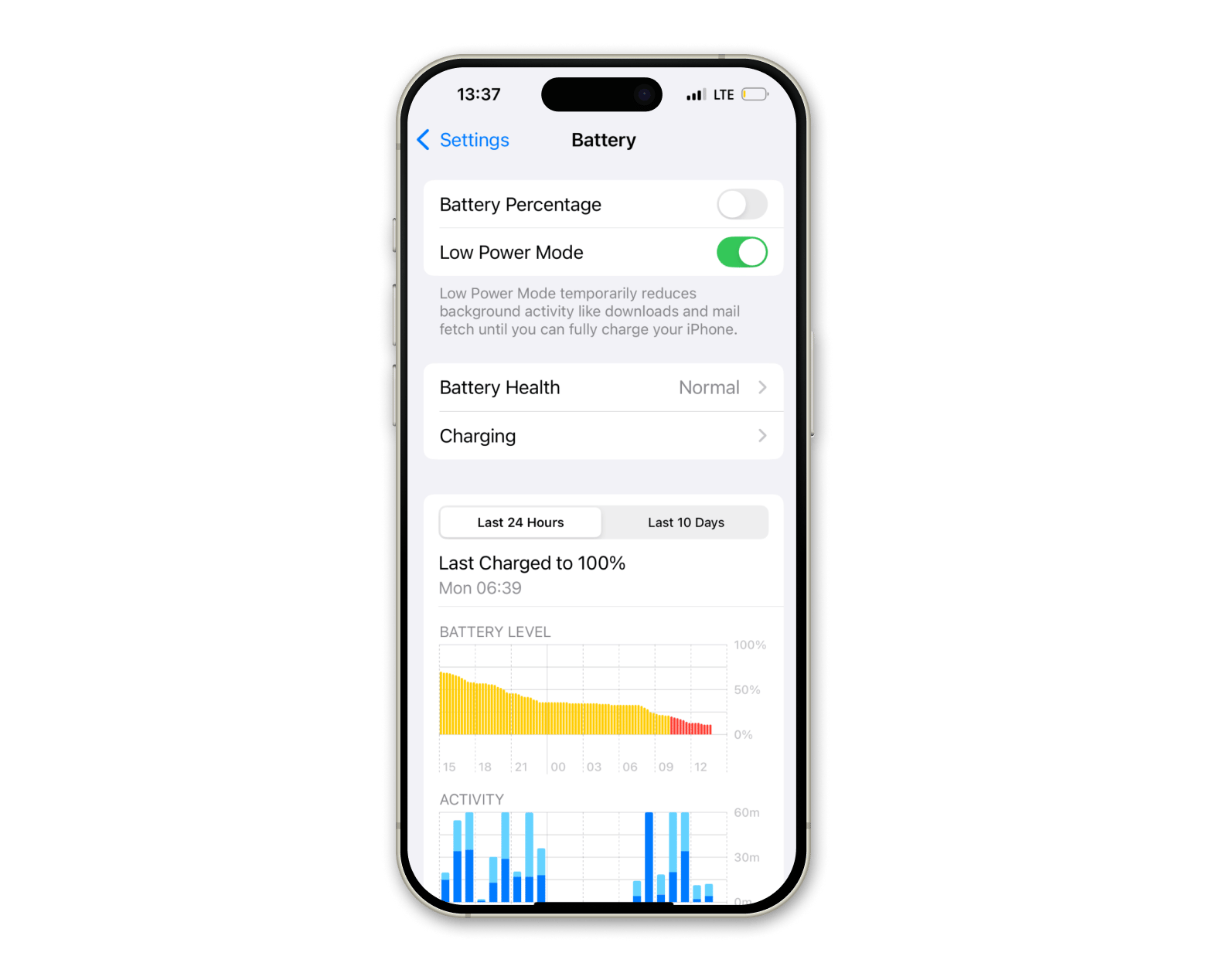
Adjust volume limit
If you’ve been following Apple’s latest innovations, you surely noticed a huge focus on health. This relates to the AirPods' sound as well. So if you have the setting enabled on your iPhone, your AirPods will sound quieter by default.
Here’s how to check the volume limit:
- Open Settings > Sounds & Haptics.
- Tap Headphone safety.
- Turn off Reduce Loud Audio or adjust the slider.
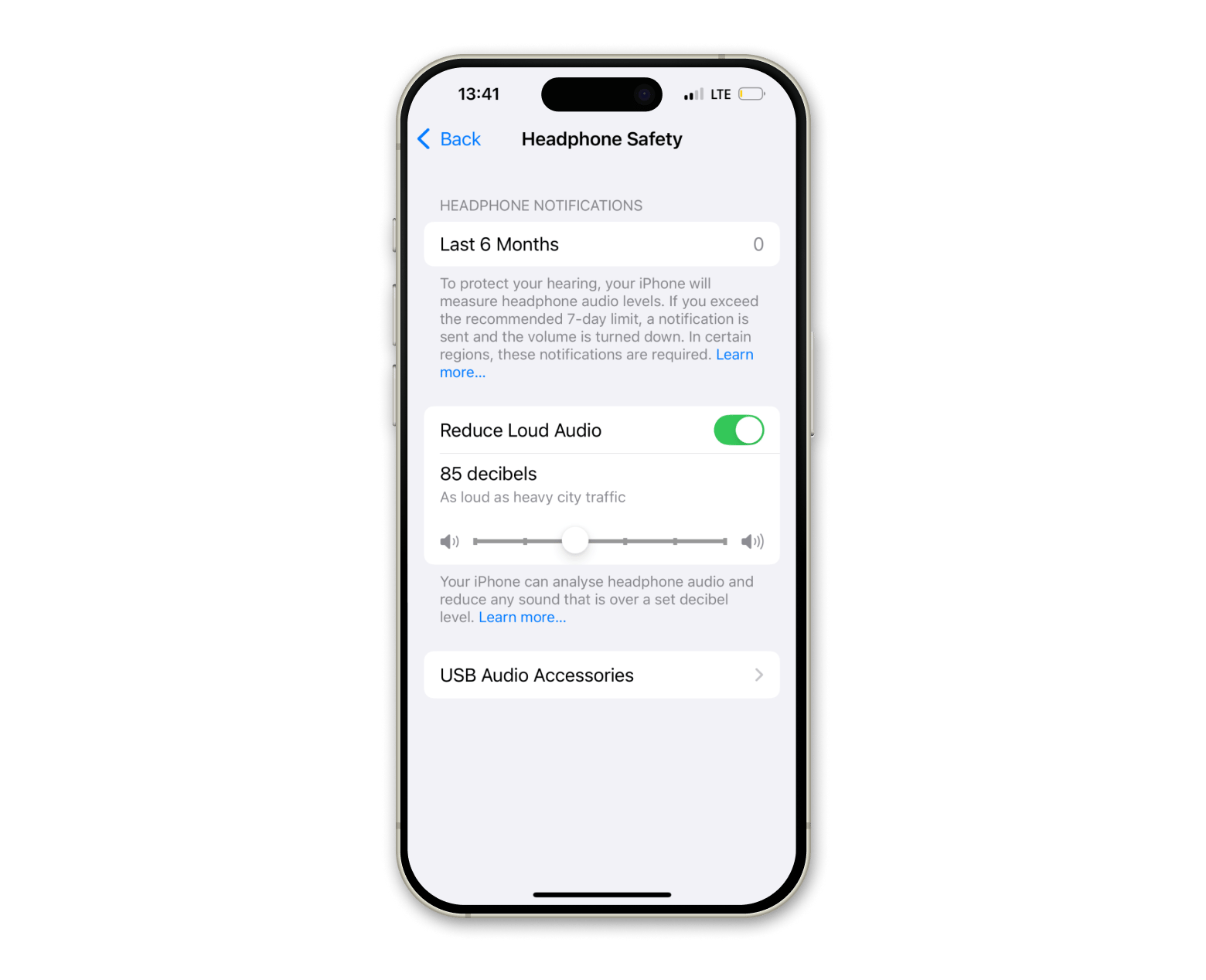
Calibrate AirPods with iPhone
If none of the above worked, maybe there’s sort of a “misunderstanding” between your AirPods and iPhone. This means your AirPods and your iPhone might be regulating volume differently. In this case, you’ll need to calibrate the sound to fix AirPods' low volume:
- Put AirPods in your ears and play any audio.
- On your iPhone, turn the volume all the way down.
- Disable Bluetooth on iPhone via Control Center (simply tap the Bluetooth icon).
- Play audio again through your iPhone’s speakers, then turn the volume down.
- Enable Bluetooth and reconnect AirPods.
- Play audio through AirPods and try regulating the volume.
Reconnect your AirPods to Mac
If you experience problems with volume when connecting to Mac, there are two fixes you should try:
- First, access AirPods volume control in System Settings> Sound > Output. Make sure your AirPods are selected as an output device and try adjusting the balance and output volume. Any help? If it works, then your issue has to do with macOS sound settings.
- If the volume is still too low, maybe it’s a Bluetooth problem. Try turning off Bluetooth and then turning it back on. Disconnect and reconnect your AirPods. These simple fixes might help.
For a fast and efficient way to connect your Bluetooth devices, consider using AirBuddy. The app offers a whole new way of pairing your AirPods with your Mac. If you’ve ever paired AirPods with an iPhone, you’ll find it familiar. AirBuddy saves a lot of your time because it eliminates the need to open any settings on your Mac. What’s more, by switching to the new way of AirPods pairing, you can fix your AirPods audio issues.
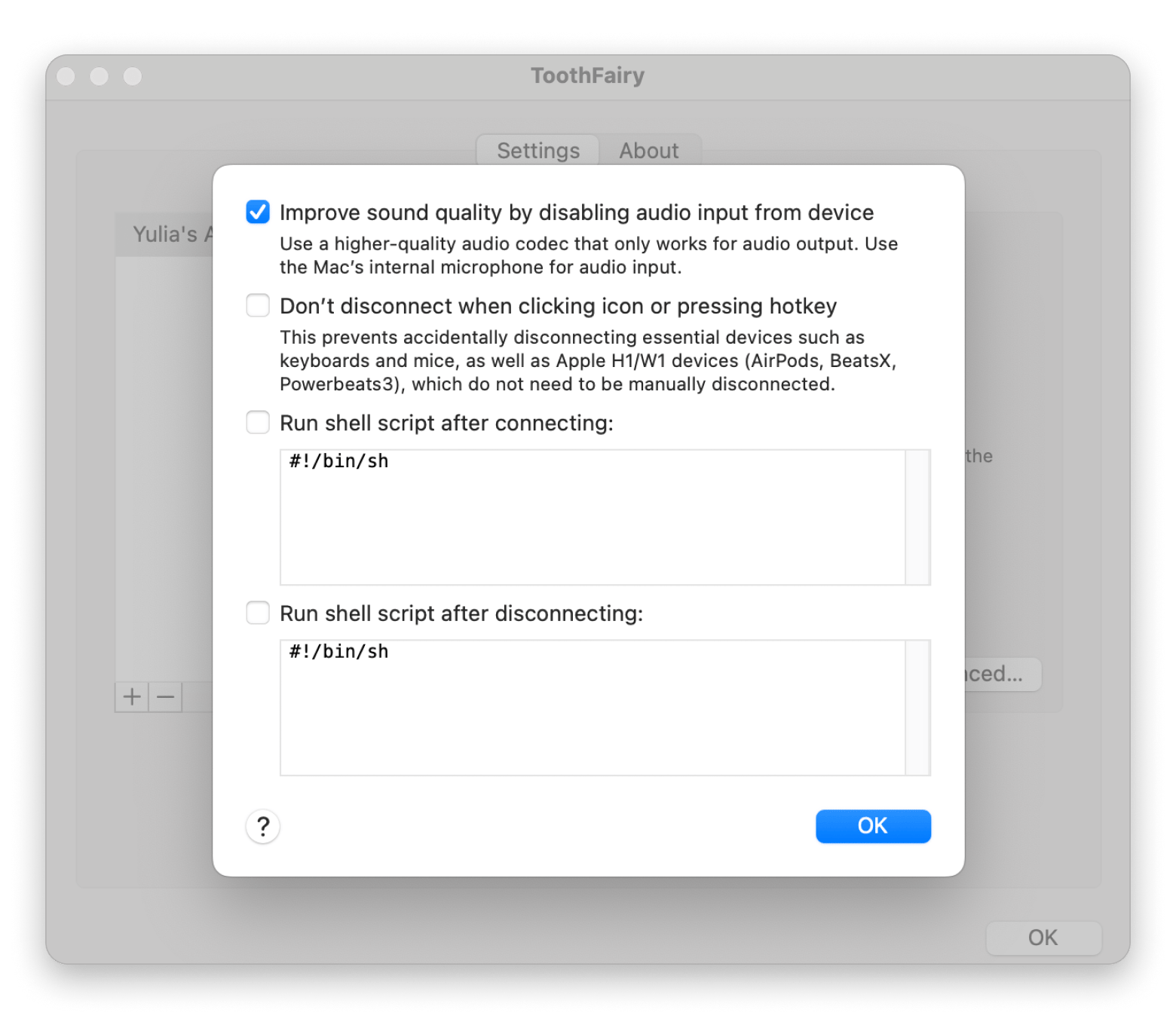
How to improve AirPods' sound on Mac
If the above doesn’t help, enhance the volume with Boom 3D. This Mac app will not only fix AirPods volume control, but it will also take the volume beyond 100% and even improve sound quality. So if you listen to music on Mac — whether you use AirPods or your Mac’s internal speakers — make sure you install Boom 3D. It comes with custom presets and an immersive 3D Surround Sound feature that can elevate any sound experience.
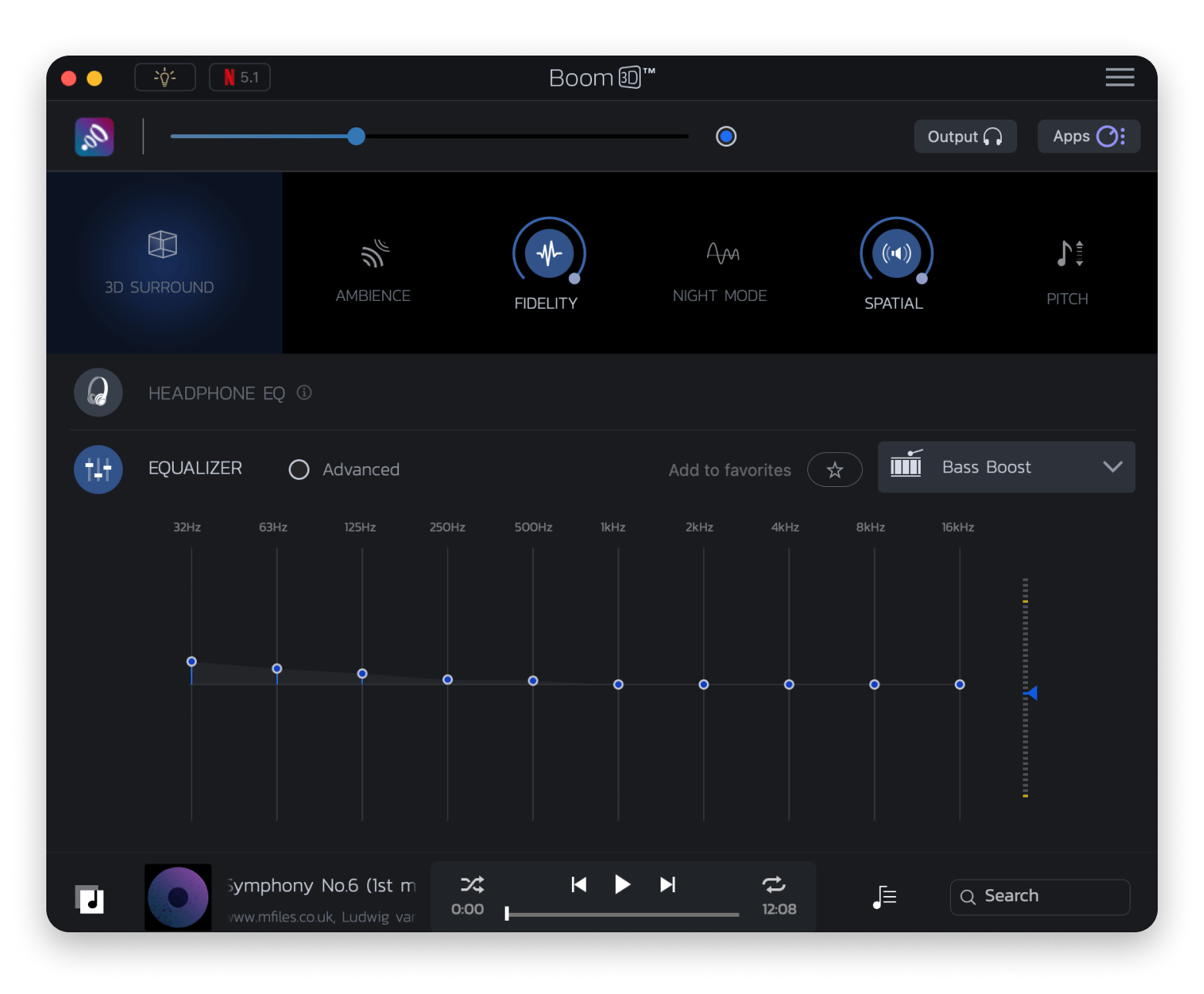
How to find AirPods
When Apple first introduced AirPods, many people were skeptical. Headphones without wires? There’s nothing in this world that would be easier to lose! Luckily, Apple took good care of it and made sure you can find your lost AirPods.
You can track the AirPods' location with Apple’s Find My app, which is available on Mac, iPhone, and iPad. Find My allows you to see your lost AirPods on a map and even play a sound so that it’s easier for you to locate them.
How to locate AirPods on Mac
With Find My Mac enabled, you can track your AirPods’ location from Mac via iCloud. Once you sign in to your iCloud, access Find My iPhone and select AirPods from the list of connected devices. The map will show the approximate location, and you’ll be prompted to play a sound.
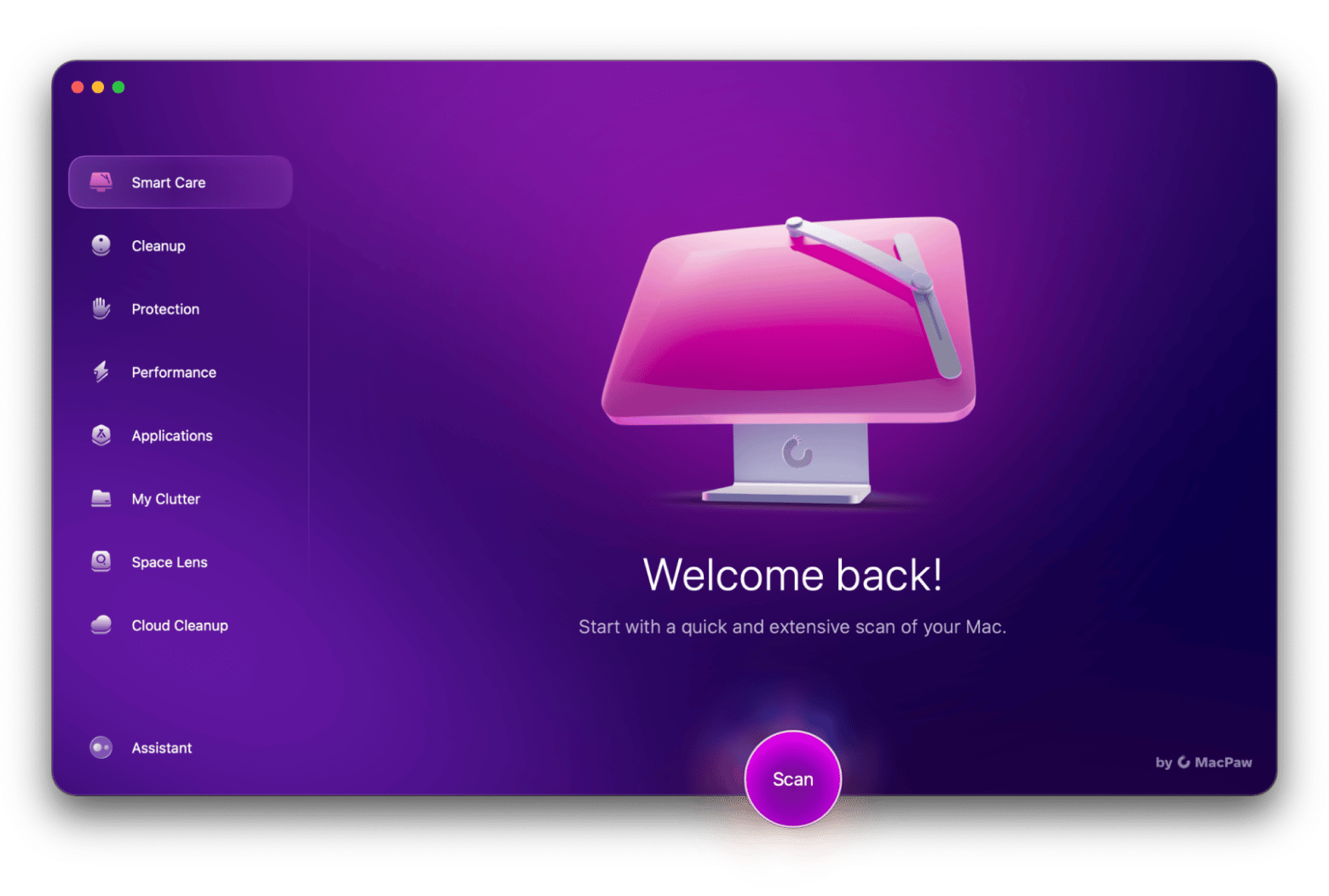
How to find lost AirPods from iPhone or iPad
If the last device you’ve paired your AirPods with is an iPhone or an iPad, it’s even easier to find them:
- Open Find My on your iOS device.
- Access the Devices tab.
- Choose AirPods from the list.
- Check the location and play a sound.
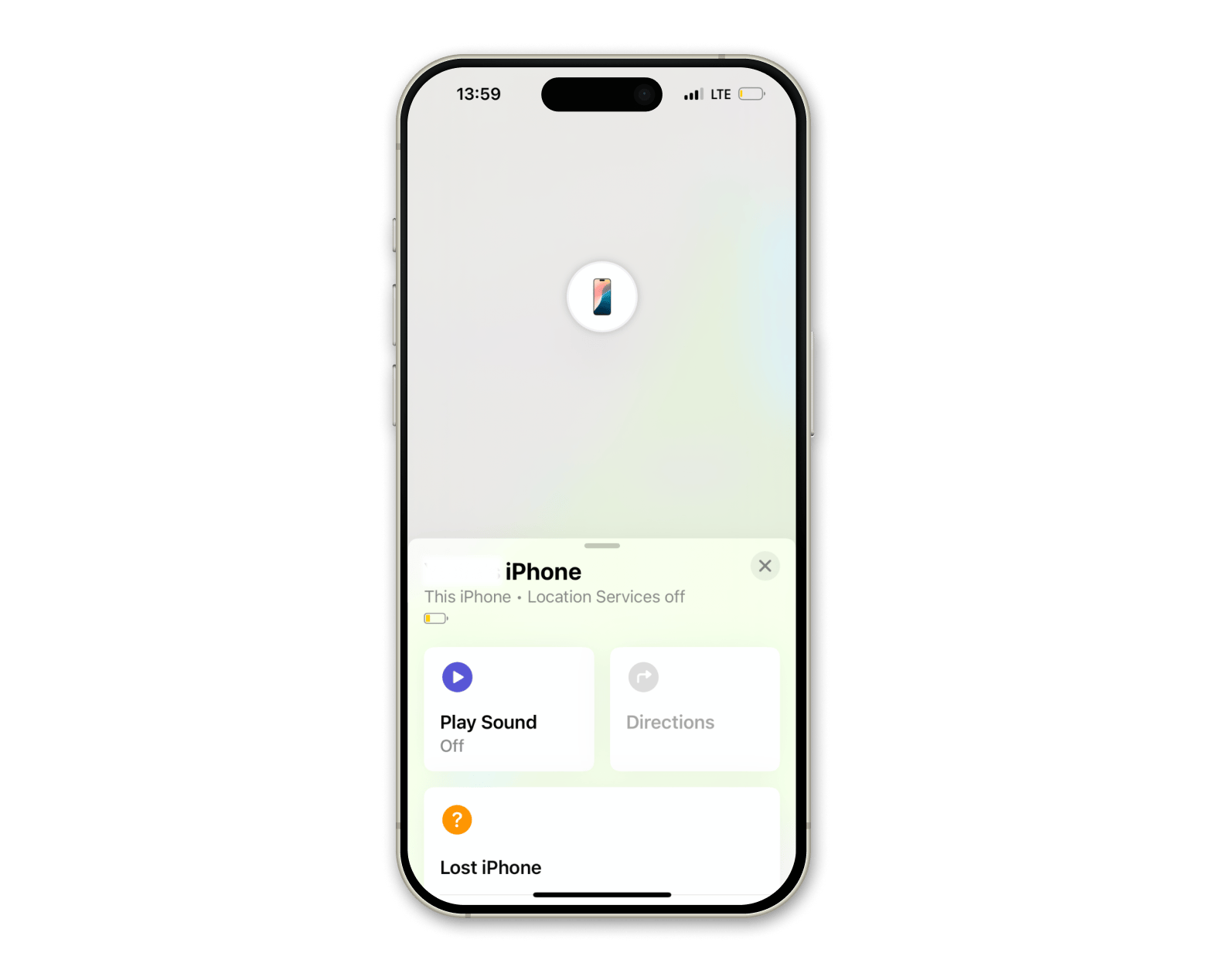
Read also:
- Make AirPods louder
- Fix AirPods keep disconnecting
- Connect Bluetooth headphones to Mac
- Check AirPods battery
Find my AirPods via iCloud
You’ll usually access Find My AirPods via iCloud on Mac. This is a great way to track your device and see its most recent location on a large map. Here’s how to find AirPods via iCloud:
- Go to iCloud.com and sign in.
- Click on Find My > Choose AirPods.
- See the approximate location of your AirPods on the map.
- Tap Play Sound if needed.

How to find lost AirPods and the AirPods case
Losing your AirPods is probably one of your worst nightmares (I know it’s mine). But luckily, the Find My app exists. It’s the easiest way to keep tabs on your AirPods from any Apple device. As long as they’re nearby and have a battery in them, you’ll have a chance of finding them. Unfortunately, if they’re out of the case and you’ve lost your case, you’re out of luck with the Find My app.
Play a sound to locate AirPods
Whether you use iCloud or an iOS app to locate AirPods, you can play a sound to find them faster. Simply tap Play sound in the Find My app. If your AirPods are in range of your device, you’ll hear a loud sound or a vibration. AirPods will play sound for about two minutes — but you can turn them off by pressing any button.
Troubleshooting AirPods connection issues
One of the worst scenarios ever is trying to connect your AirPods to your device, only to meet with silence instead of the classic jingle. Because AirPods rely on Bluetooth, there can be occasional connection issues for several reasons. If your AirPods aren’t connecting, here are some quick troubleshooting measures:
- Turning Bluetooth on and off: It could resolve a temporary connection issue and refresh that connection.
- Repair your AirPods: Unpair and pair your AirPods again by forgetting your AirPods and then pairing them again, following the instructions for your specific model.
- Check your settings: Check that your Bluetooth settings are configured the way you want them on your device. They should be selected as your audio output device.
- Connect to the right device: Make sure your device isn’t just connected to another Bluetooth device!
Limitations of Find My AirPods
The problem with locating AirPods via Find My is that it will only work with paired devices. So Find My will be helpful only if you can’t find your AirPods, but you know they are somewhere nearby. Typical scenario: You were laying in bed, and the next moment your AirPods were gone.
Another limitation is that you won’t be able to play a sound on AirPods if they are in the case, obviously. So if you lost both the AirPods and the charging case, the Find My app won’t help.
What if I lose my AirPods case?
Can you track AirPods cases? Unfortunately, Find My AirPods doesn’t allow you to see the location of a case. However, if it’s only the case that went missing, you can order a replacement of a regular case for $59, and a wireless case for $79.
Are AirPods waterproof?
One of the major differences between Apple AirPods and AirPods Pro is that only the latter are water-resistant. But are AirPods waterproof? No, they are not. Are Apple EarPods waterproof? Absolutely not. This means that if your AirPods stop working due to water damage, you won’t have them replaced.
Are AirPods water-resistant? Unlike waterproof devices that fear no liquid, water-resistant headphones can withstand water to a certain degree or for a limited amount of time. An IP rating system is used to measure water resistance. If a device has a minimum rating of IP65, it can be considered protected from splashing water. Anything beyond that level is water-resistant.
Of all Apple headphones, only AirPods Pro have water-resistant seals. Their rating is IPX4 — a pretty low one, to be honest. This means they will survive sweat and splashes of water, but won’t survive a pool. What’s more, the resistance tends to deteriorate over time. So it’s better if you keep your AirPods away from any kind of liquid.
Also, check out how to maximize your AirPods battery life.
What to do if your AirPods get wet
Well, it’s not always possible to avoid the trouble. Anything from a rainstorm to a washing machine can potentially damage your AirPods. But don’t worry, even if your device does get wet, there’s hope.
Here’s what you should do:
- If your AirPods come in contact with clean water, you need to wipe them off. A dry, lint-free cloth will do the job.
- If your AirPods contain any other substance, like coffee or shower gel, you should first remove it with a soft, slightly dampened cloth and then wipe them dry.
- Once you get rid of the substance, leave your AirPods in a dry place for at least a few hours.
- If you get your charging case wet, open the lid and leave the case upside down on a dry surface for a few hours.
Here’s what you shouldn’t do:
- Don’t put your AirPods in rice. You might come across some websites saying rice and silica gel can remove water from AirPods. This is a myth. What’s more, rice can cause scratches on your AirPods and damage them even more.
- Avoid extreme temperatures. Some people use air blowing or place AirPods on a heater. Not only is it ineffective, but very hot temperatures can harm your AirPods’ internal circuits, so they stop working altogether.
- Don’t try to connect AirPods to your device before they are completely dry.
There’s no guarantee you’ll fix wet AirPods, unfortunately. It all depends on the version of your AirPods and how critical the water damage is. If your AirPods stop working after you dry them, you should contact Apple Support and get a replacement. The good news is you can get one of your AirPods replaced in case the other one doesn't work.
How to quickly solve problems with Apple devices
The Apple ecosystem is the best. With solutions like Find My working across all your devices, you get more control over your daily routine and can maintain your privacy. The only thing that can make the experience even better are the right tools, such as AirBuddy, ToothFairy, Boom 3D, and CleanMyMac — all available via Setapp.
Setapp is a subscription service for 260+ Mac and iOS apps available for a monthly fee. Most of the apps are focused on productivity, but you also get tons of maintenance and system control apps. Give it a try and get access to the whole collection for 7 days free.
FAQ
What if I lost my AirPods in water?
If your AirPods were lost in water, the faster you take them out, the better. While AirPods are water-resistant to some degree, they aren’t waterproof. Dry them as much as possible with a clean, dry cloth, but avoid heat sources at all costs. If there are issues with charging and sound, contact Apple support. In the worst-case scenario, you’ll have to purchase a new pair.
How to fix the AirPods' sound after water damage?
The best way to fix AirPods' sound after water damage is to dry them and the charging case completely, without using heat. You can try testing your AirPods with another device or resetting them, but water damage usually has to do with the hardware.
How do I get my AirPods louder?
To get your AirPods louder, you can check the volume on your device and check the volume limit setting by going to Settings > Sound & Haptics > Headphone Safety. Turn off Reduce Loud Audio or adjust the slider.
How to fix AirPods after dropping them in water?
Take your AirPods out of the water as quickly as possible, shake them to remove excess water, and dry them with a soft cloth. Your AirPods and the case will likely need time to dry, so place them in a dry place for 24–48 hours. Silica gel packets can also help absorb more moisture.